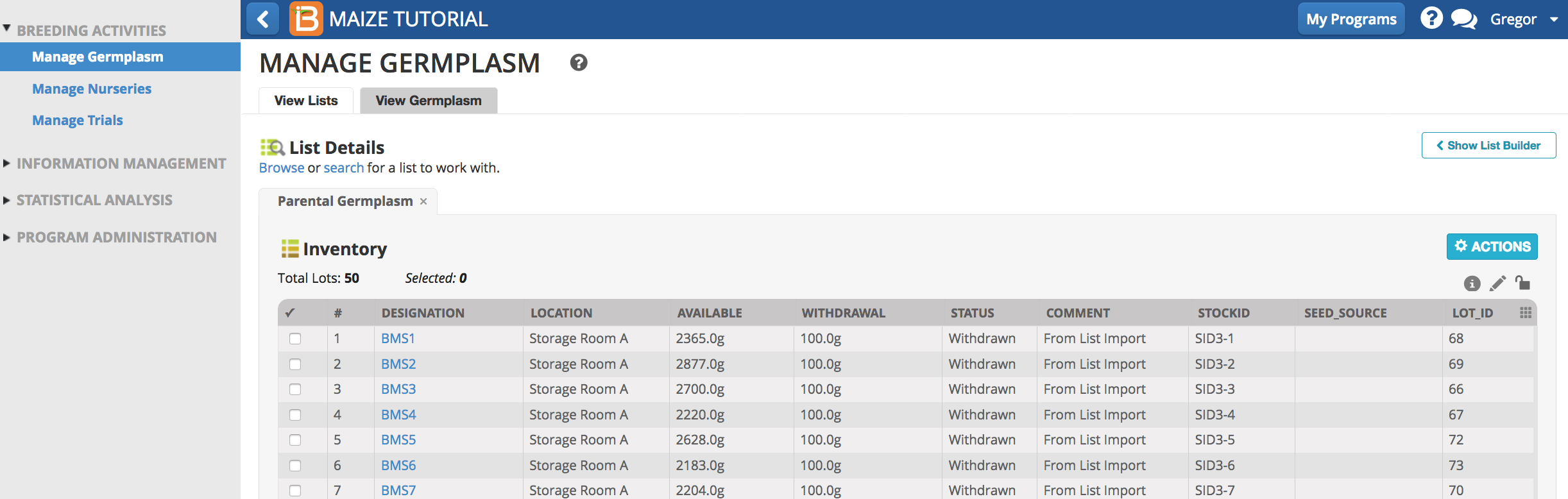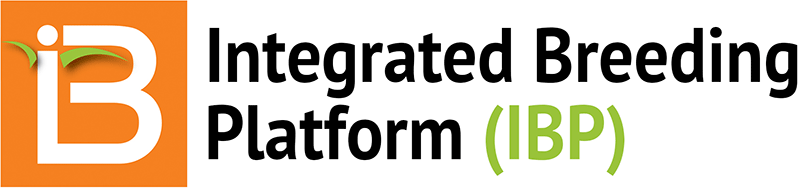Summary
This tutorial describes how to design a crossing nursery and the reservation and withdrawal of seed for planting.
- Restore from Previous Tutorial
- Nursery Details
- Reserve Seed for Planting
- Withdraw Seed
- Related Manual Topics
Restore from Previous Tutorial
Screenshots and activities in this tutorial build upon work preformed in the previous Get Started tutorial.
- If you are not following the maize tutorials in sequence, restore the Maize Tutorial database (.sql) to the end of the previous tutorial, to match database contents with current tutorial.
Restoration File: Maize Database 4 Lists (.sql)
Nursery Details
- Launch Manage Nurseries from within the Maize Tutorial Program. Select Start a New Nursery.

- Establish the basic details of the nursery.
- Nursery Name: Crossing Nursery
- Description: 2017
- Objective: harvest F1 seed for F1 nursery
- Creation Date: Default
- Completion Date: Blank
- Any previously created nursery can be used as a template. Do not use a previously created nursery as a template.
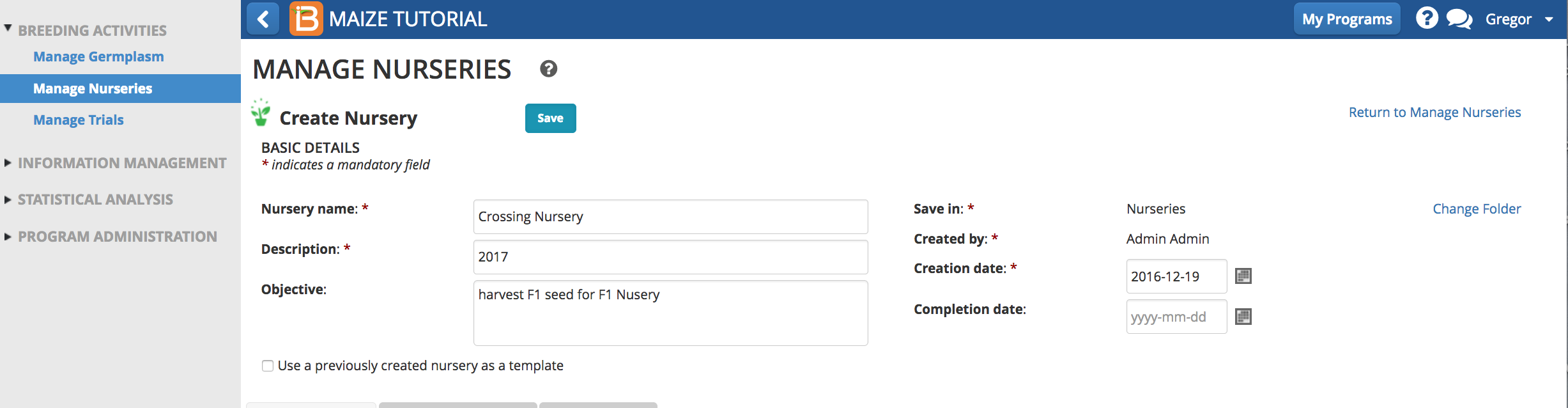
- Select Save. Create a new folder for 2017 nurseries. Select the + icon to add a subdirectory to the List folder. Name the subdirectory 2017, and select the check box.
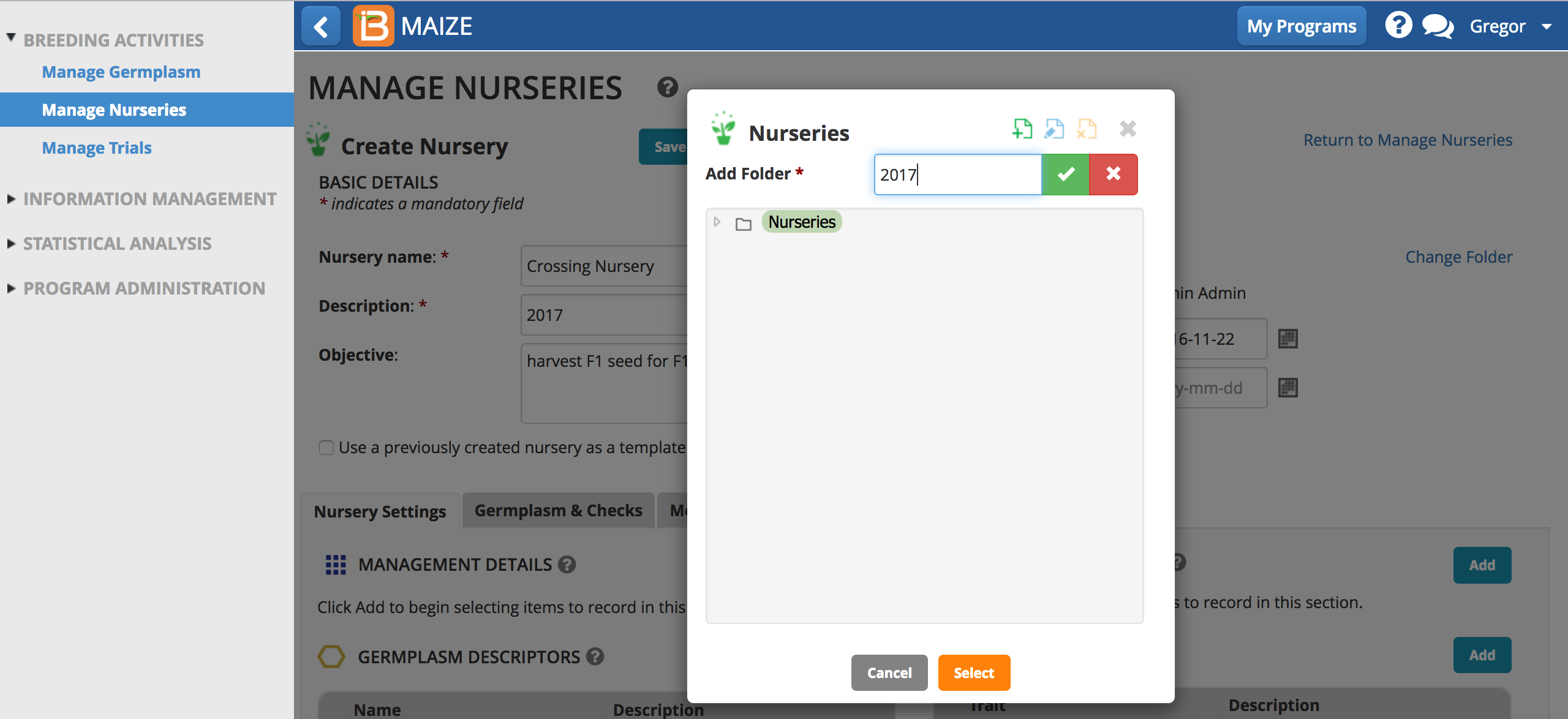
- Highlight the 2017 nursery directory and Select. A save success message will appear. Save nursery details at any time to avoid losing your work.
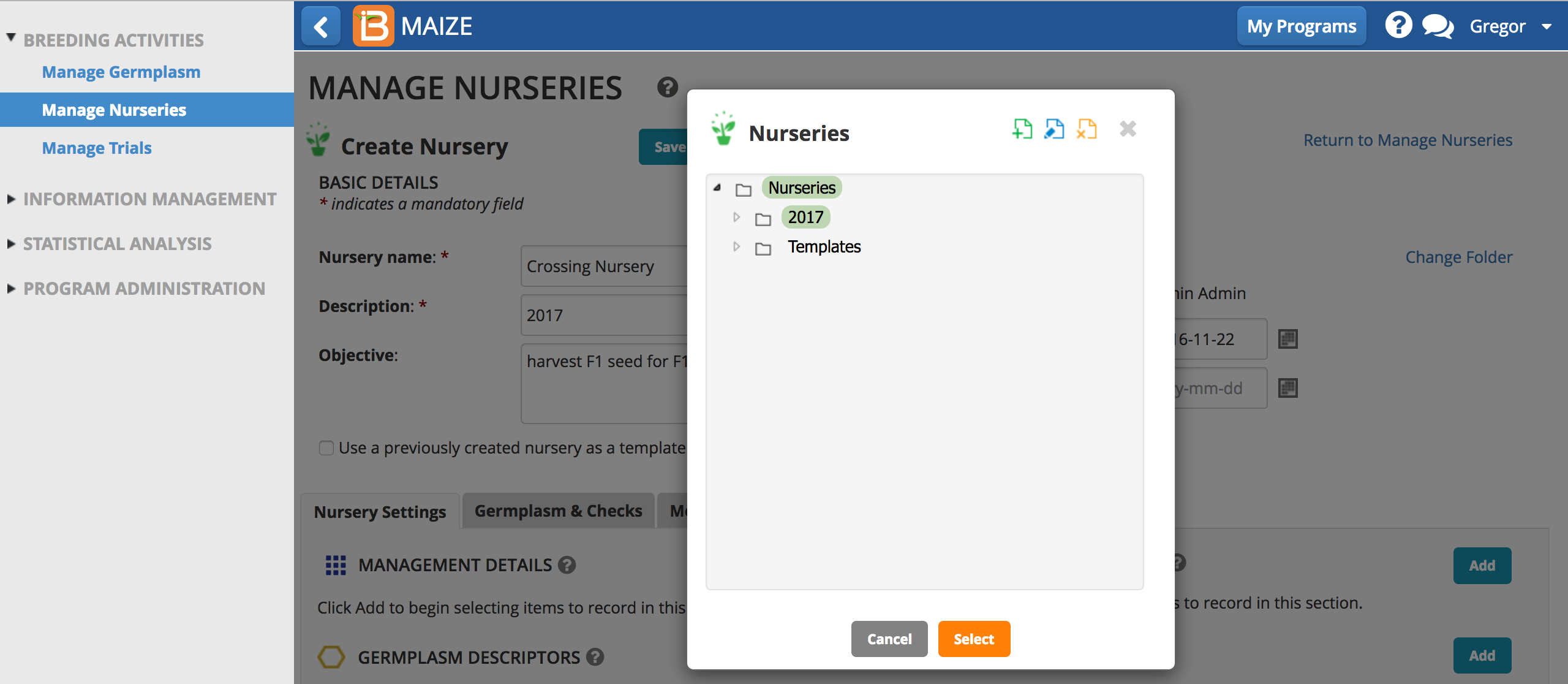
Select Settings
- Modify the nursery settings by clicking the Add button and selecting options from the ontology.
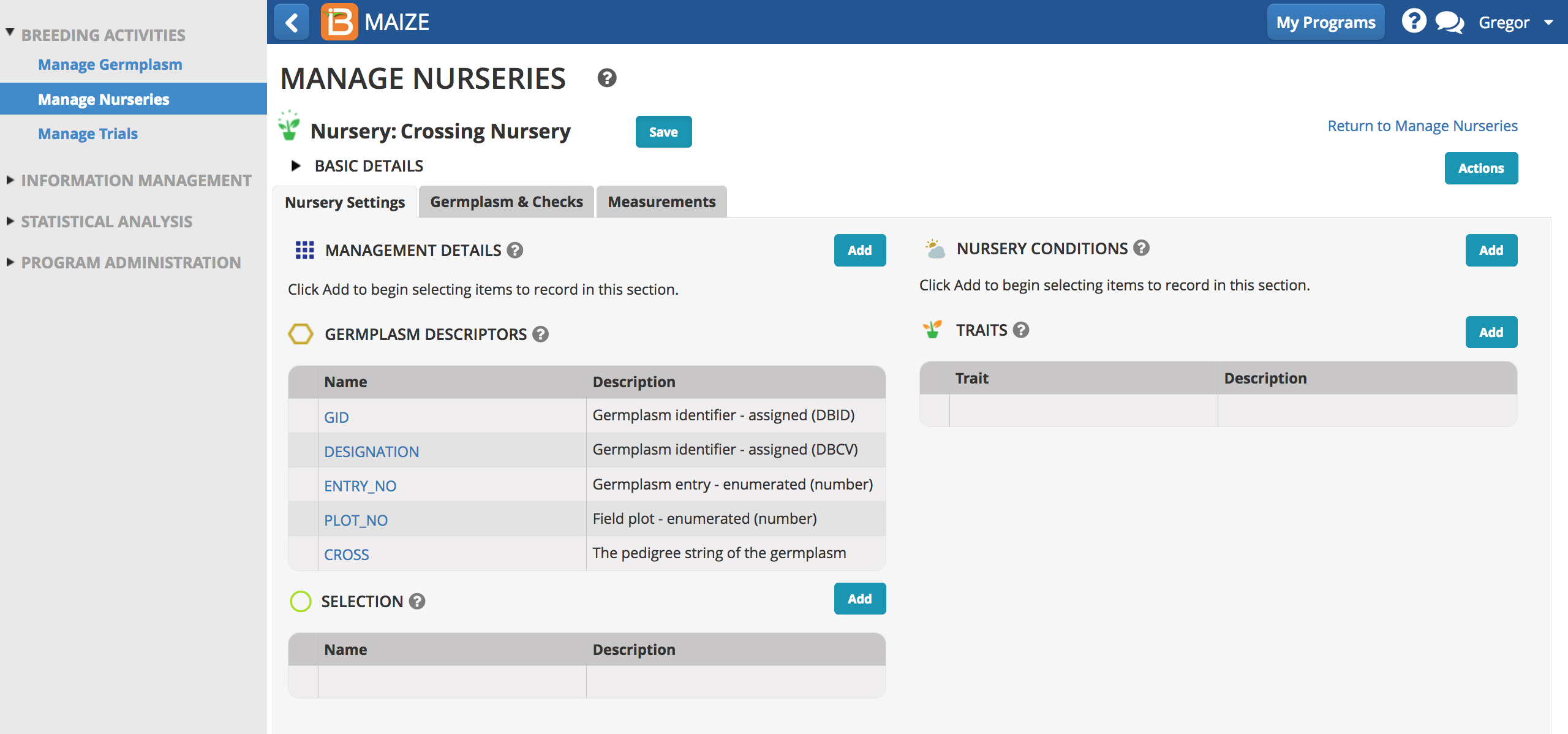
Management Details
Management Details are variables describing the management of the whole nursery.
- Select the Add button. Search for person and select PI_NAME.
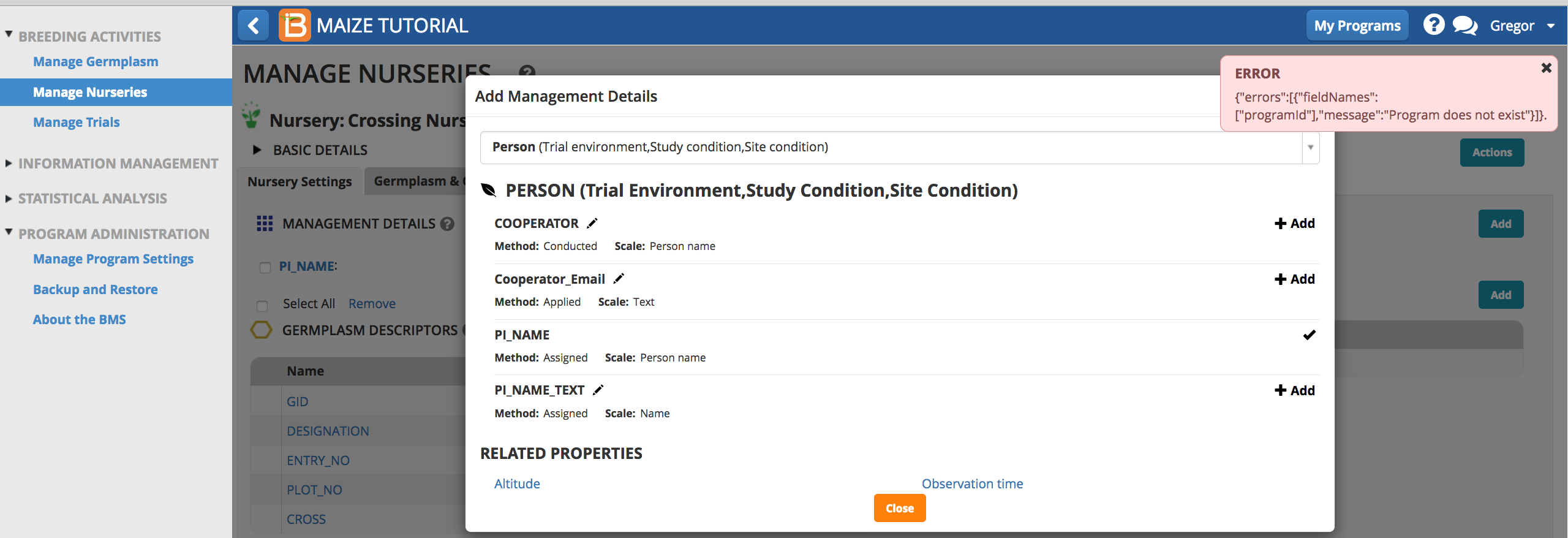
Error Message: The tutorial restore feature has a known bug, where mismatched program and user details trigger an error message in nurseries and trials. For the purposes of demonstration with example data these mismatches are inconsequential and can be ignored. Expect to see the bug fixed in future versions of the educational application. The bug does not impact real data applications of the BMS.
- Search for Location and select LOCATION_NAME. Close the Add Management Details pop-up window.
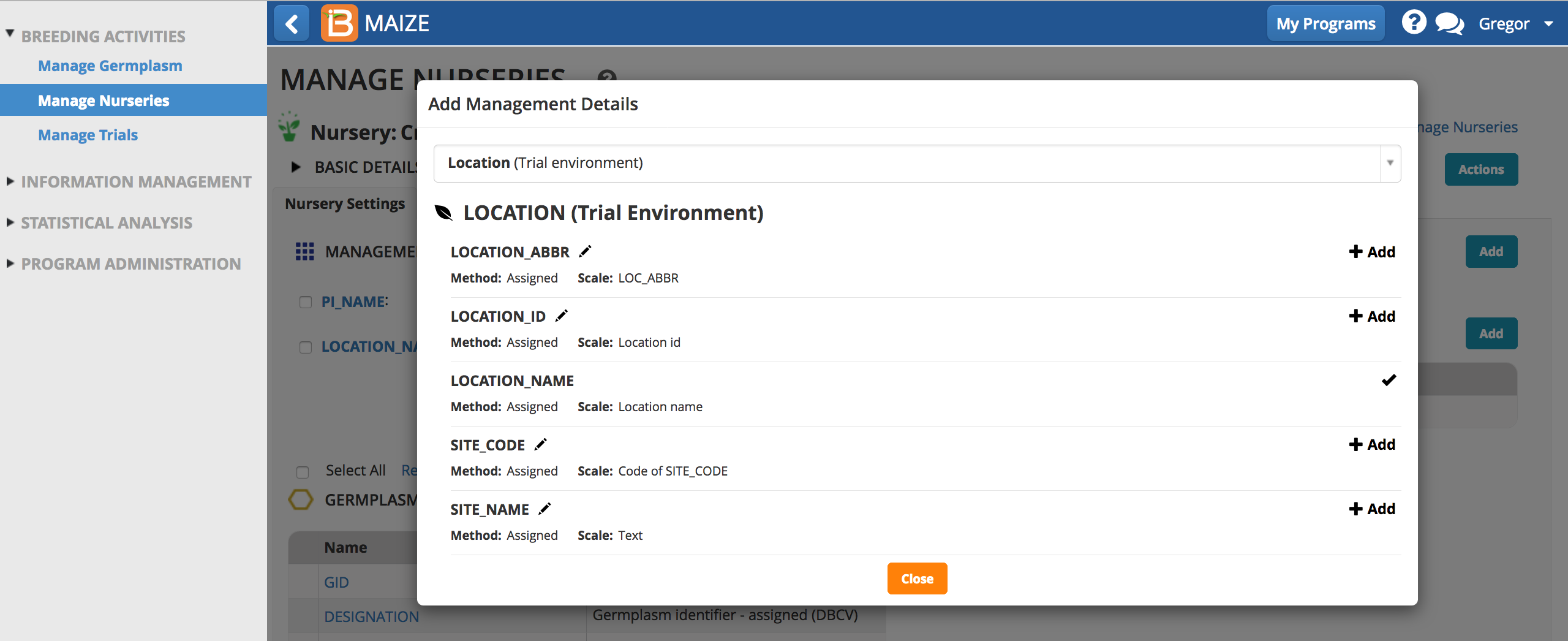
Nursery Conditions
Nursery Conditions are variables measured across the entire nursery, like total rainfall or soil pH.
- Select the Add button. Search for acidity and select SITE_SOIL_PH.
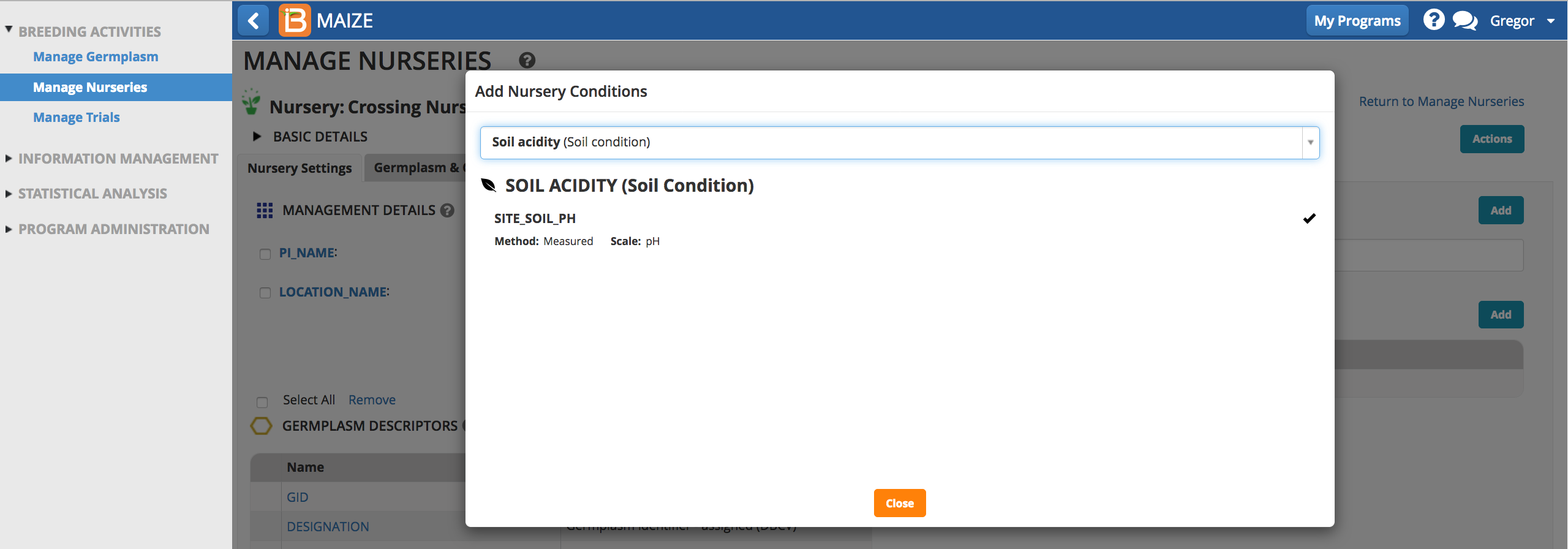
Selection Variates
Selection Variates describe the units of selection. For example, choosing number of plants selected allows a breeder to choose specific plants to advance to the next generation.
- Since this is a crossing nursery all successful crosses (crosses resulting in inventory) will be advanced, so no selection criteria is required.
Traits
Traits are the variables you observe on every plot, such as biological traits or other observations such as notes or conditions.
- Since this is a crossing nursery all successful crosses (crosses resulting in inventory) will be advanced, so no trait information is required.
Enter Details
- Choose the PI_NAME and LOCATION_NAME from the drop down menu.
- Type acidity value in the SITE_SOIL_PH box.
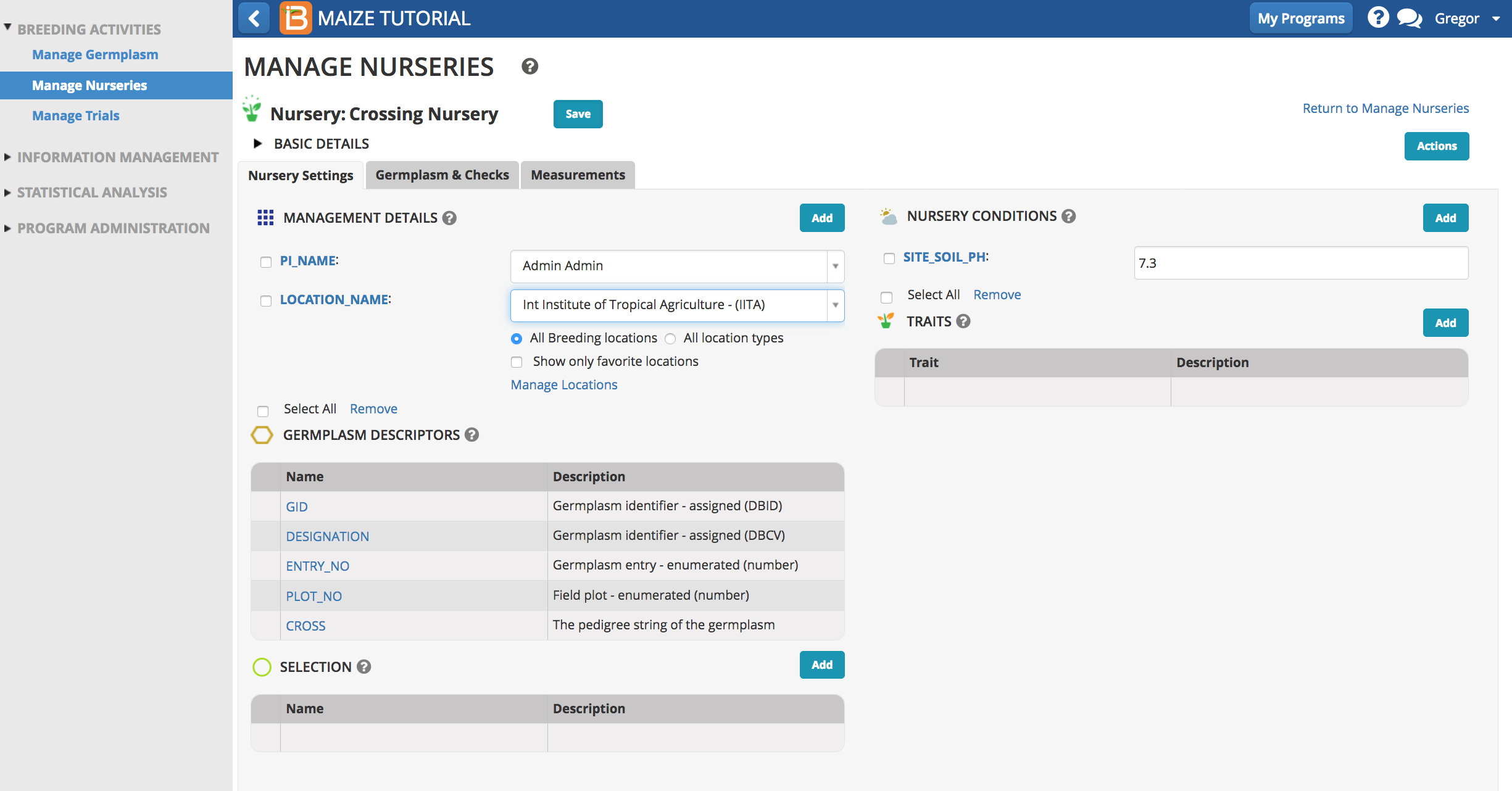
Germplasm & Checks
- Open the Germplasm and Checks tab. Browse for a nursery list.
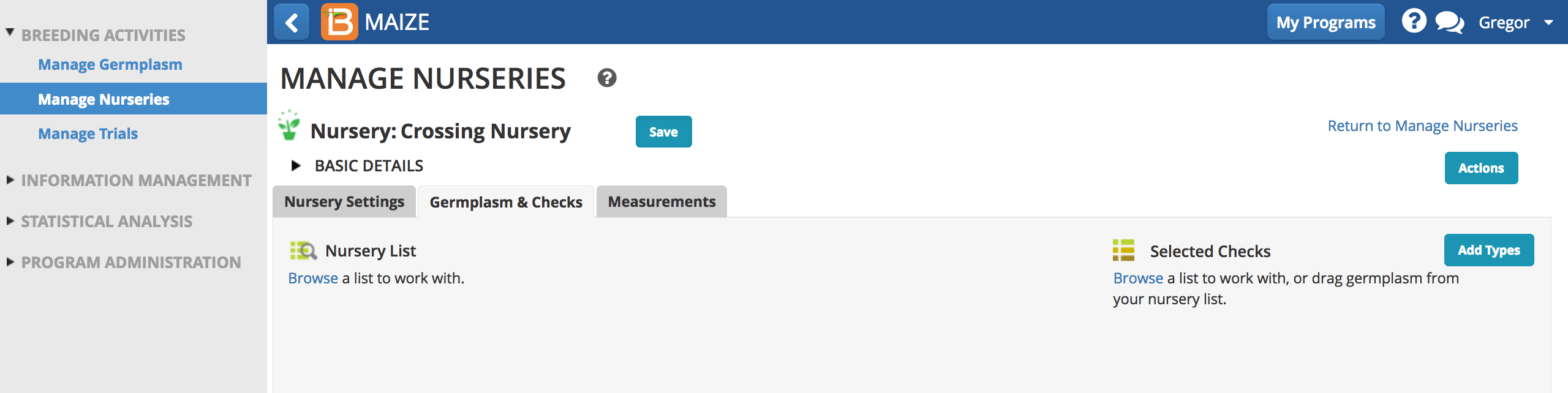
- Highlight the 50 entry Parental Germplasm list and Select.
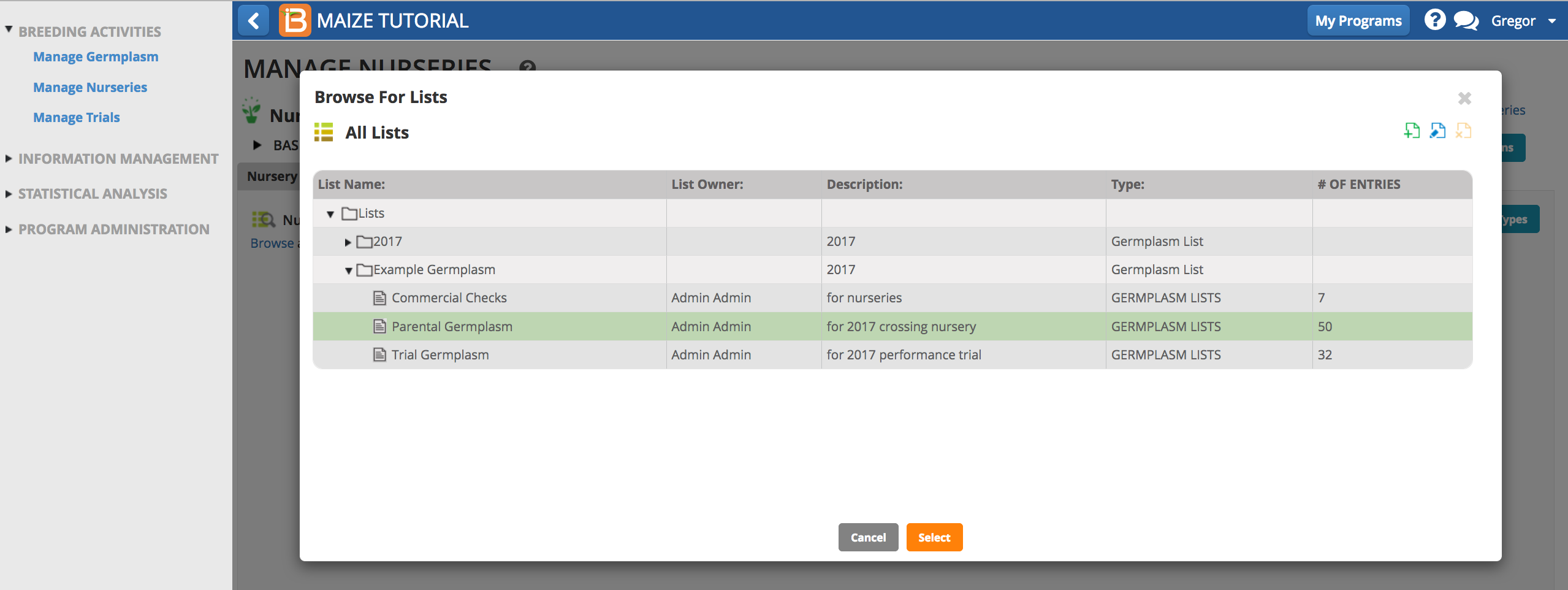
- Ignore the check options - the crossing nursery will not have checks. Select Save.
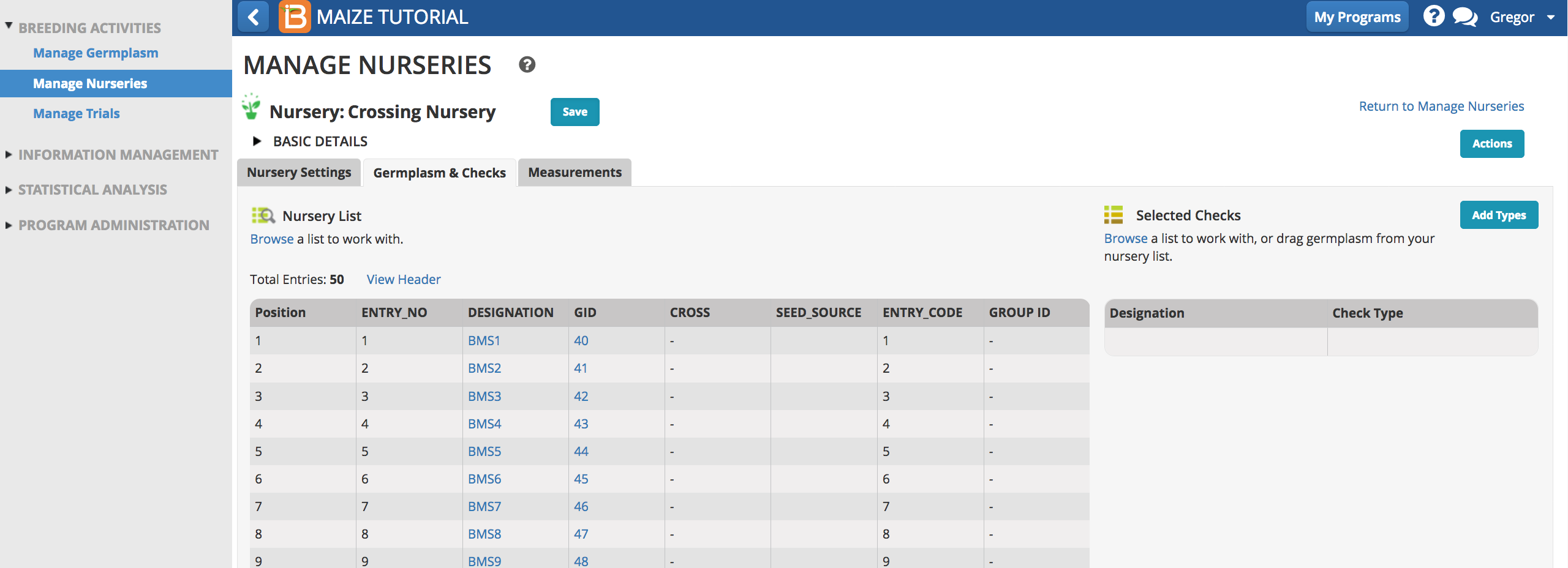
Reserve Seed for Planting
- Return to Manage Germplasm tool and browse to the Parental Germplasm list.
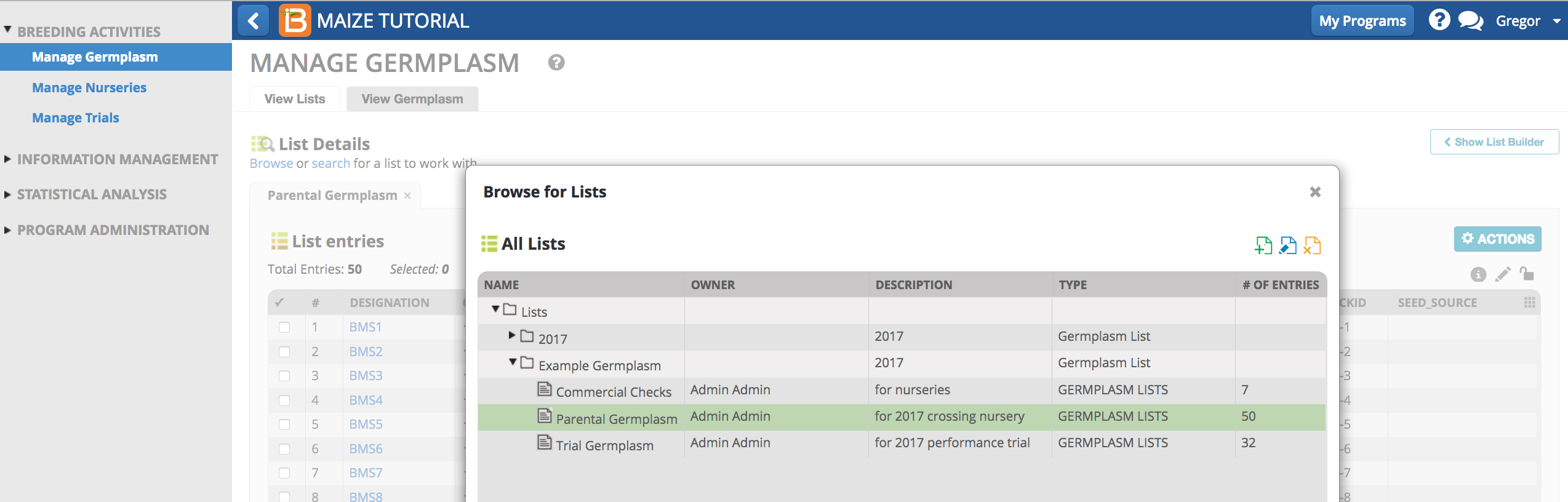
- Select Inventory View from the Actions menu.
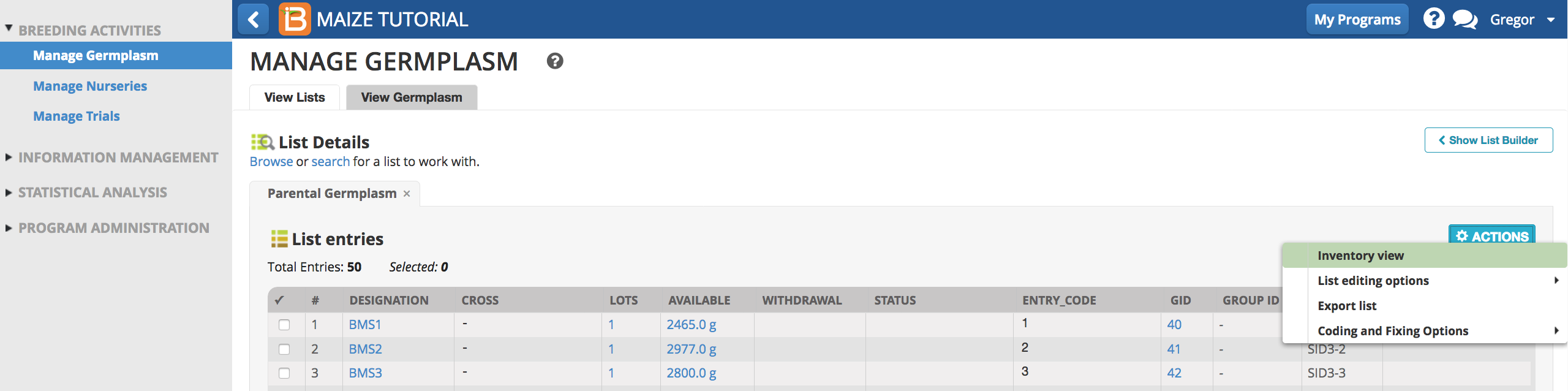
- Select all 50 entries and choose Reserve Inventory from the Inventory Management Options of the Actions menu.
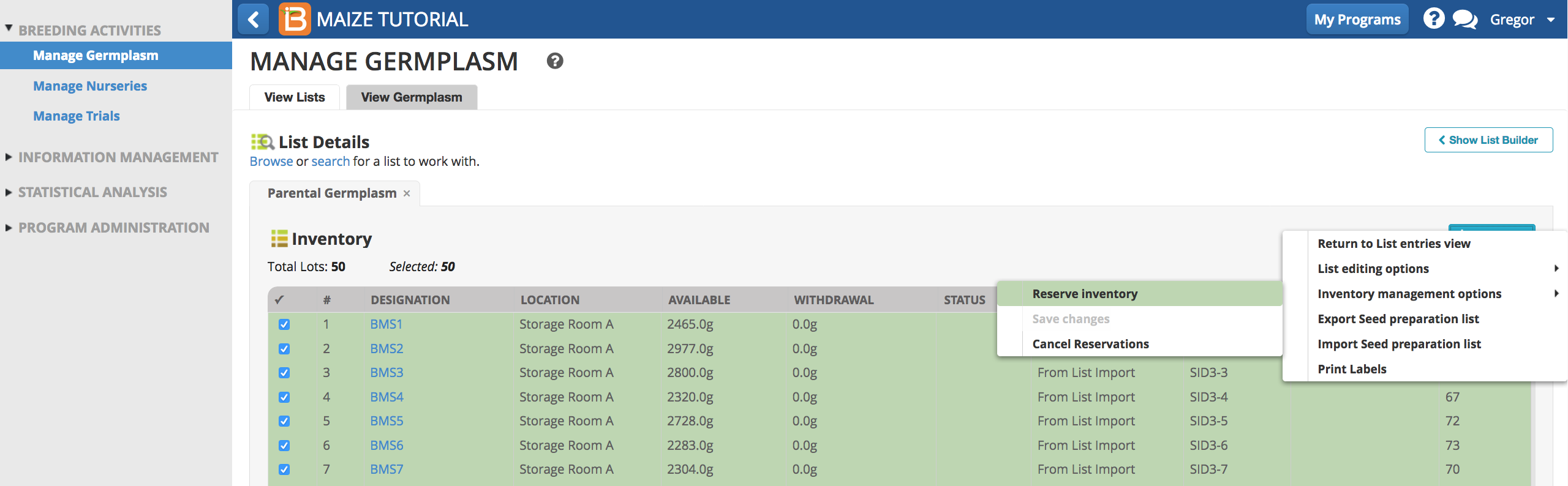
- Each plot in the Crossing Nursery requires 100g of seed for planting. Enter 100g for SEED_AMOUNT, and select Finish.
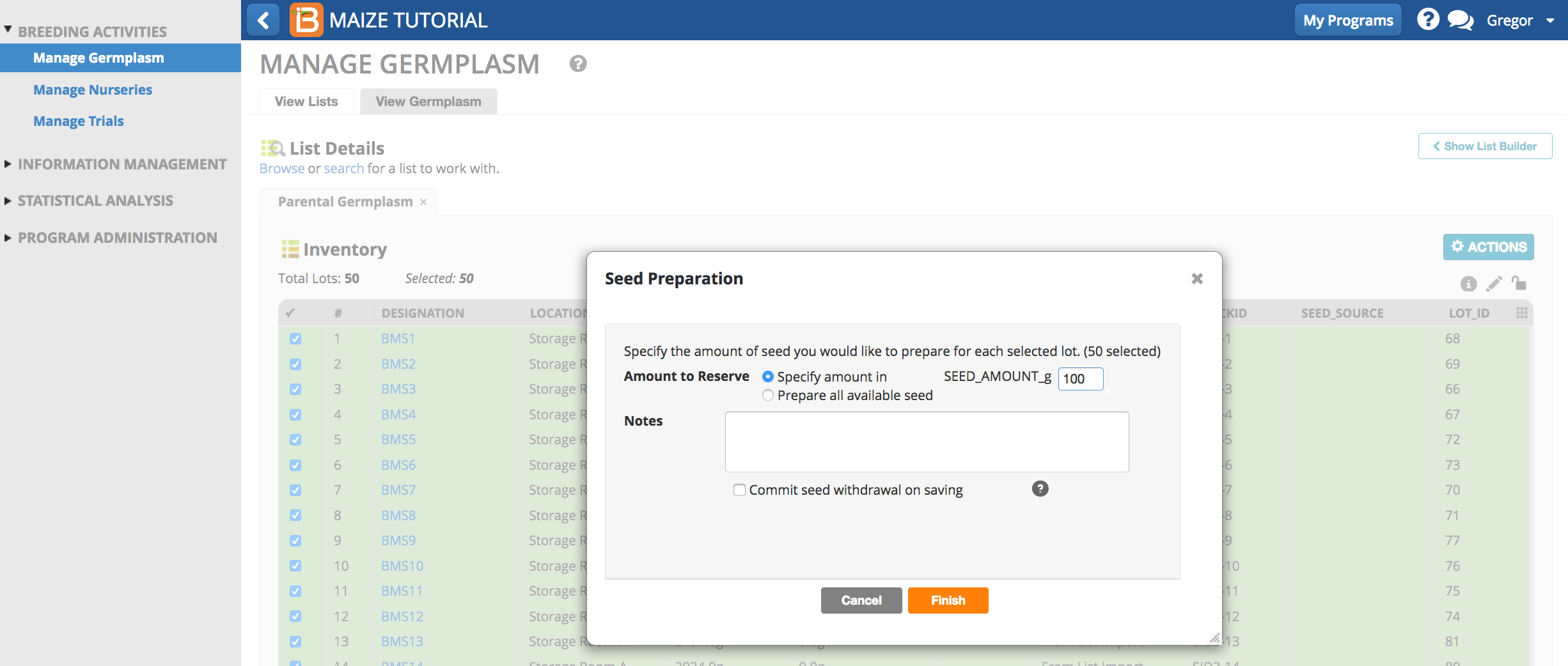
- All entries now show a reserved (pending) withdrawal amount of 100.0g. Save changes from the Inventory Management Options of the Actions menu.
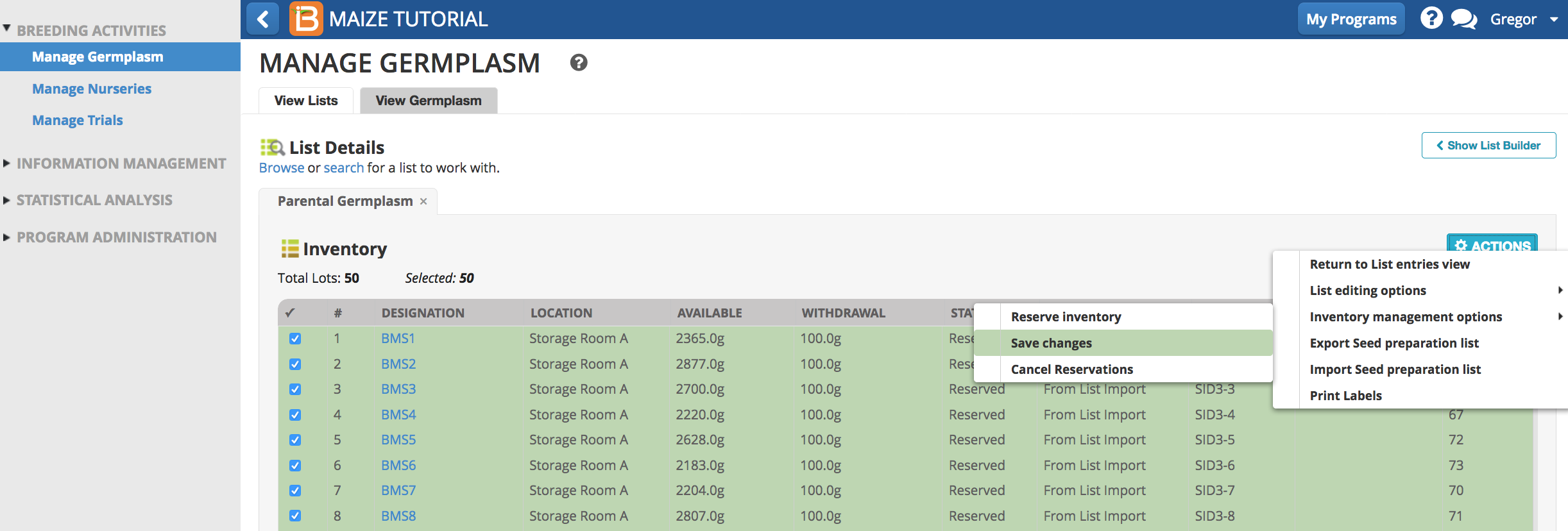
- Export Seed Preparation list (.xls) to take to the stock room.
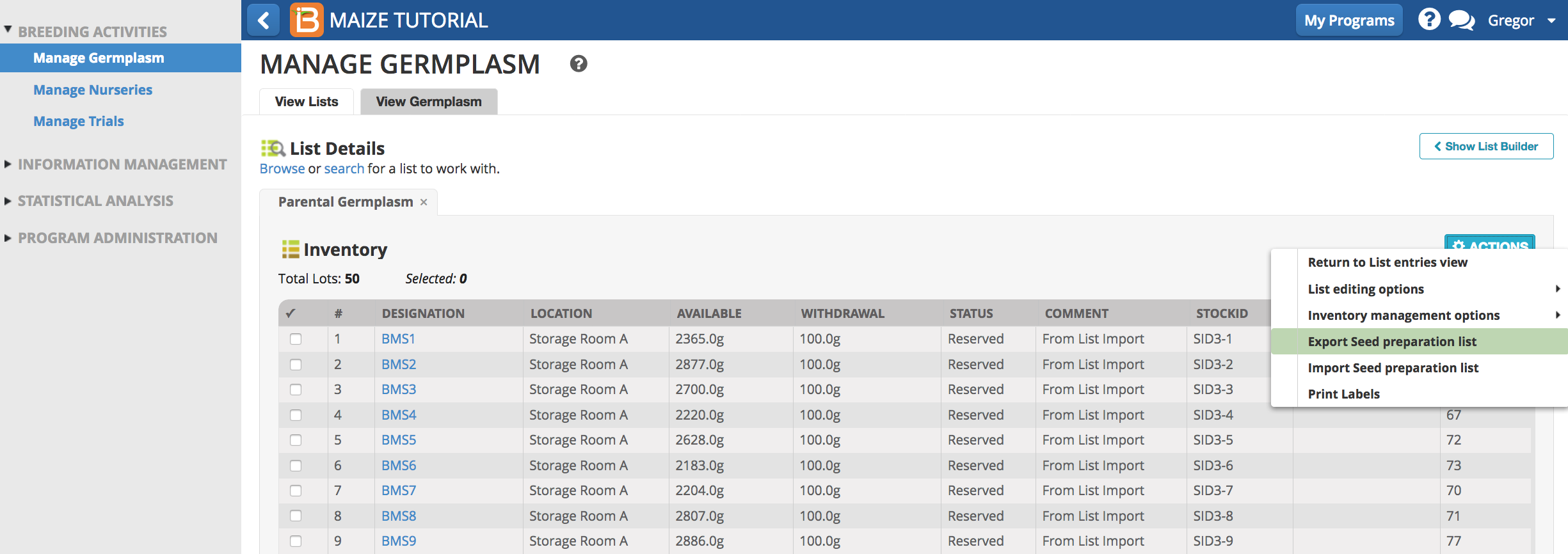
The seed preparation list contains two worksheets. The description sheet describes the germplasm list and the observation sheet provides details about the pending seed withdrawal. The Amount Withdrawn column on the Observation sheet is empty and ready to record the actual withdrawal.

Withdraw Seed
- Update the Amount Withdrawn column for all entries with 100.0g. Save the seed preparation (.xls) file.

- Select import seed preparation file from the Actions menu.
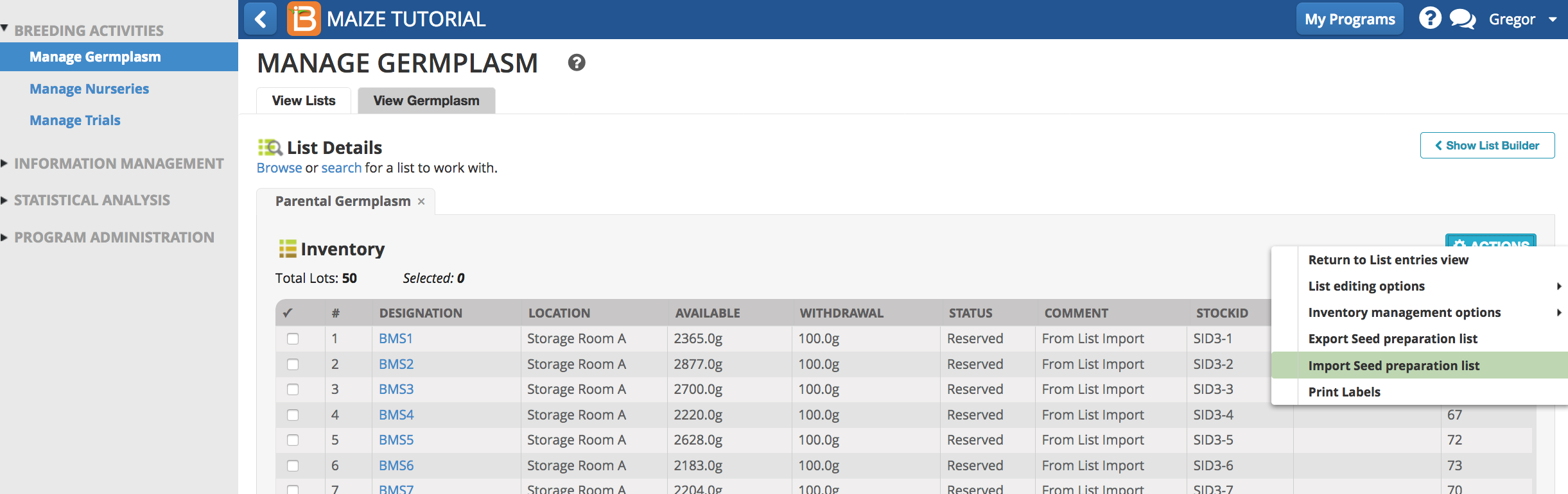
- Browse to the update seed preparation file and select Finish.
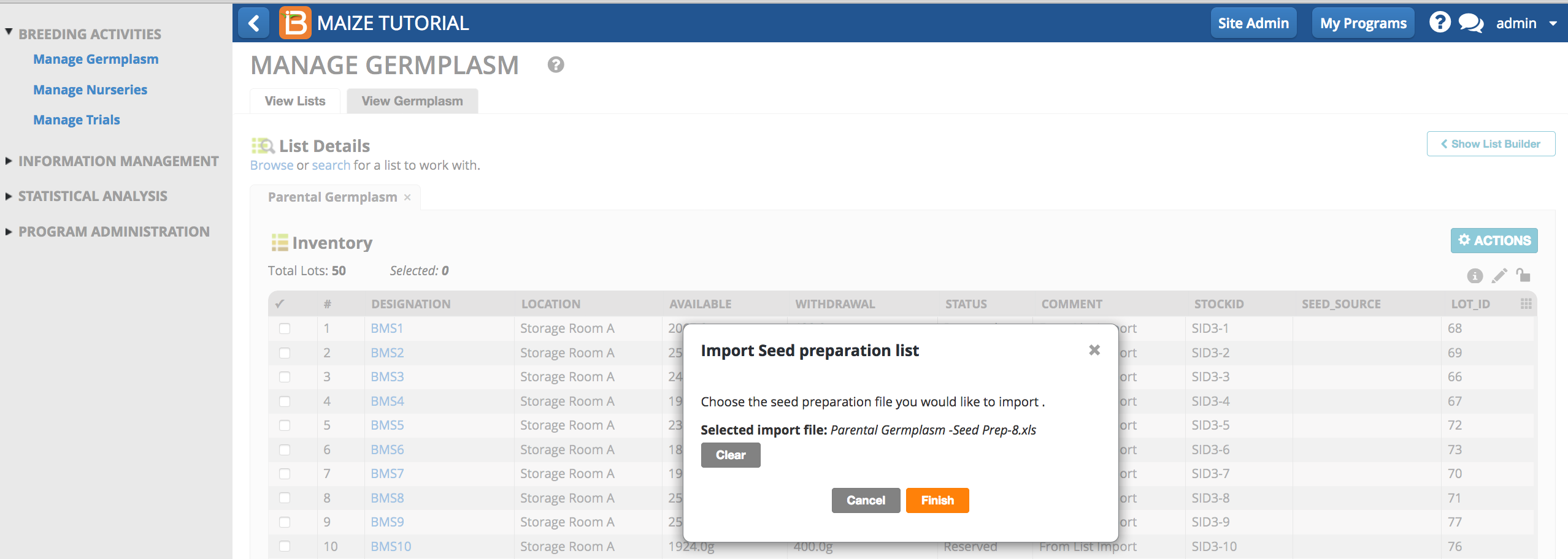
- Select Continue.
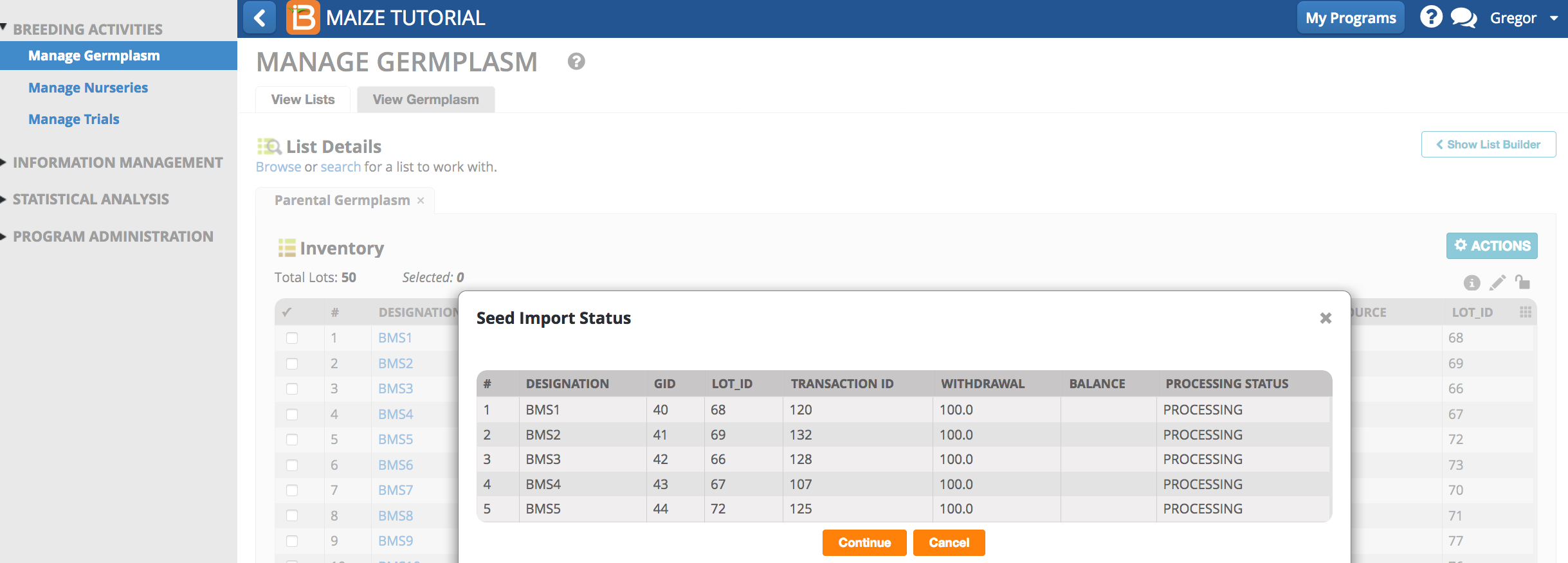
The withdrawal is complete. The STATUS column indicates that the 100.0 g has been withdrawn for each entry.