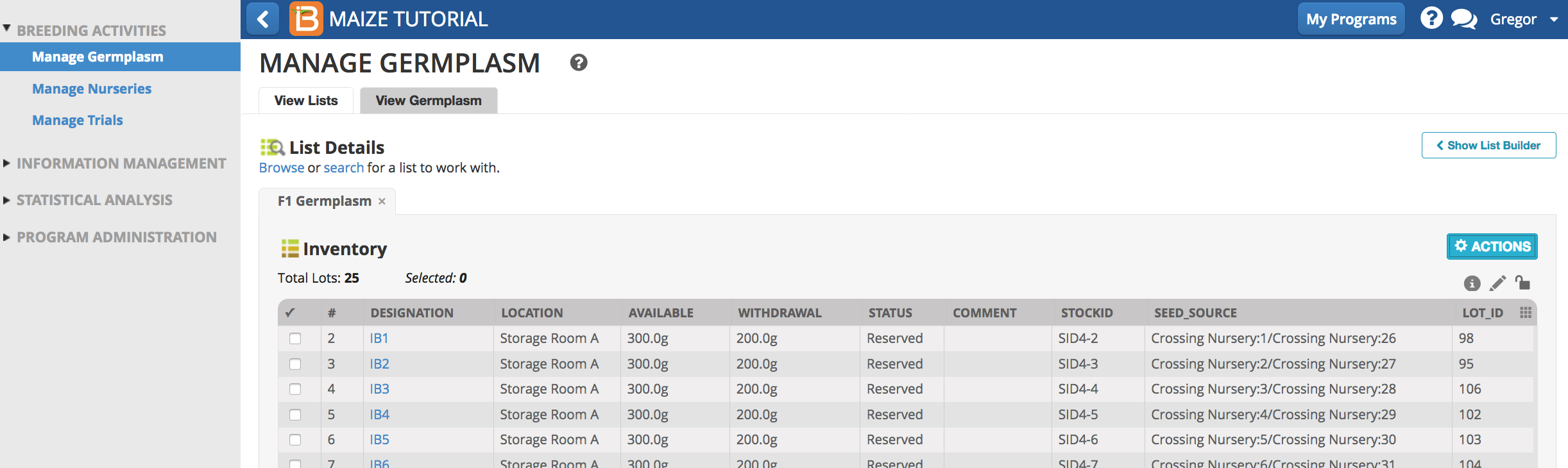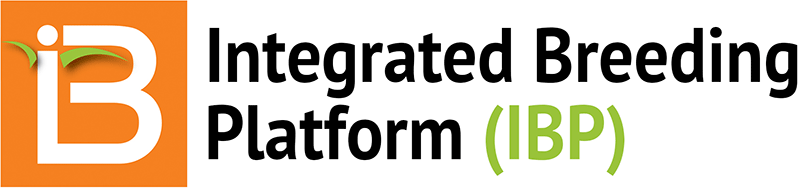Summary
This tutorial describes how to: record and import crosses into a nursery, advance crosses to create an F1 harvest list, and record and reserve the F1 inventory.
- Restore from Previous Tutorials
- Record Crosses
- Generate F1 Germplasm List
- Reserve F1 Seed for F1 Nursery
- Related Manual Topics
Restore from Previous Tutorials
- Screenshots and activities in this tutorial build upon work preformed in previous tutorials. If you are not following the maize tutorials in sequence, restore the Maize Tutorial database (.sql) to the end of the previous tutorial, Design & Plant Crossing Nursery to match database contents with current tutorial.
Restoration File: Maize Database Cross Nursery Design (.sql)
Record Crosses
- In the Manage Nursery Tool, Browse for and open the Crossing Nursery.
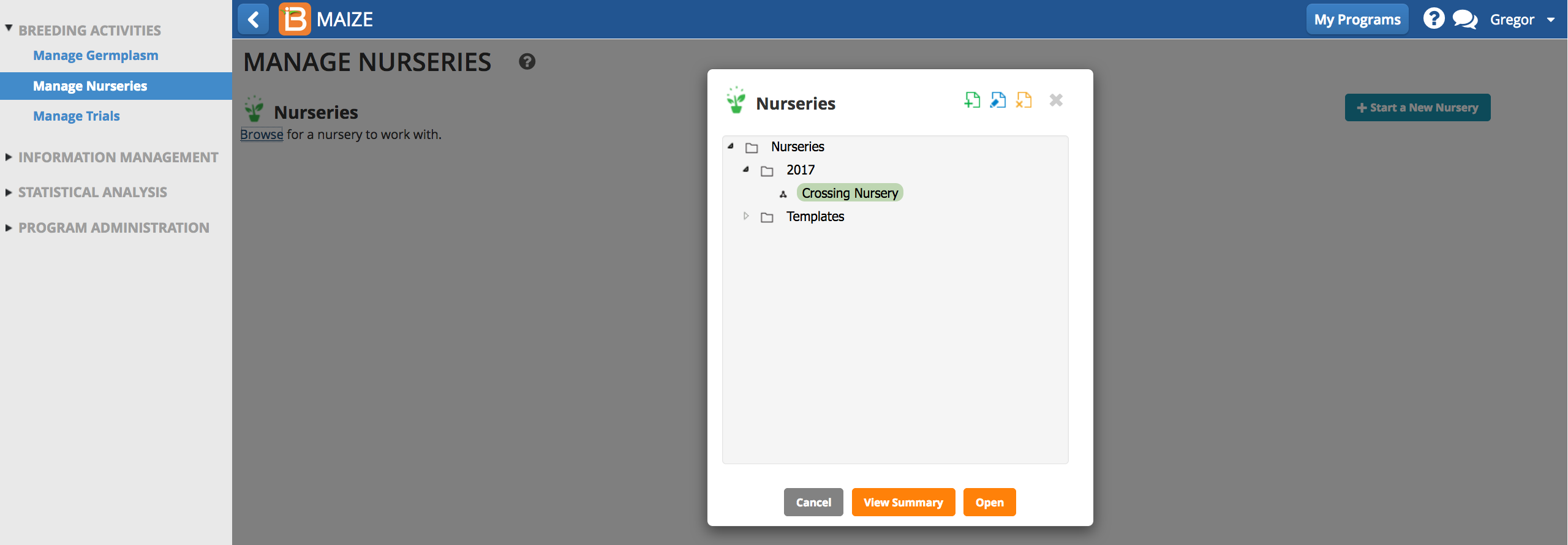
Export Template
- Select Export Crossing Template from the Actions Menu (.xls).
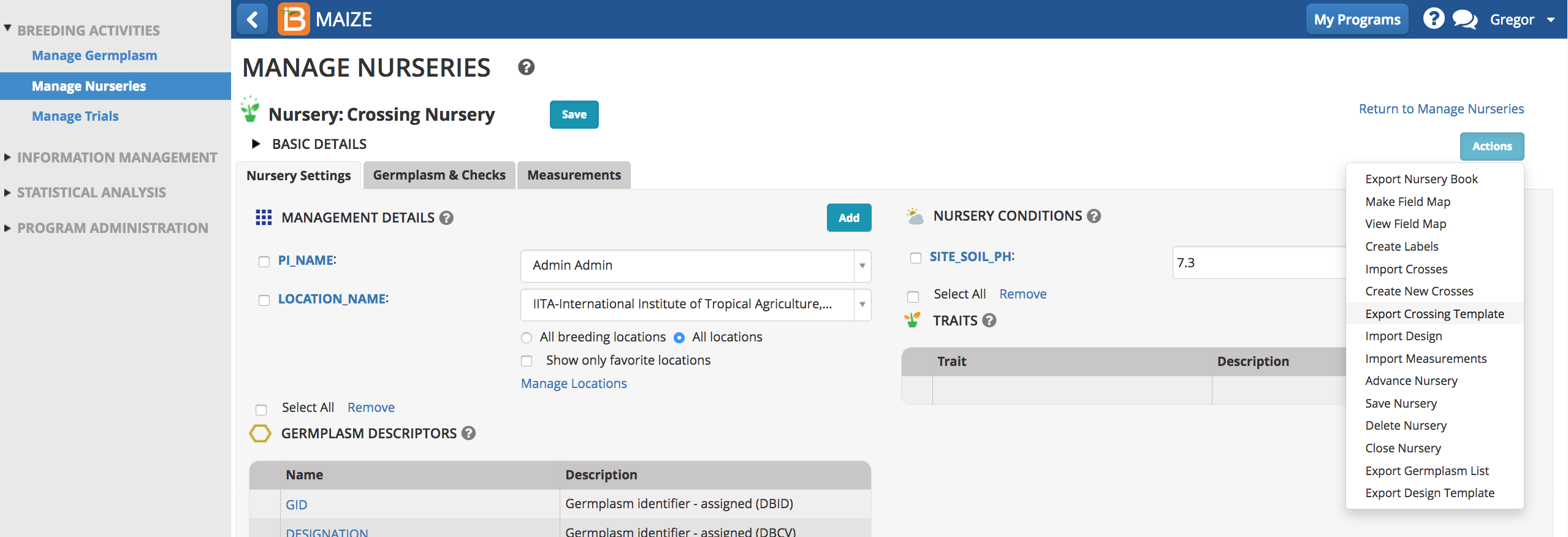
- Open the Crossing Template. The observation sheet contains 2 columns, FEMALE_PLOT and MALE_PLOT that require data entry. Other details are optional. For more information see Manual: Record Crosses .
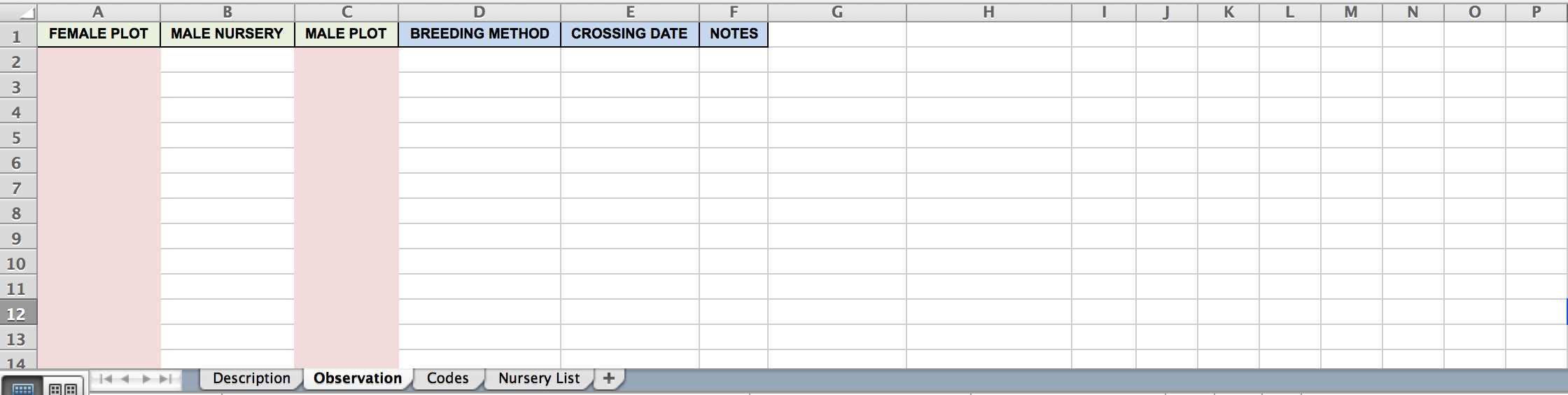
Record Crosses
- We would be making 25 crosses with the crossing nursery list prepared earlier. The fourth work sheet of the template has the details of the entries and the plot numbers. Enter 1 through 25 in the FEMALE PLOT column. Enter 26 through 50 in the MALE PLOT column. Save the changes.
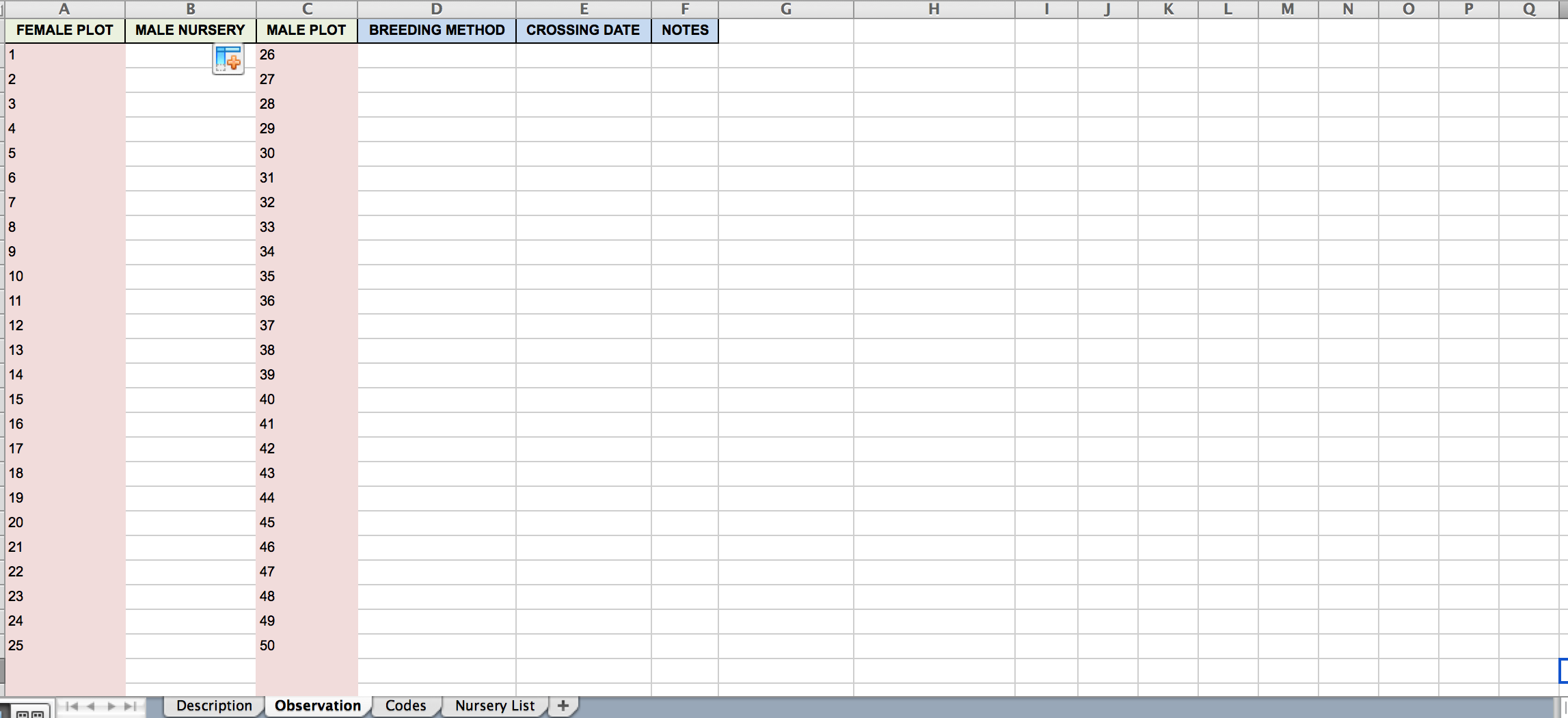
Import Crosses
- Select Import Crosses from the Actions menu.
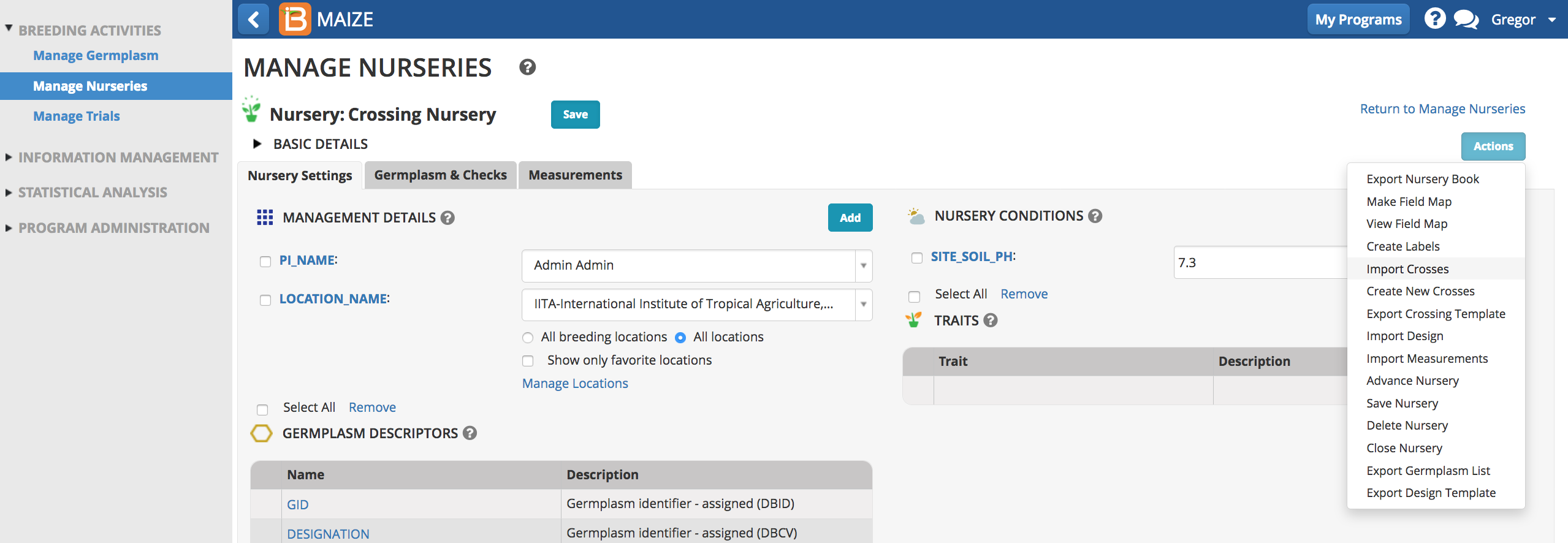
- Browse for and upload the cross record (.xls). Select Next.
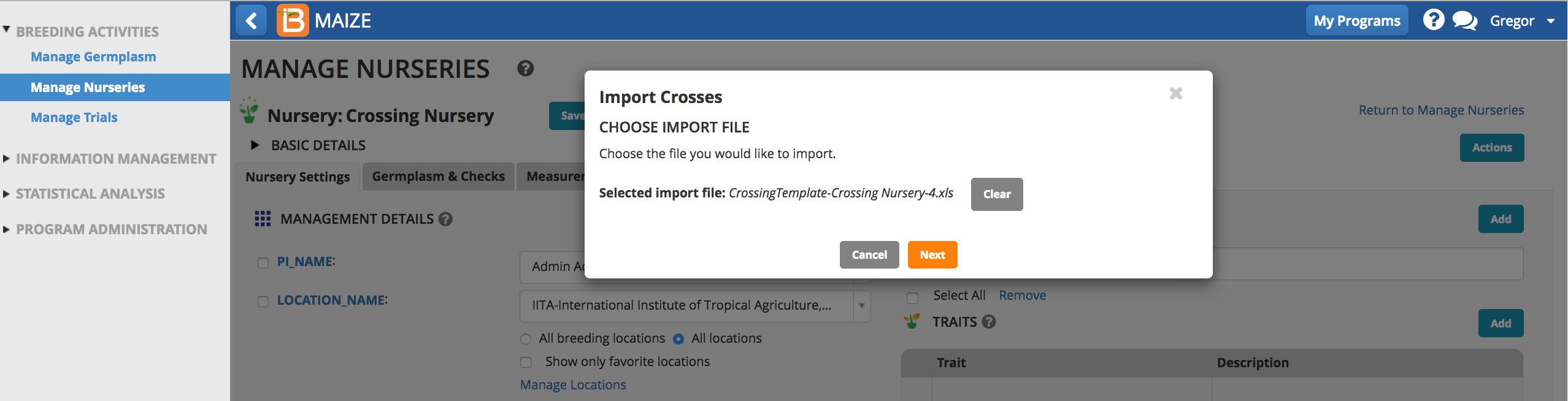
- Review pending crosses and select Next.
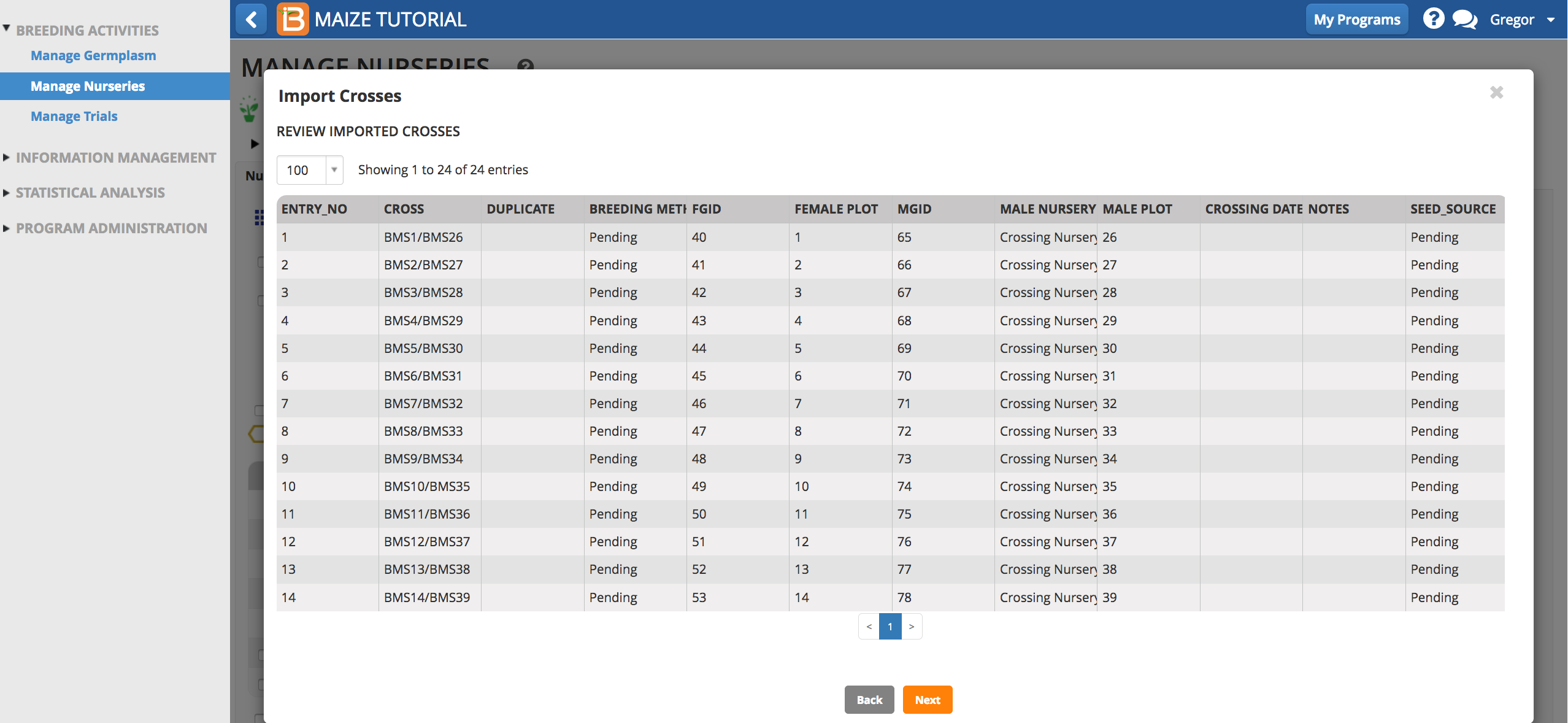
Generate F1 Germplasm List
- Do not specify a breeding method. Allow the system to select the default Single Cross method based on a lack of pedigree connection among the parental lines.
- Use automatic name generation to apply default naming convention, which is the prefix 'IB' followed by a numeric sequence.
- Select the Harvest Location
- Select NEXT
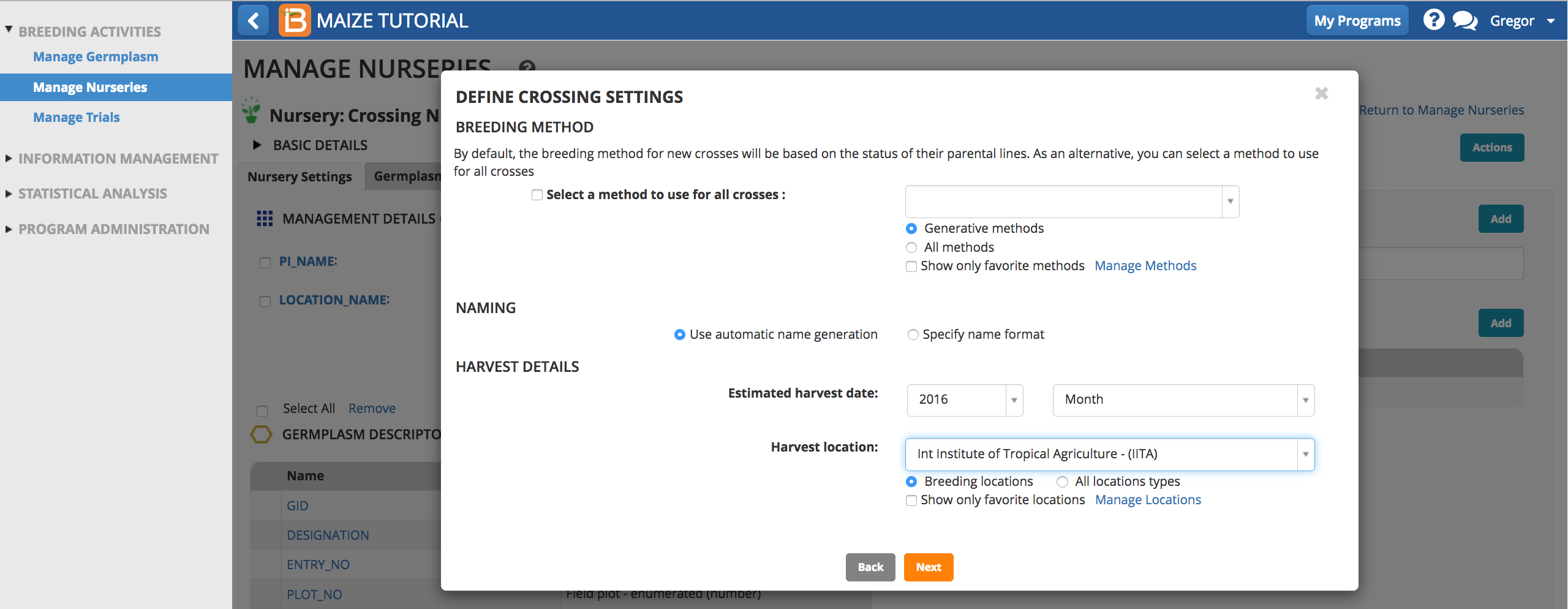
- Name and describe the F1 Germplasm list. Save.
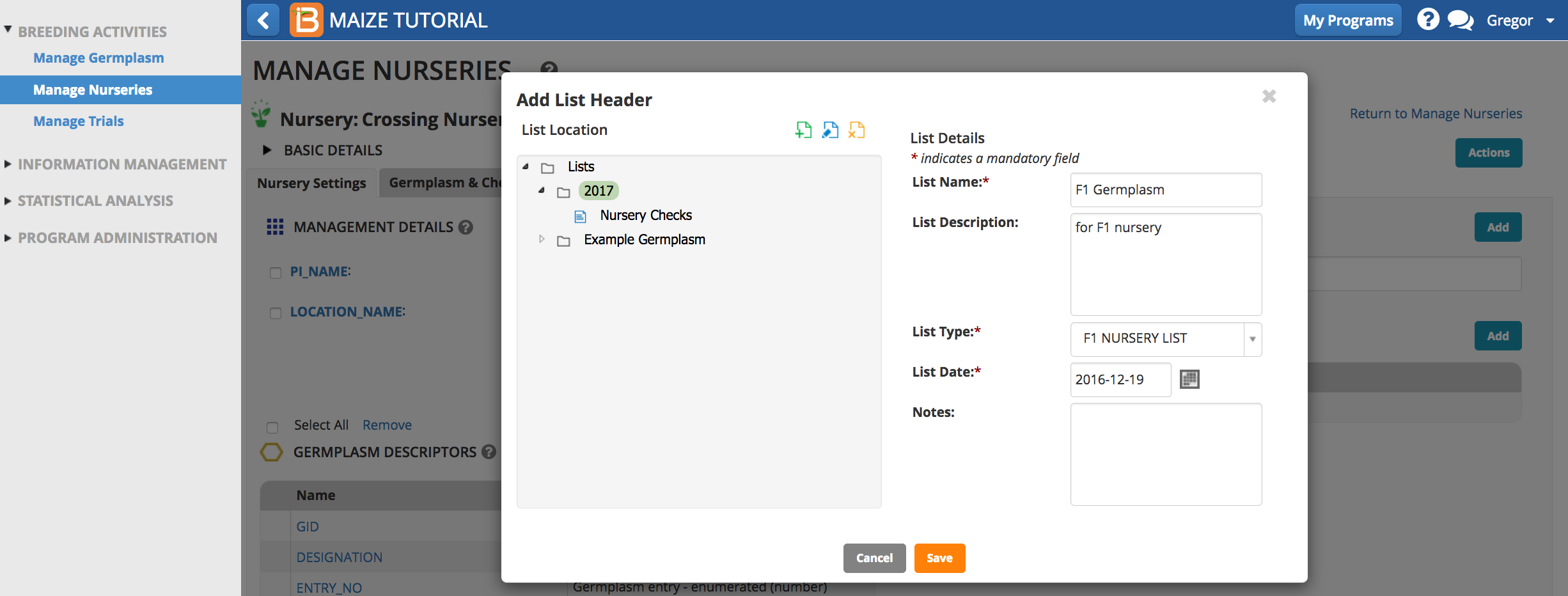
Harvest F1 Seed
The F1 germplasm list represents the expected offspring from this nursery, independent of actual harvest details. Unsuccessful crosses will result in F1 germplasm with zero harvest amount.
- Select Generate Stock List from Cross List Actions menu to record the amount harvested.
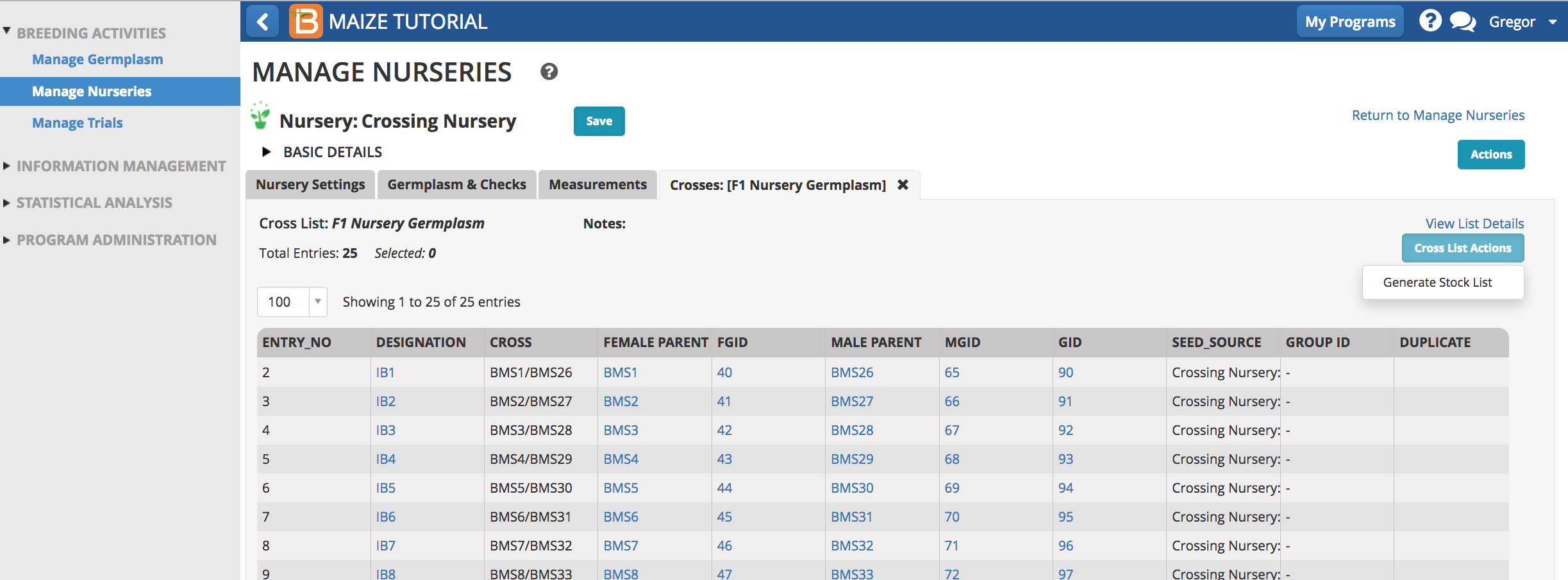
- Continue.
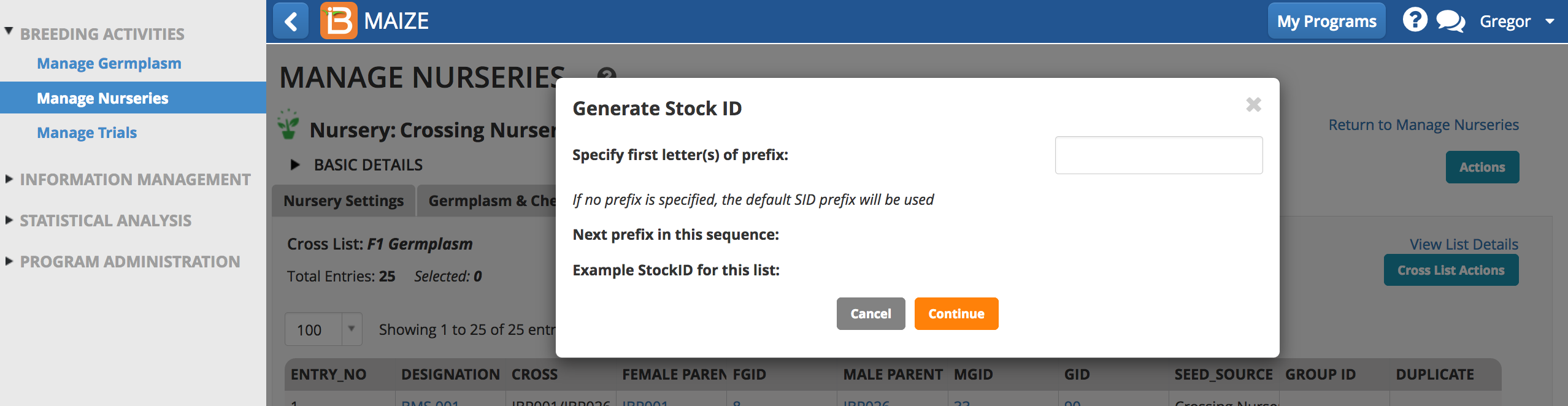
- Highlight all 25 entries and select Update Inventory from the Stock List Actions menu.
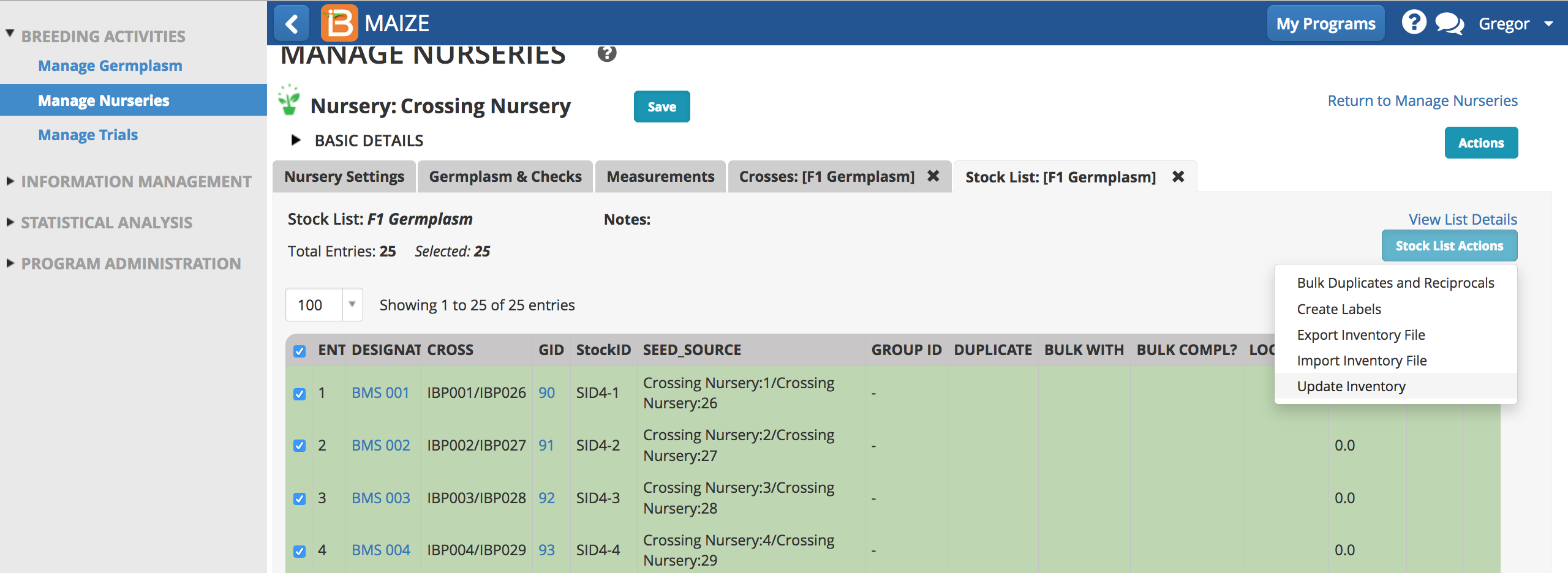
- Choose a seed storage location and g -Weighed as the units of measurement. Enter 500 for the amount and Save.
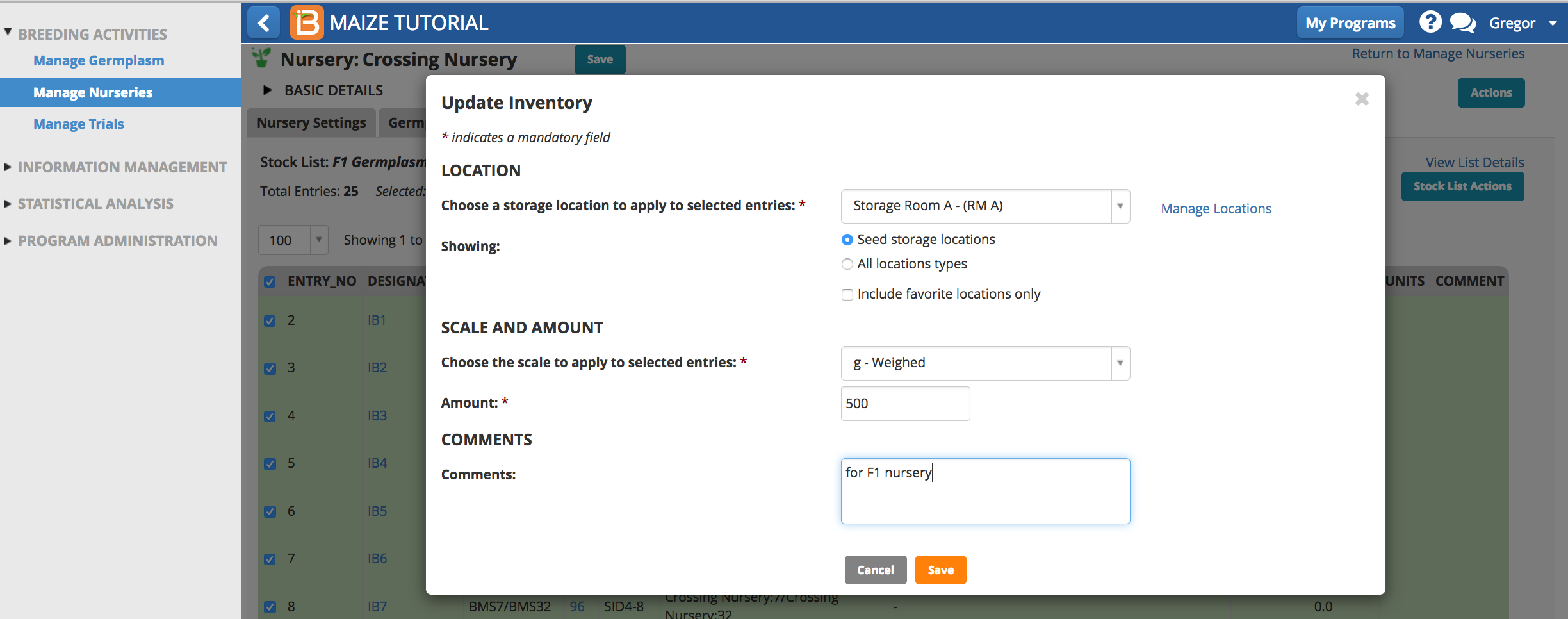
Review Germplasm Details
500 grams of seed has now been applied to all 25 F1 germplasm entries.
- Select IB1 to review germplasm details.
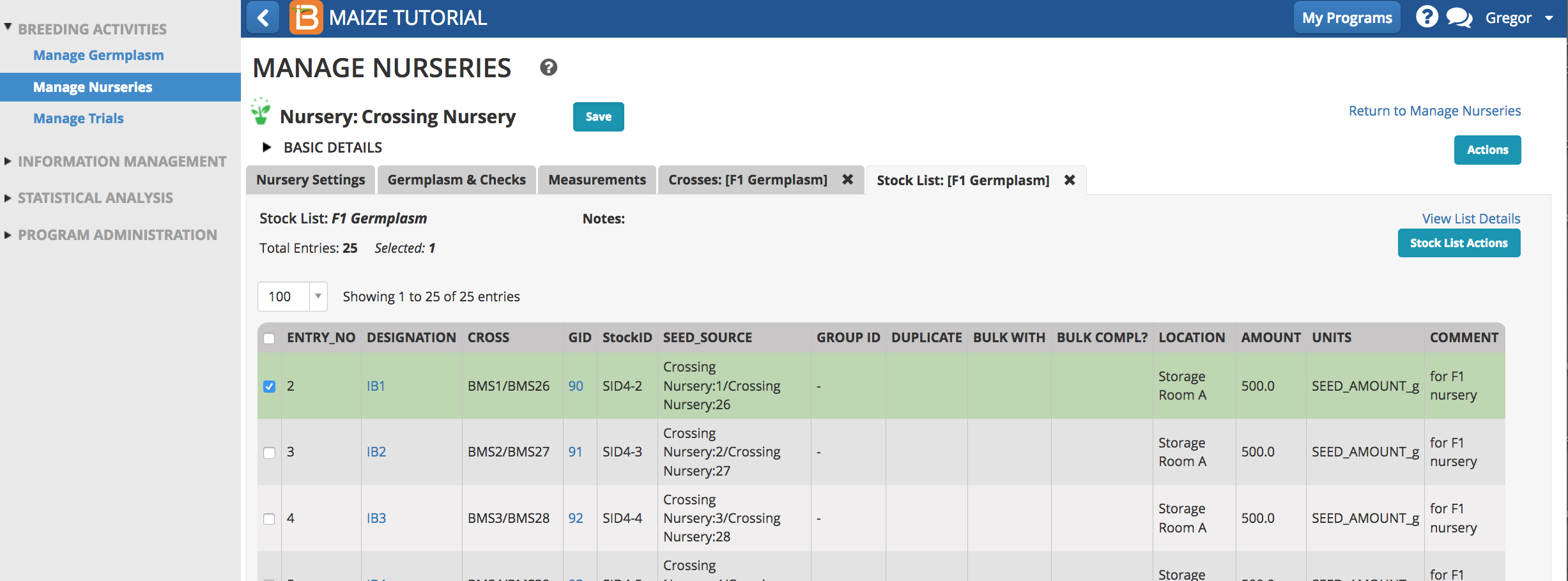
Harvesting the exact same amount of seed from each cross may not be realistic. To record individual amounts, you have the option to exporting the stock list (.xls) and enter individual values per entry.
Notice that the correct breeding method, Single cross, was applied in the creation of this germplasm.
- Select View Pedigree Graph.
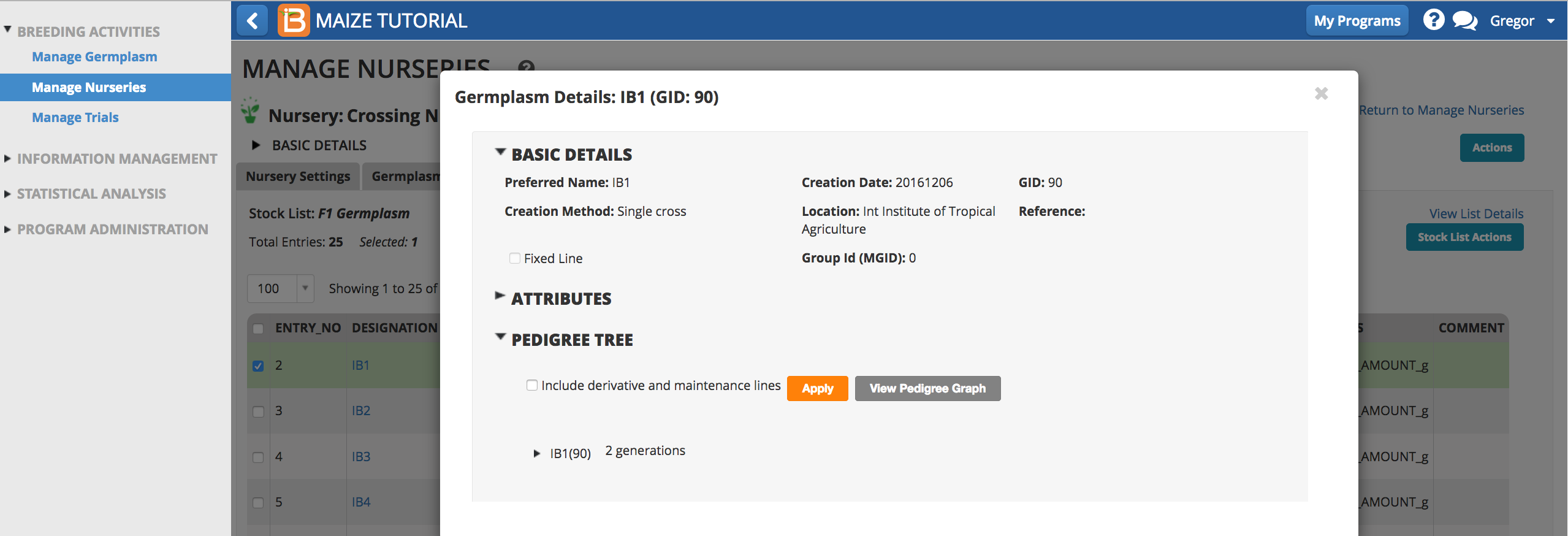
The pedigree graph shows that IB1 is derived from a cross between BMS1 & BMS26.
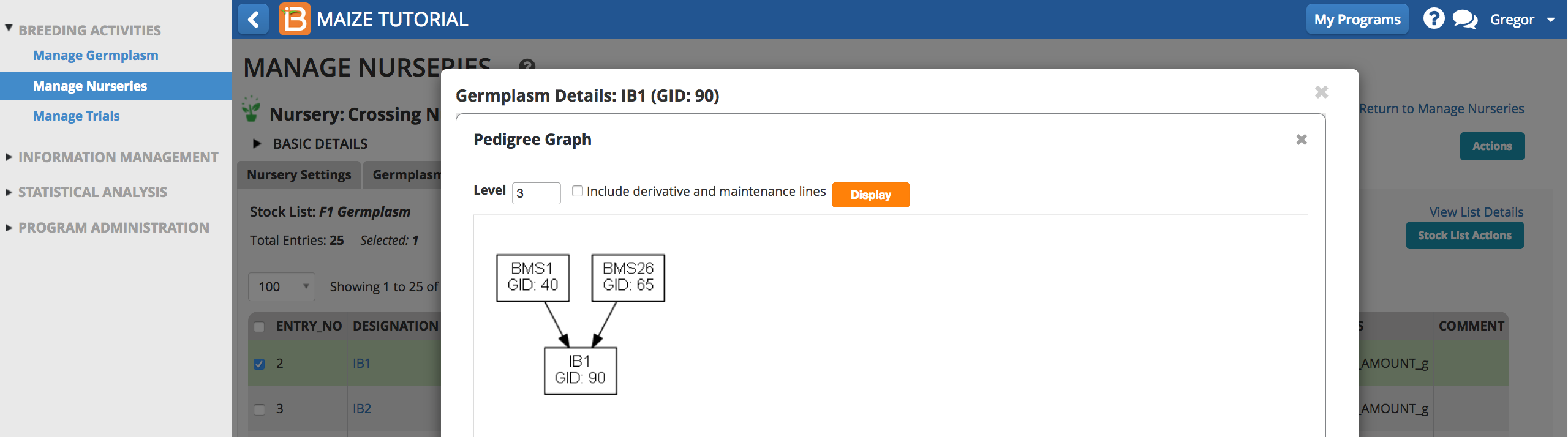
Reserve F1 Seed for F1 Nursery
- Return to Manage Germplasm. Browse to and select the F1 Germplasm list.
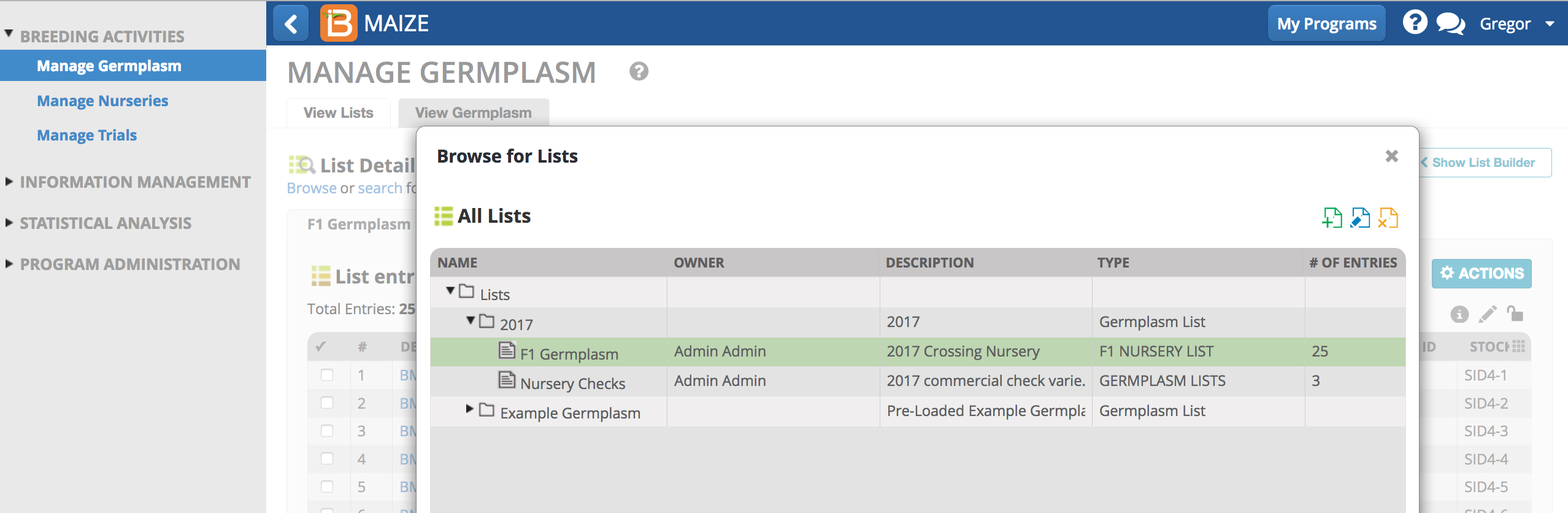
- Select Inventory View from the Actions menu.
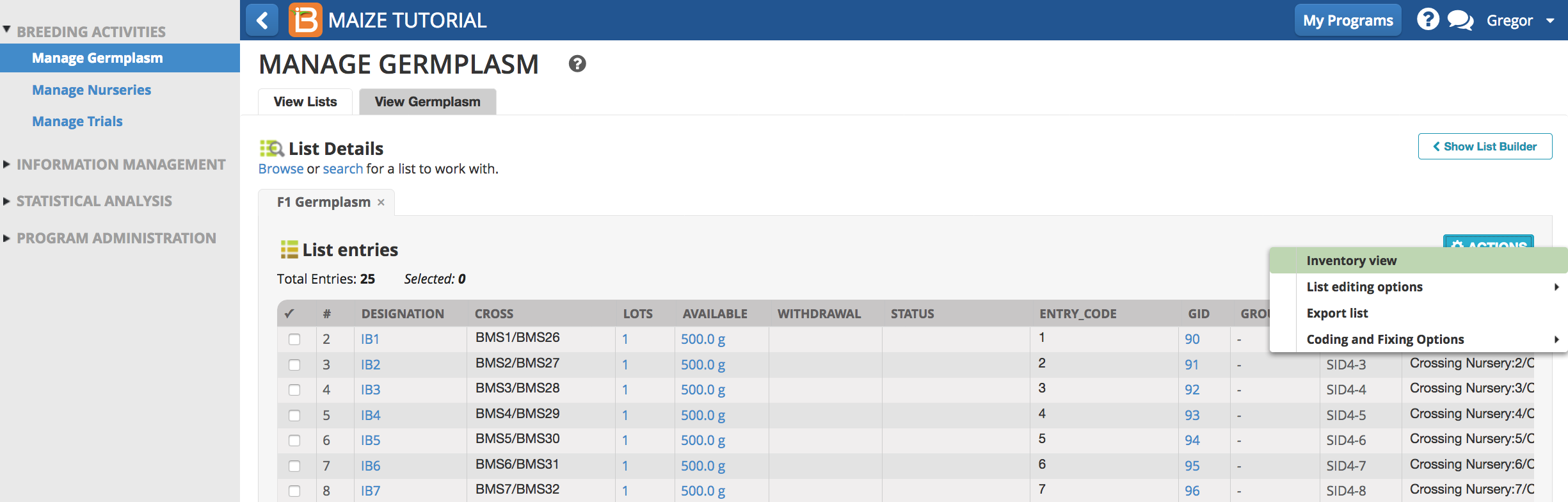
- Highlight all entries and select Reserve Inventory from the Inventory Management Option in Actions menu.
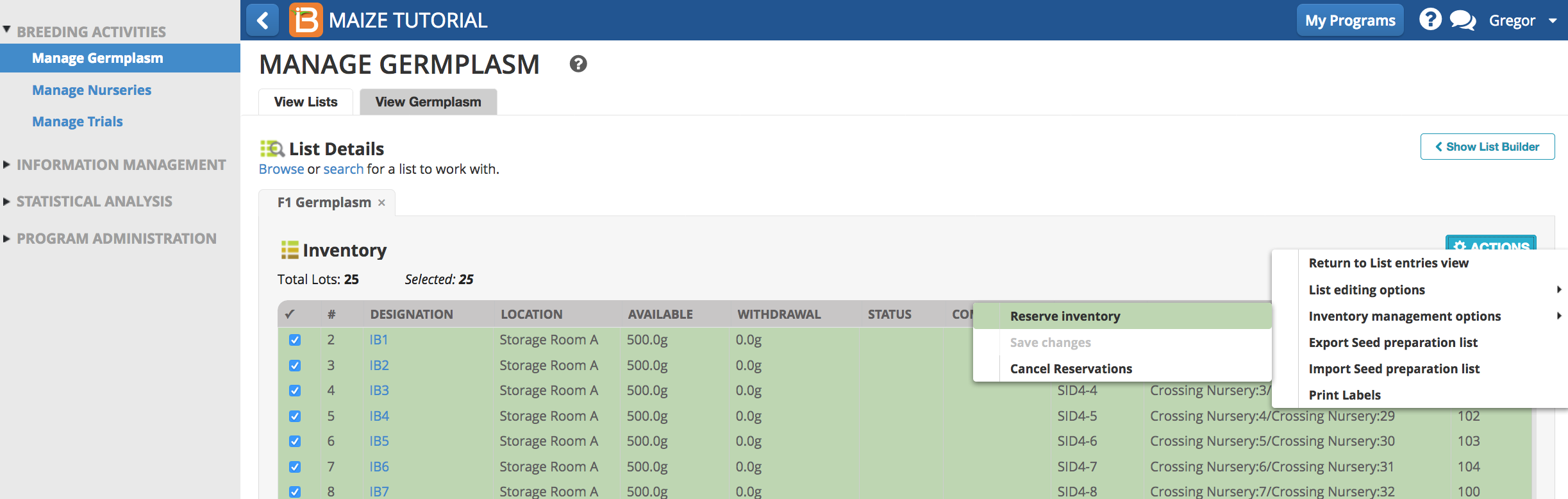
- Enter 200 in SEED_AMOUNT_g. Finish.
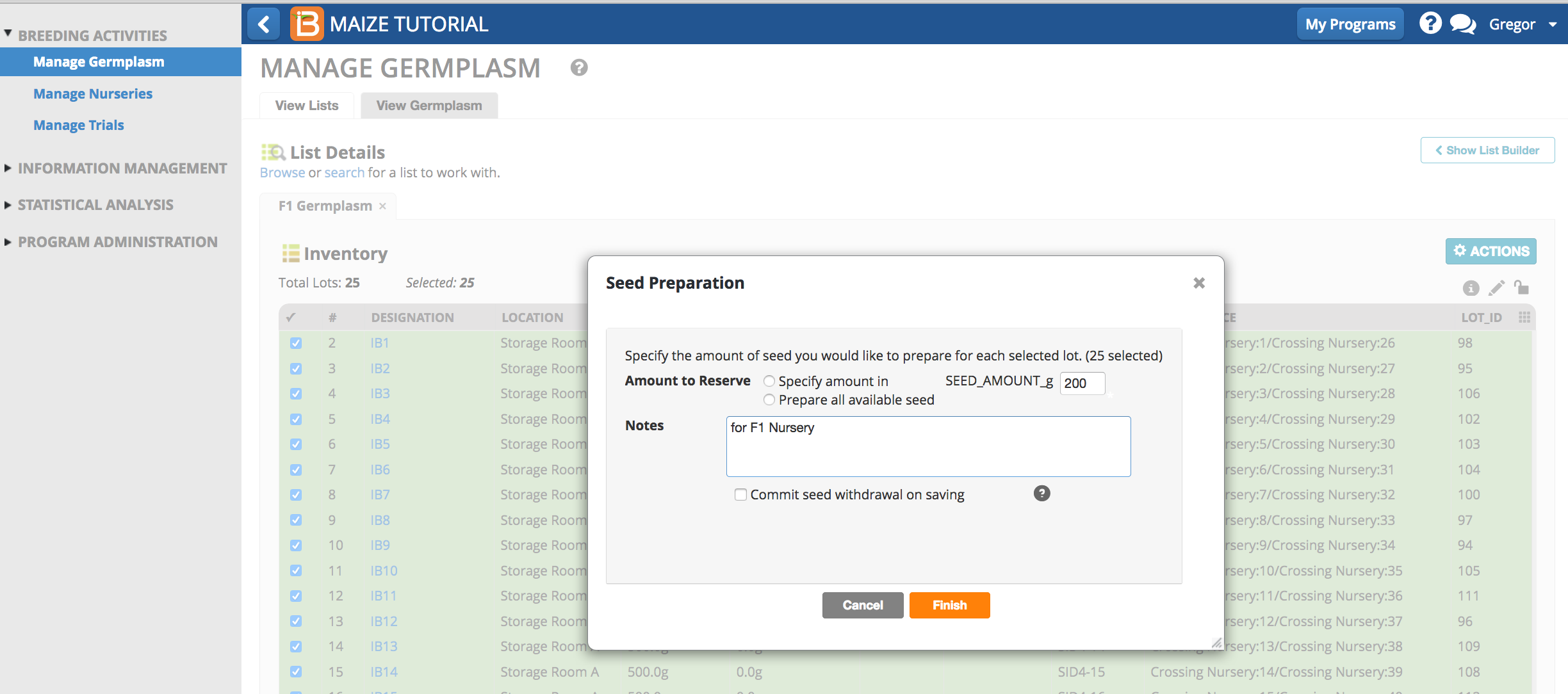
- Save the changes.
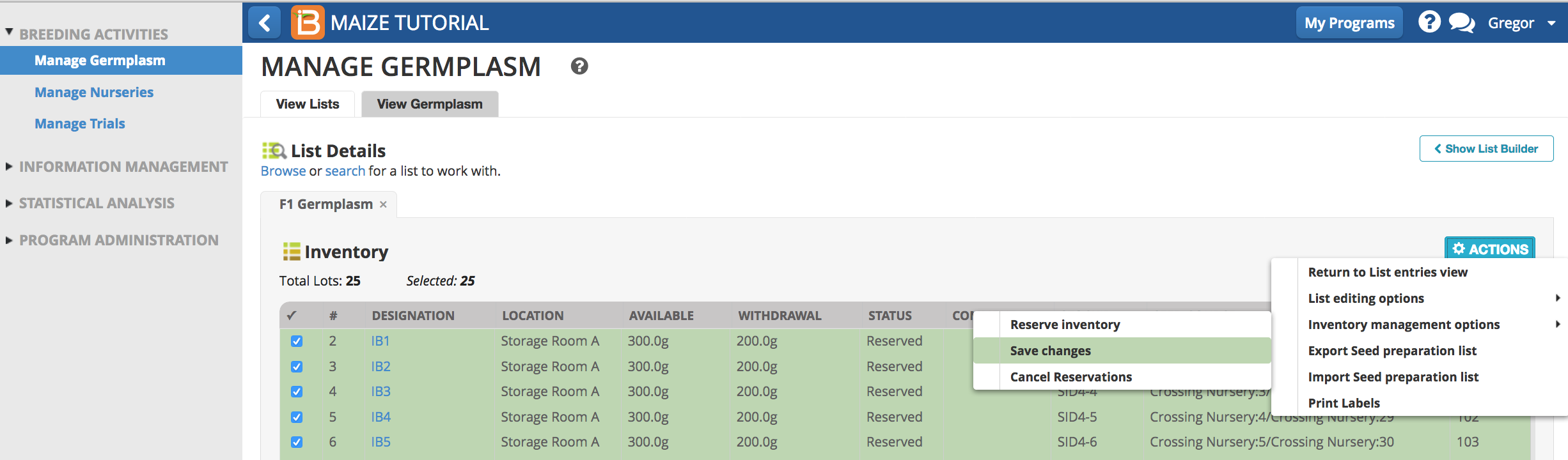
Now 200.0g of seed is reserved for each entry for eventual planting in an F1 nursery.