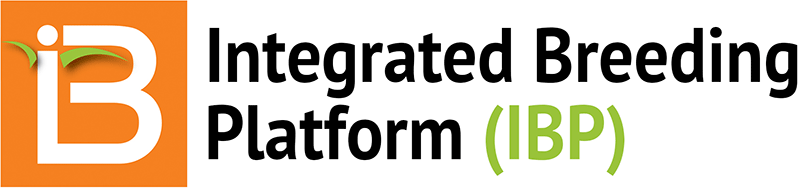Summary
This tutorial describes how to design and plant an F1 nursery. (Field mapping and label printing are omitted steps - these activities are described in an earlier tutorial, Design & Plant Crossing Nursery.) The tutorial also covers how to advance to the F2 generation with random bulk breeding methods and record F2 harvest amounts.
Restore from Previous Tutorial
- Screenshots and activities in this tutorial build upon work preformed in previous tutorials. If you are not following the maize tutorials in sequence, restore the Maize Tutorial database (.sql) to the end of the previous tutorial, Advance Crosses & Harvest F1 Seed, to match database contents with current tutorial.
Restoration File: Maize Database Ready for F1 Nursery (.sql)
Start a New Nursery
- From Manage Nursery, select Start a New Nursery.

Nursery Details
- Name and describe the F1 Nursery. Use a previously created nursery as template. Select Choose.
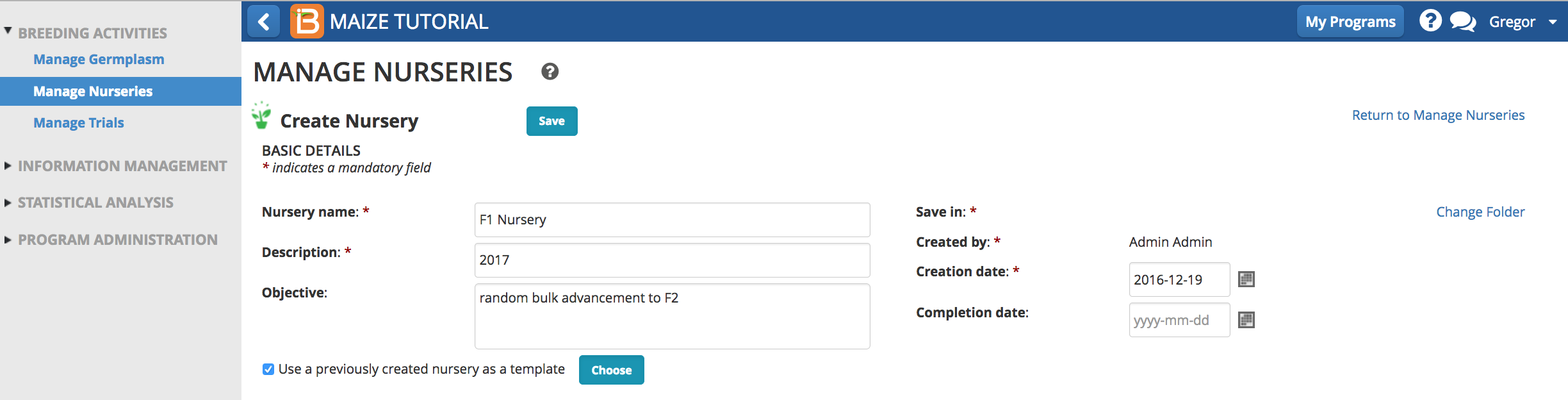
- Select the previously created Crossing Nursery as a template.
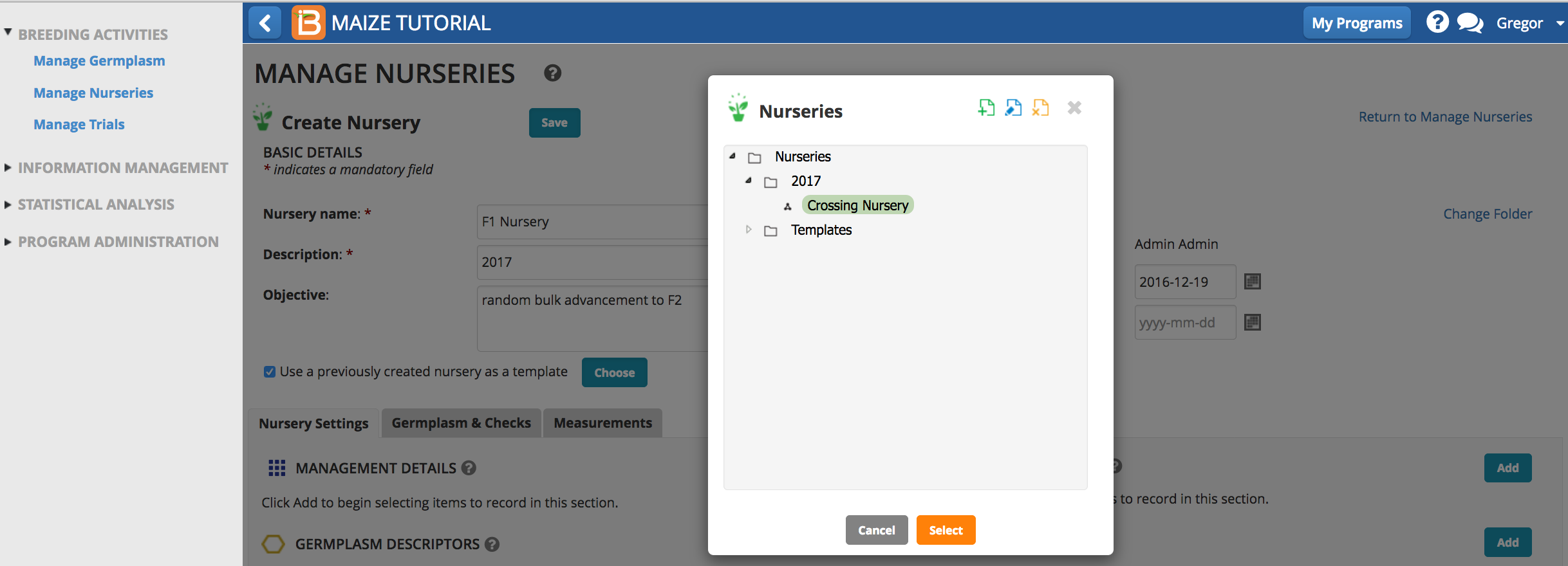
- Specify 7.0 for SITE_SOIL_PH.
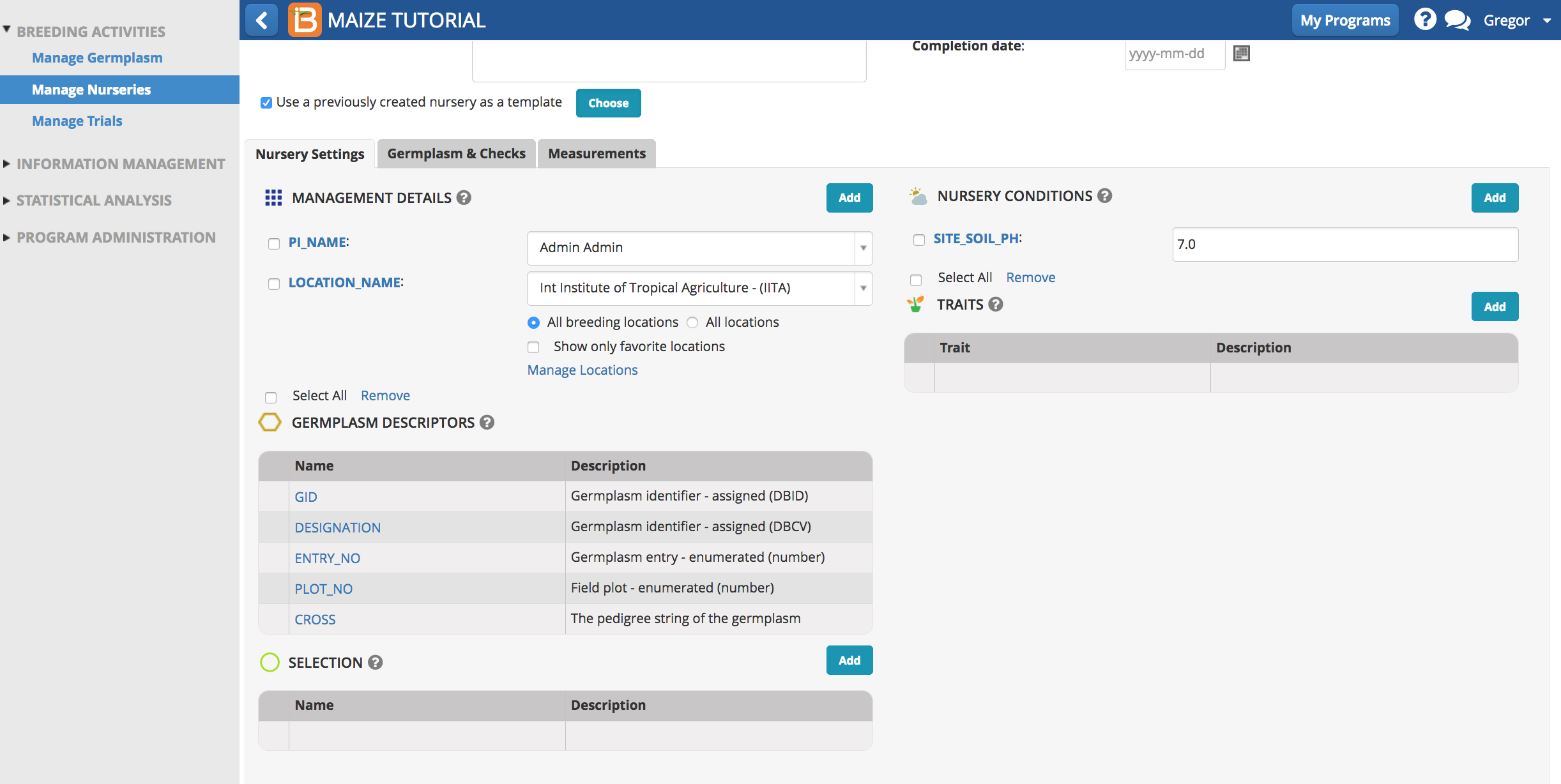
- Save nursery in the 2017 folder.
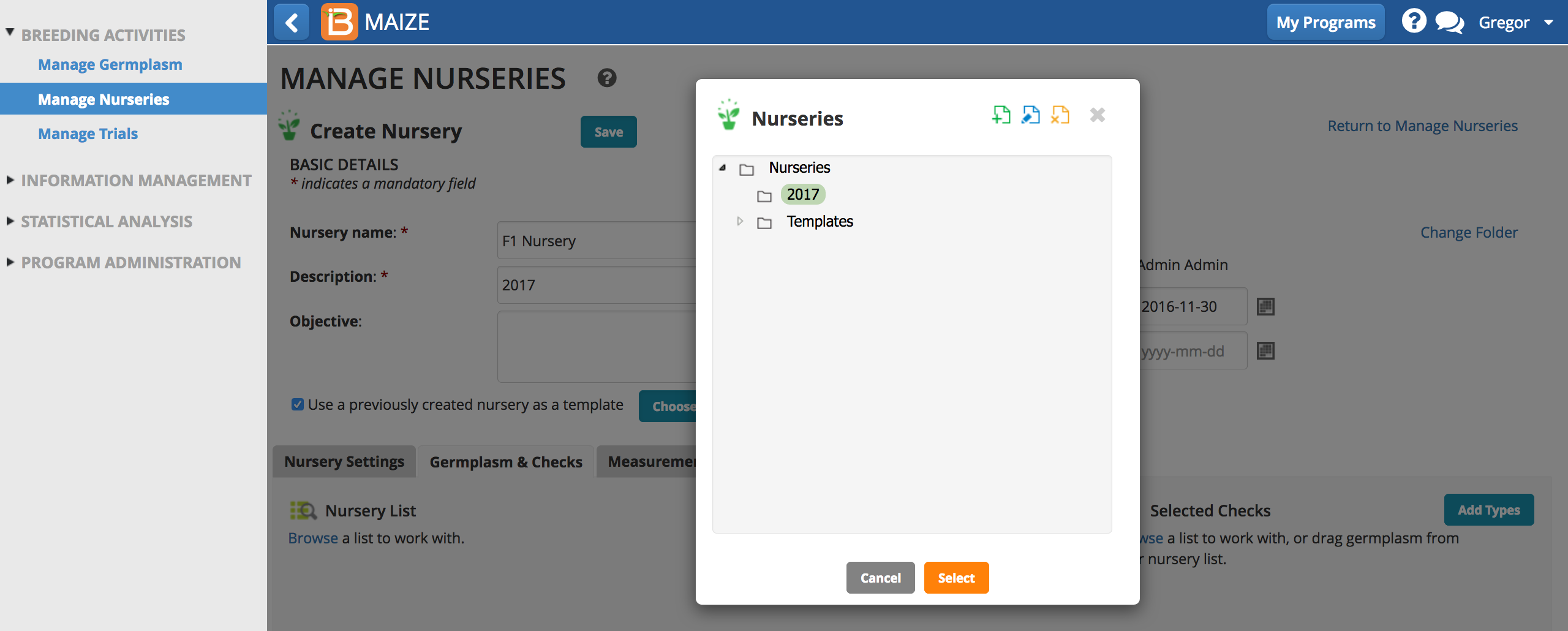
Germplasm & Checks
- Select the Germplasm & Checks tab and Browse for the F1 nursery list.
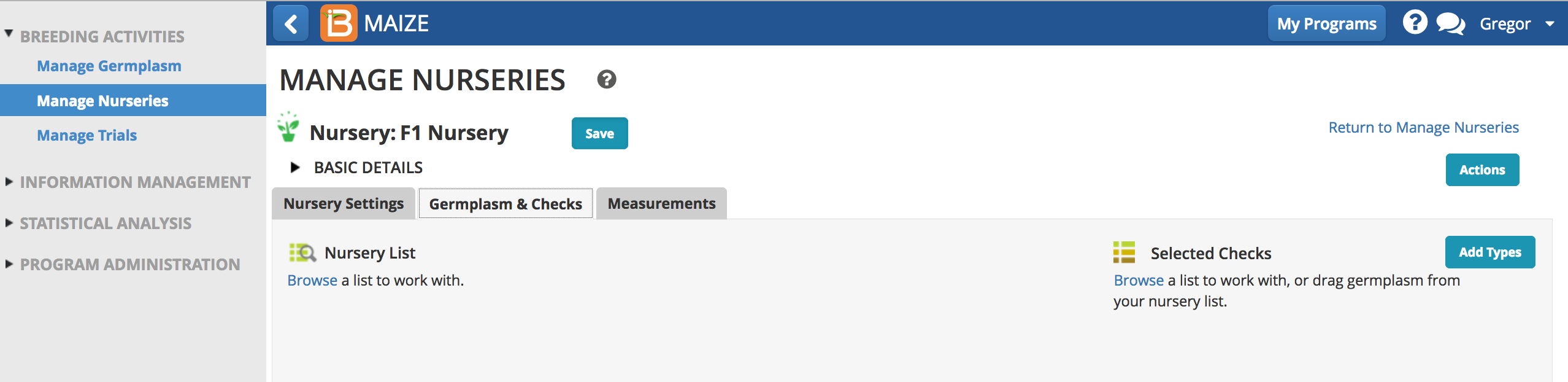
- Select the 25 entry F1 Germplasm list - these will be the F1 nursery test entries. Maize F1 nurseries generally have no checks.
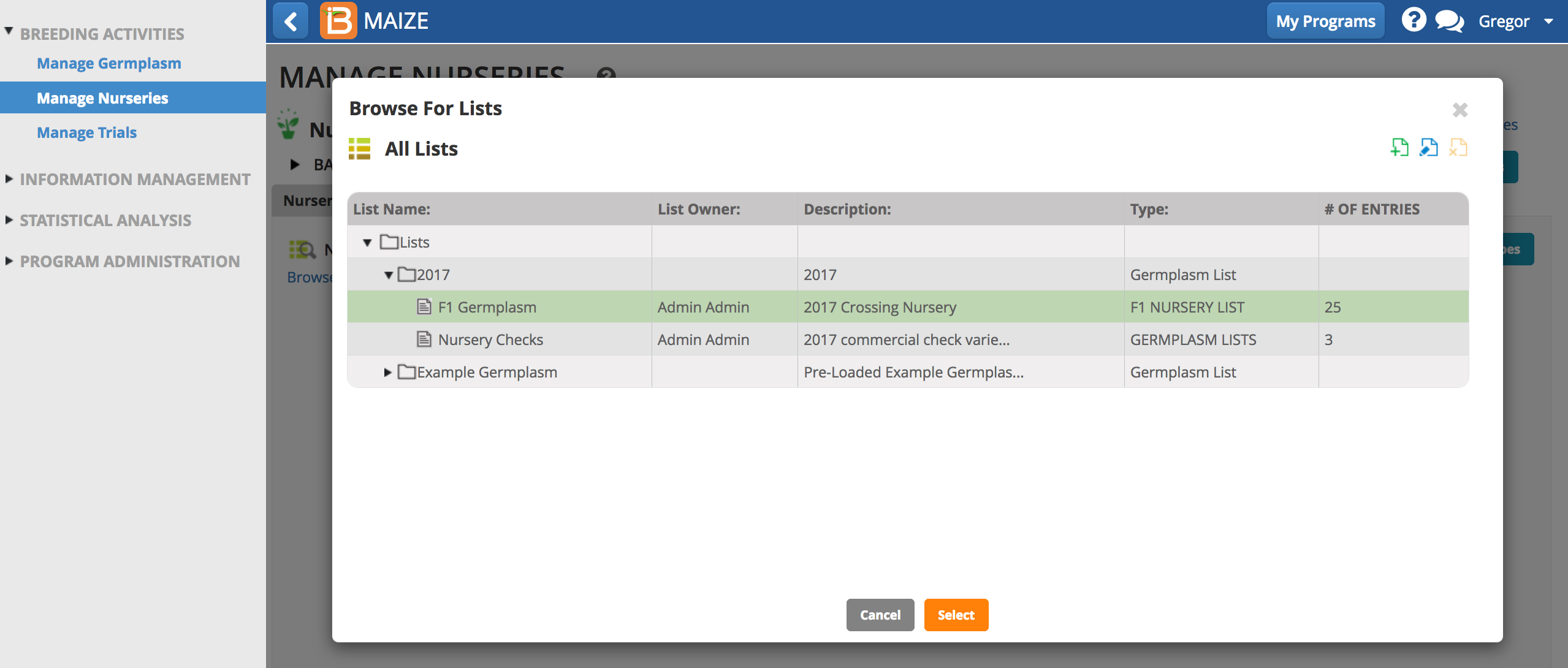
- Save the nursery.
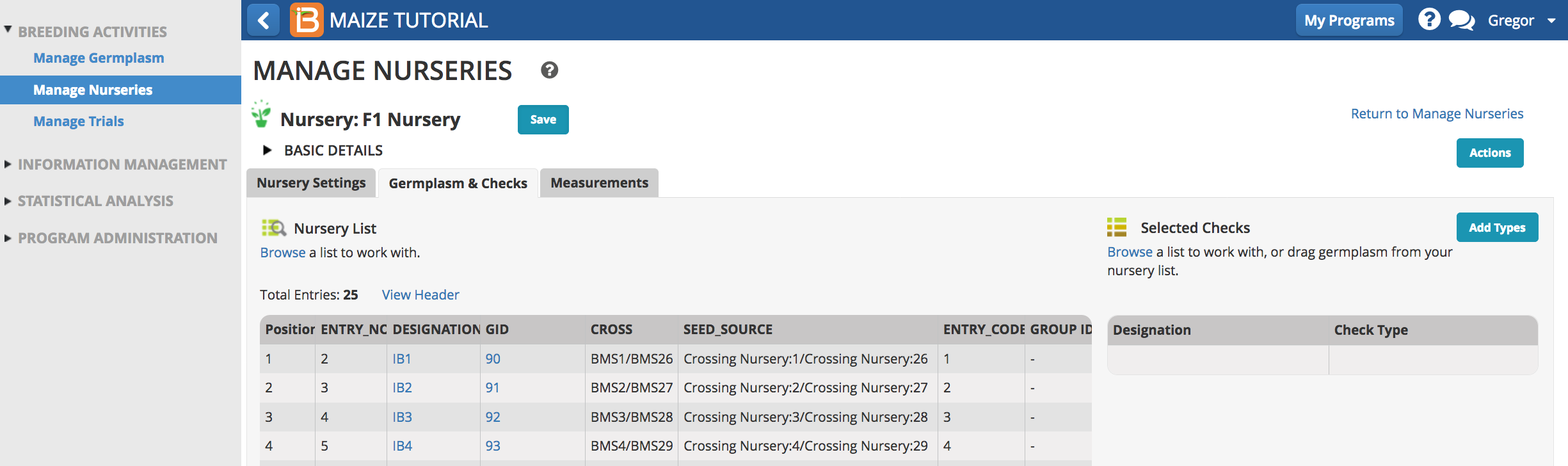
The measurements table is now populated and Actions menu options are available.
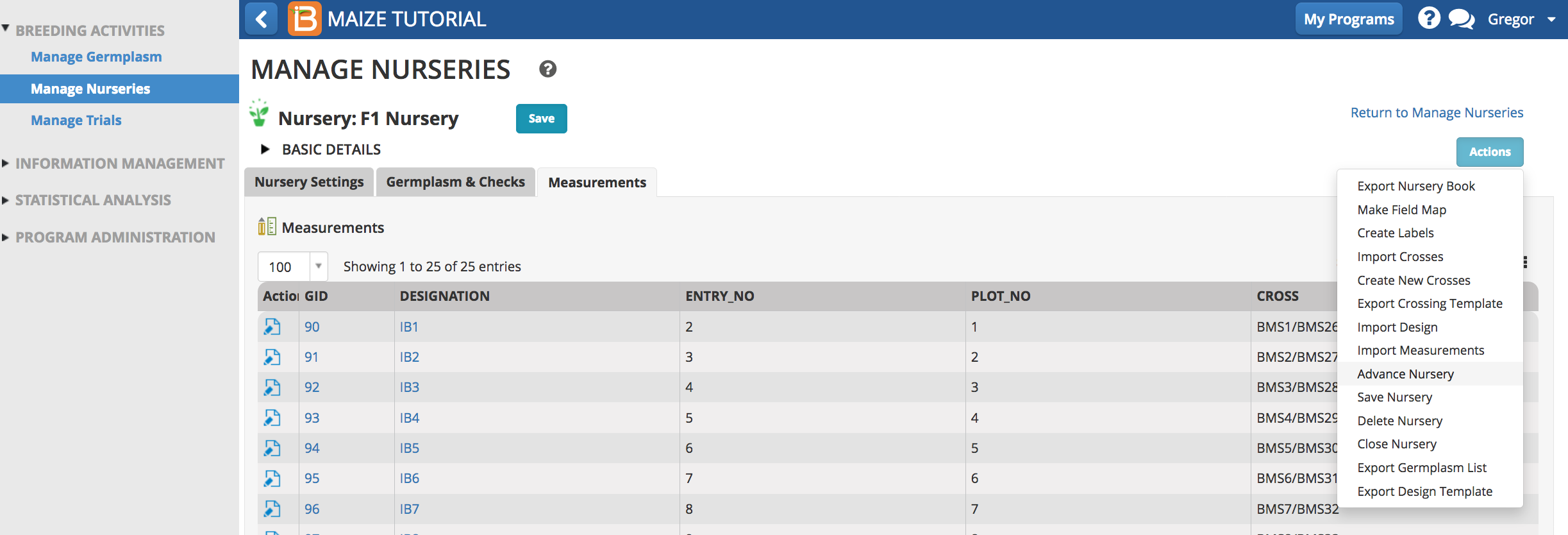
Withdraw Seed for Planting
- Return to Manage Germplasm and open the F1 Germplasm list in Inventory View.
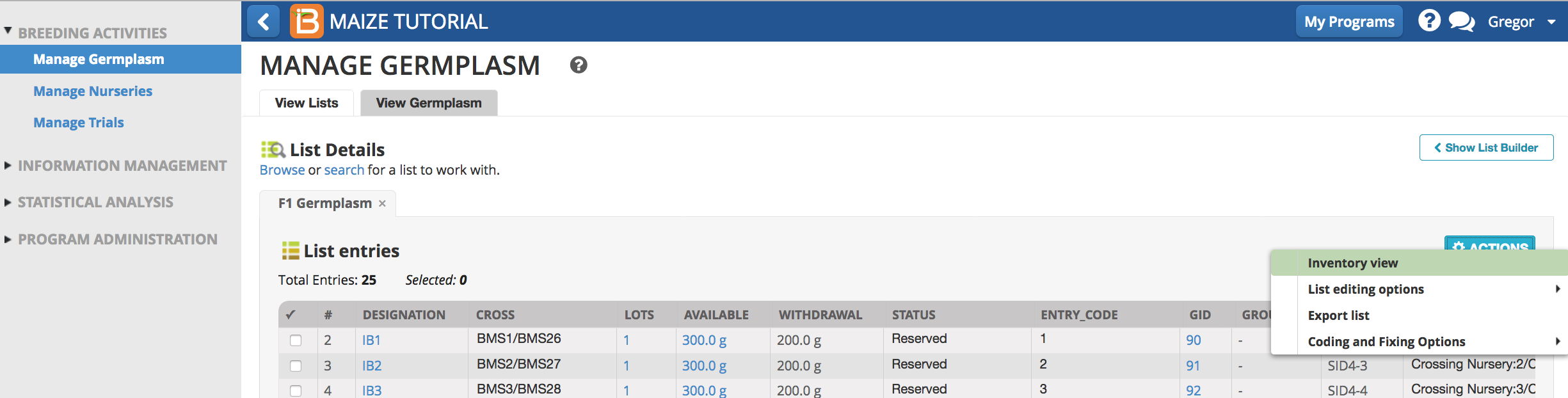
- Export Nursery Checks Seed Preparation list from inventory view.
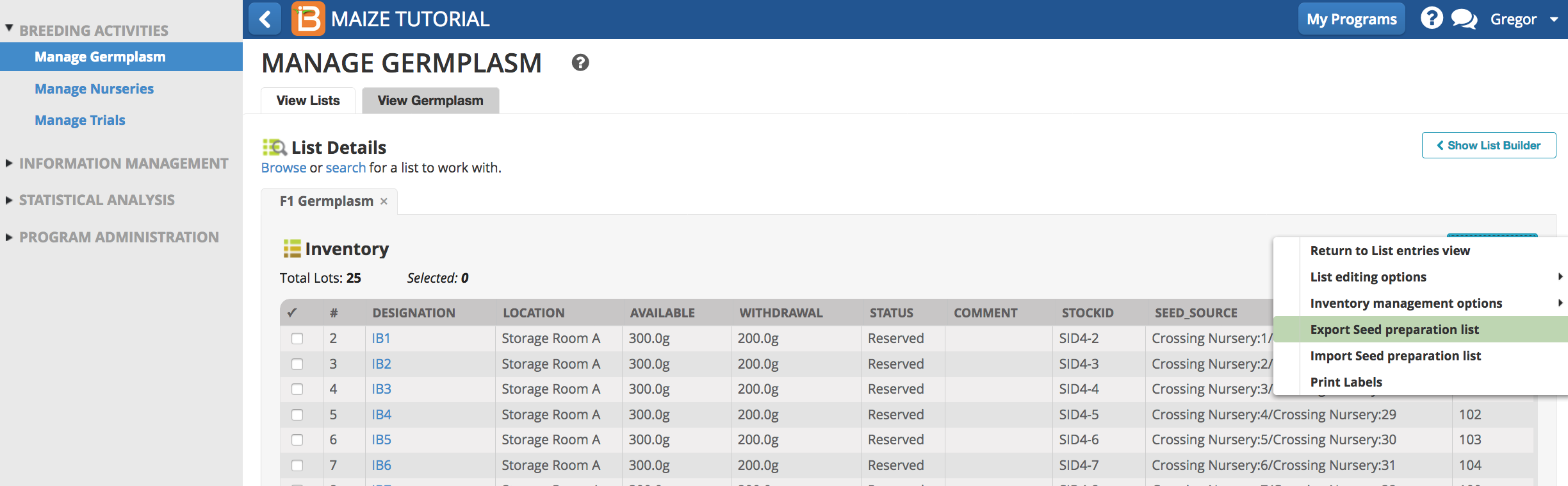
- All reserved entries are included on the seed preparation list. Withdraw 200g for all entries in the Nursery Check list. Save (.xls).

- Select Import Seed Preparation list from the Actions menu. Browse and upload the saved Seed Preparation list. Select Finish.
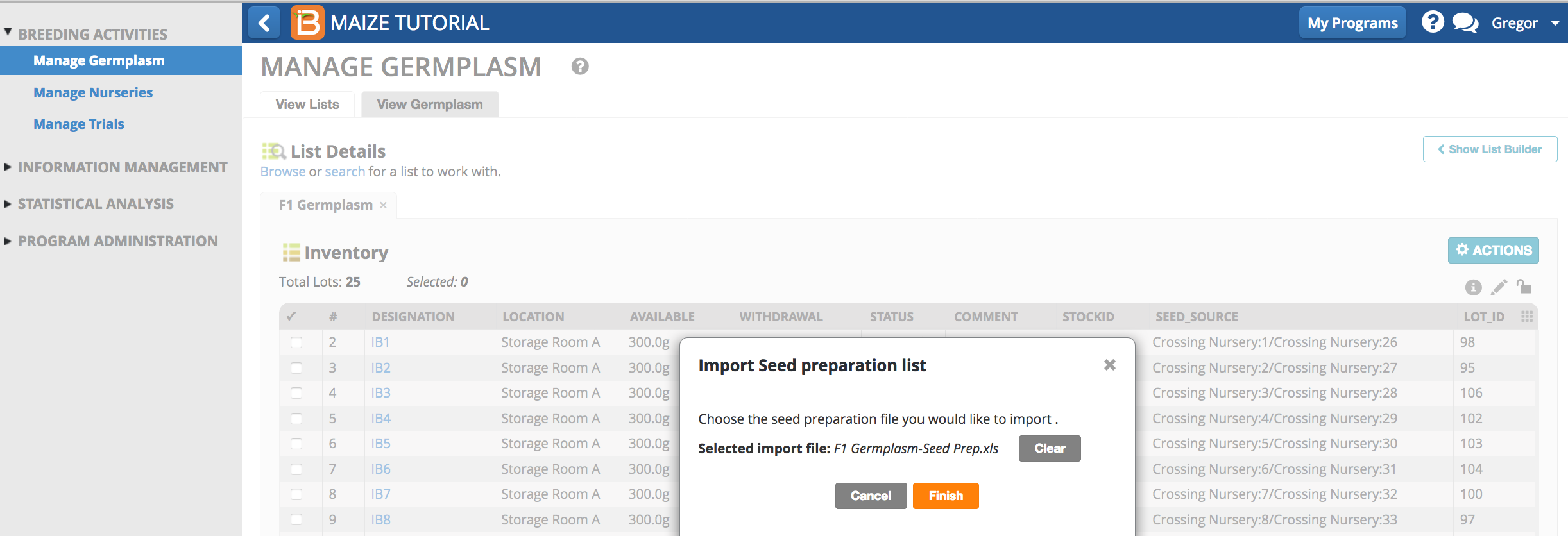
- Continue.
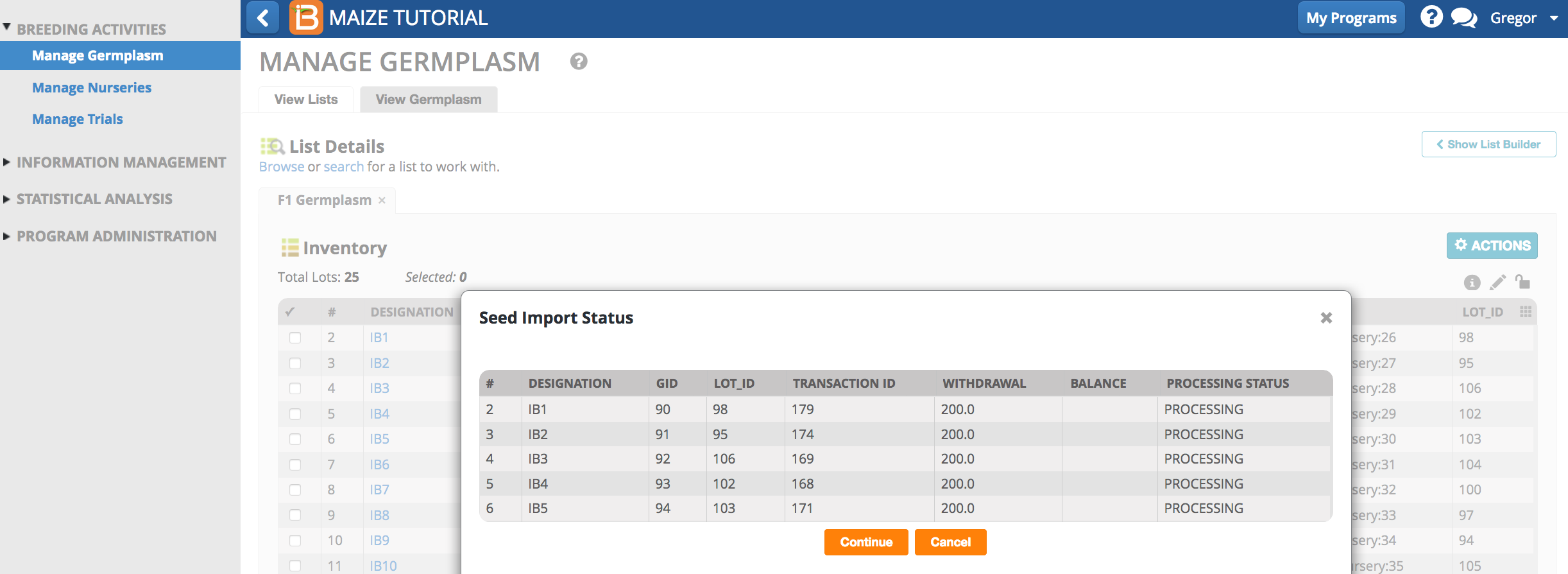
The seed is now reported withdrawn in the STATUS column.
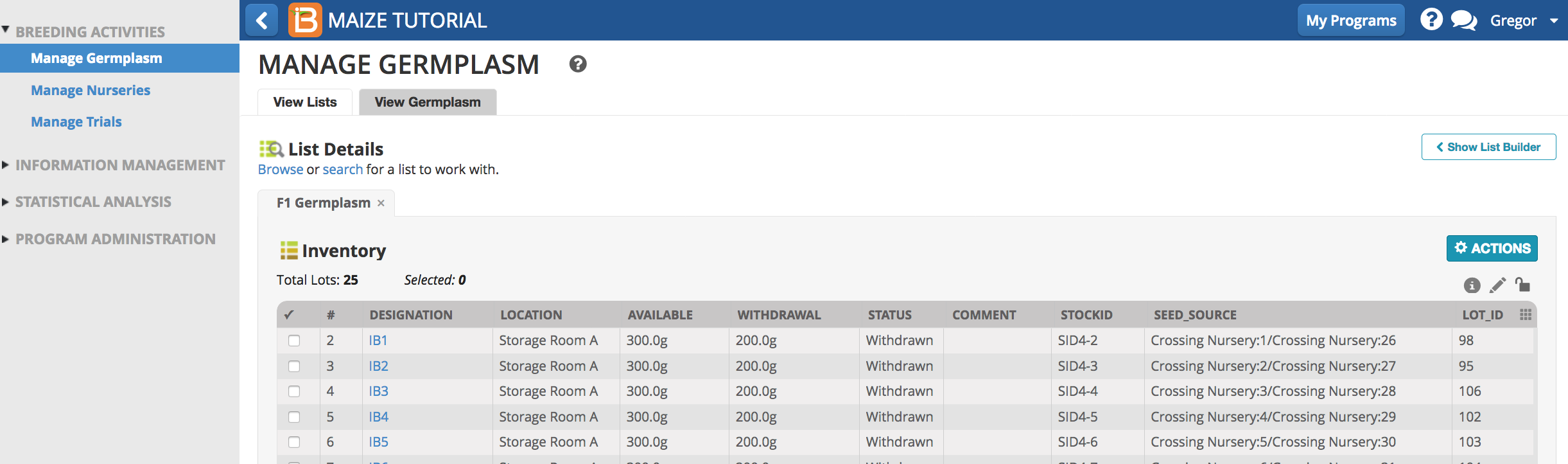
Random Bulk Advance to F2
- Return to the F1 Nursery and select Advance Nursery from the Actions menu.
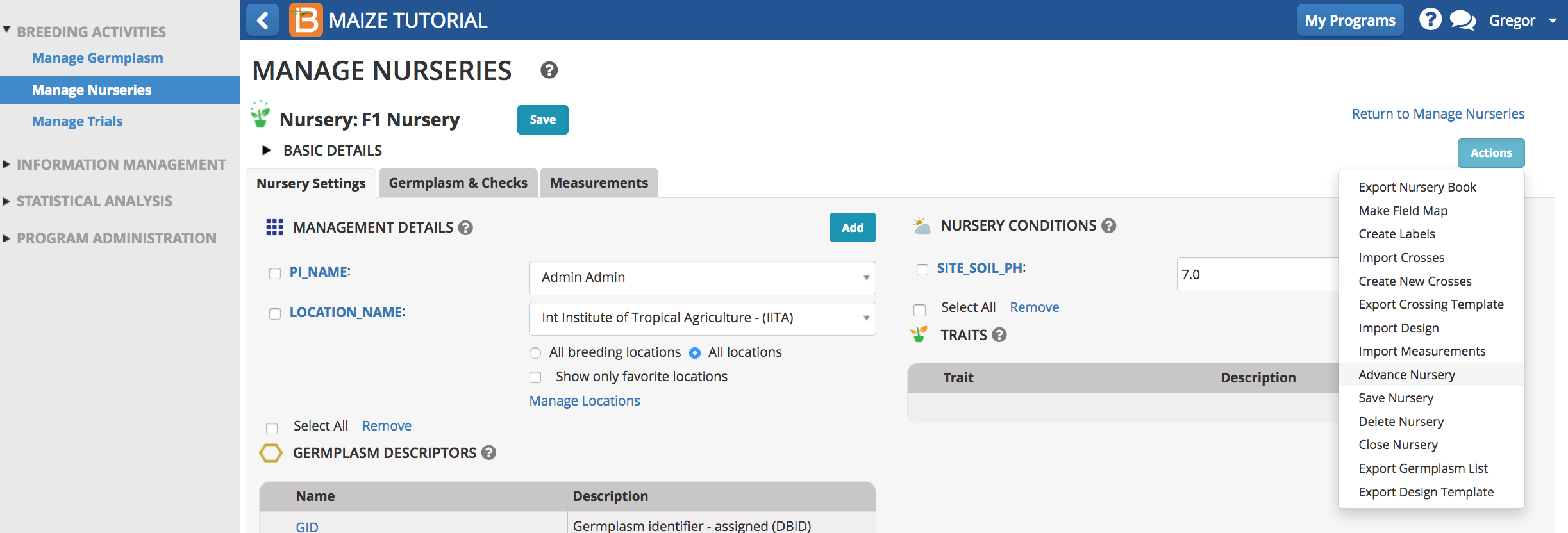
- Choose the random bulk breeding method to produce F2 generation by selfing the F1 population and bulking all seed from each plot. Select the Harvest Location. Select Finish.
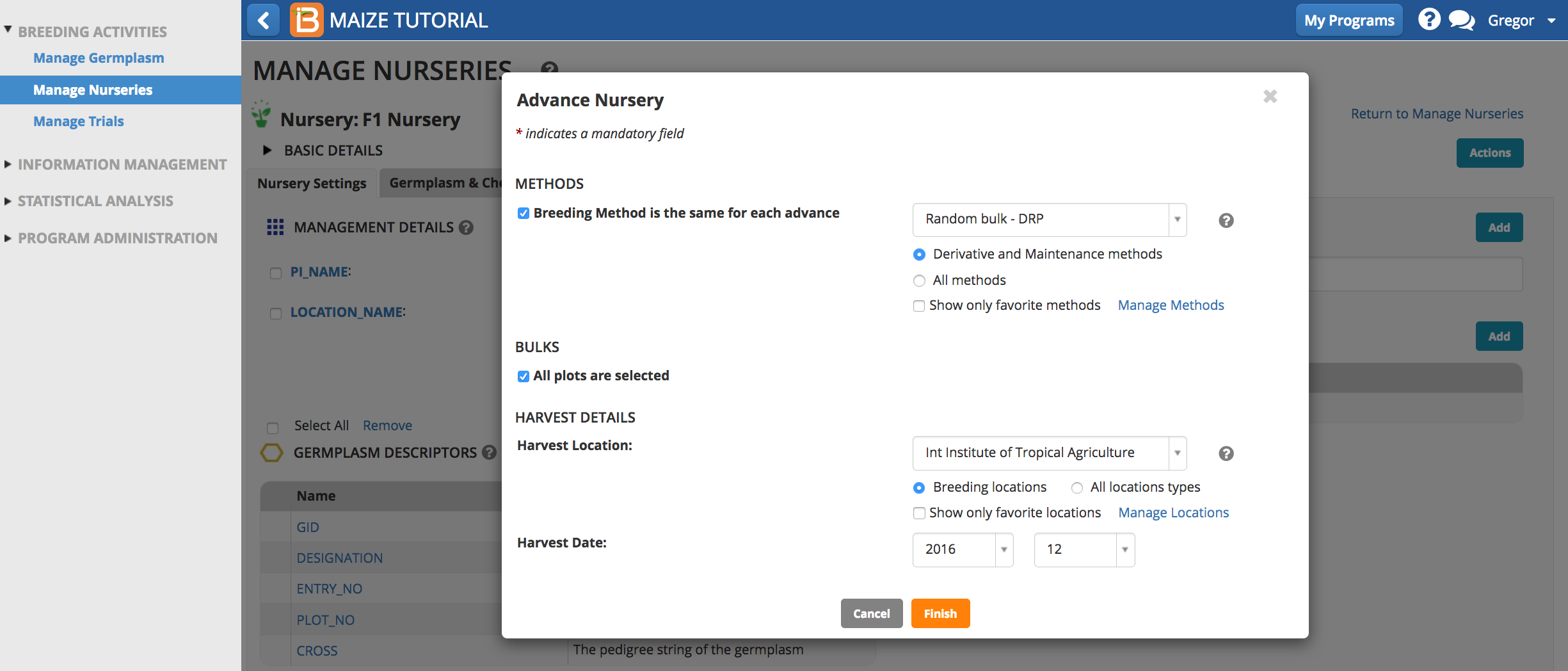
- Review the pending F2 lines and select Finish.
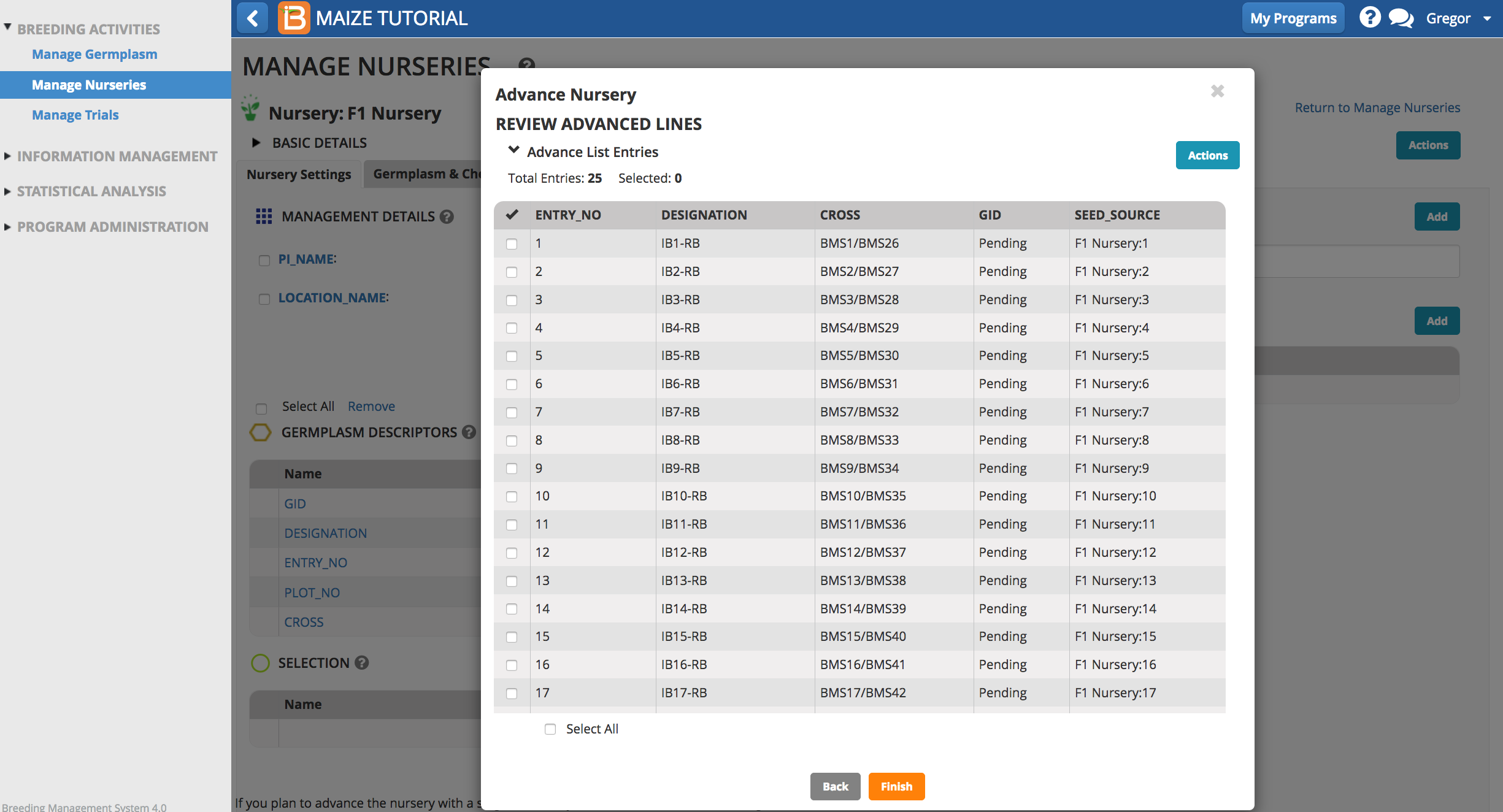
- Name, describe, and save the F2 Germplasm list.
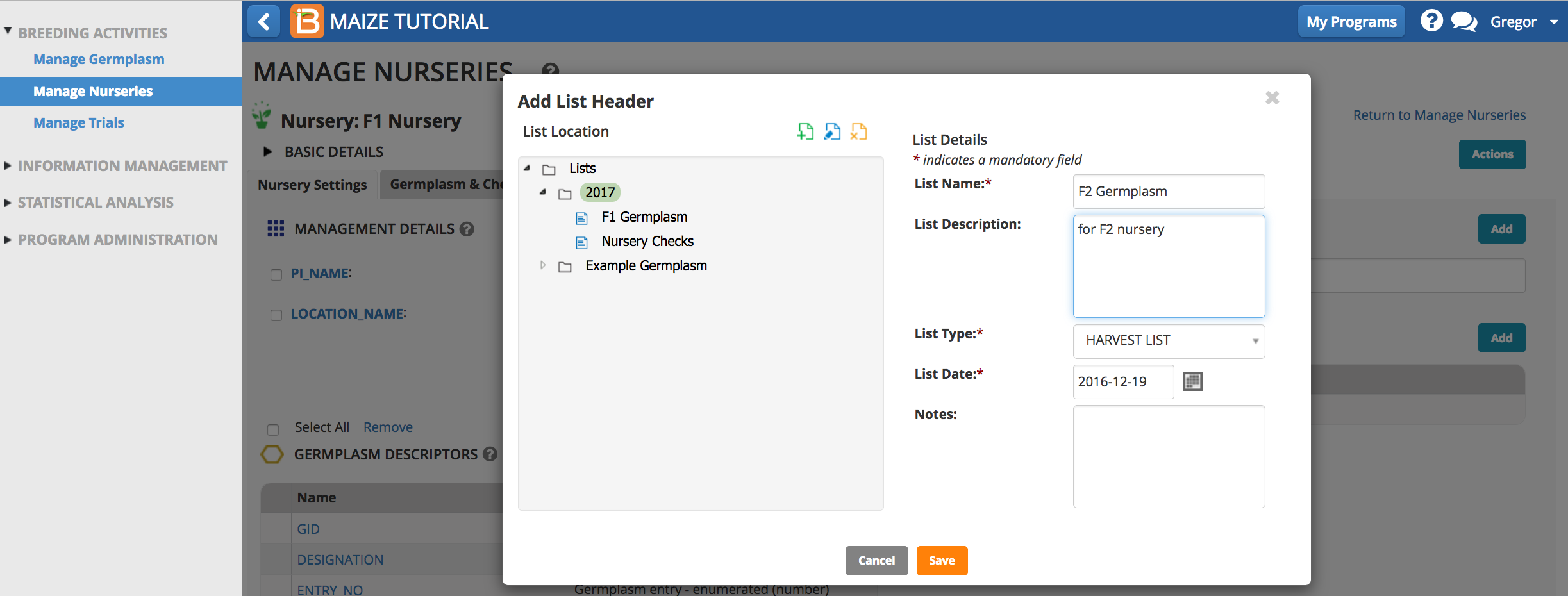
Harvest F2 Seed
- Select Generate Stock List to record the amount harvested from Advanced List Actions.
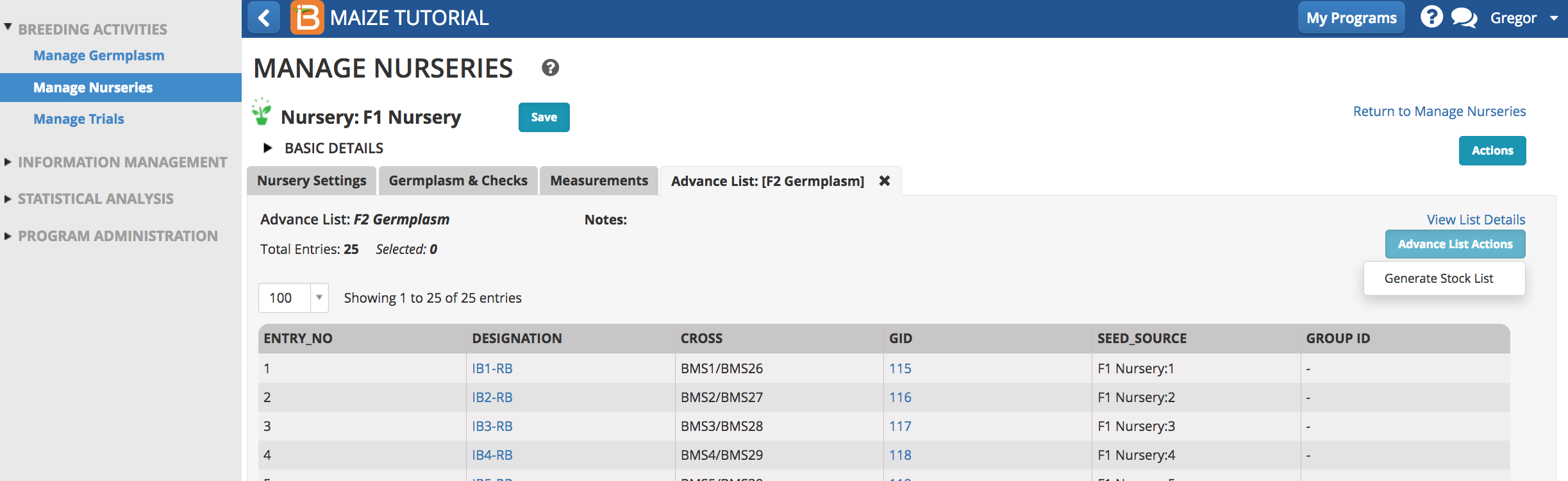
- Continue.
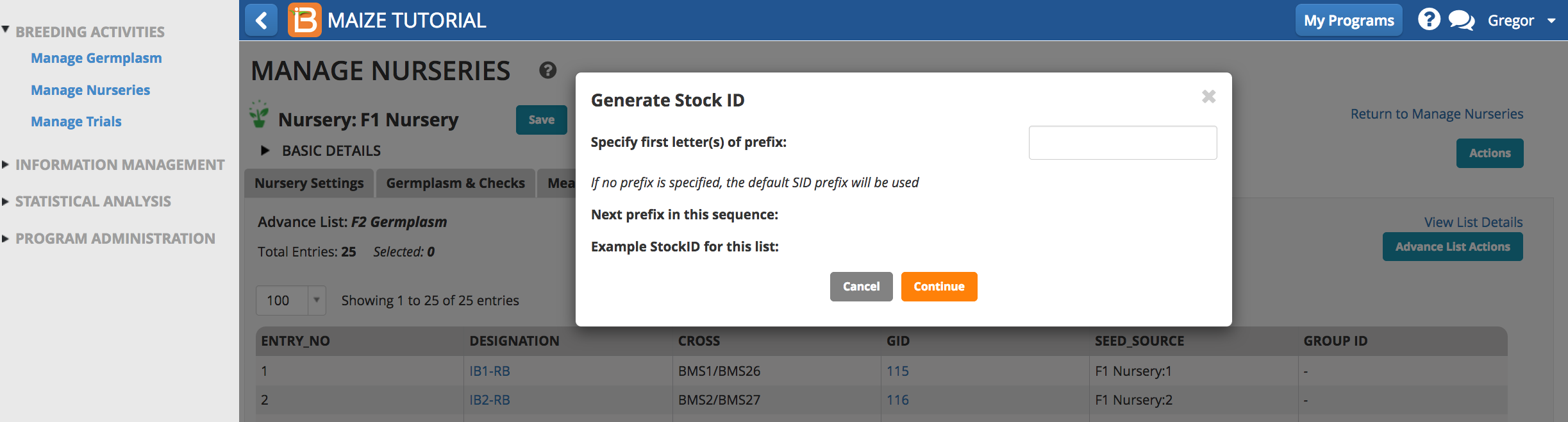
- Highlight all 25 entries and select Update Inventory from the Stock List Actions menu.
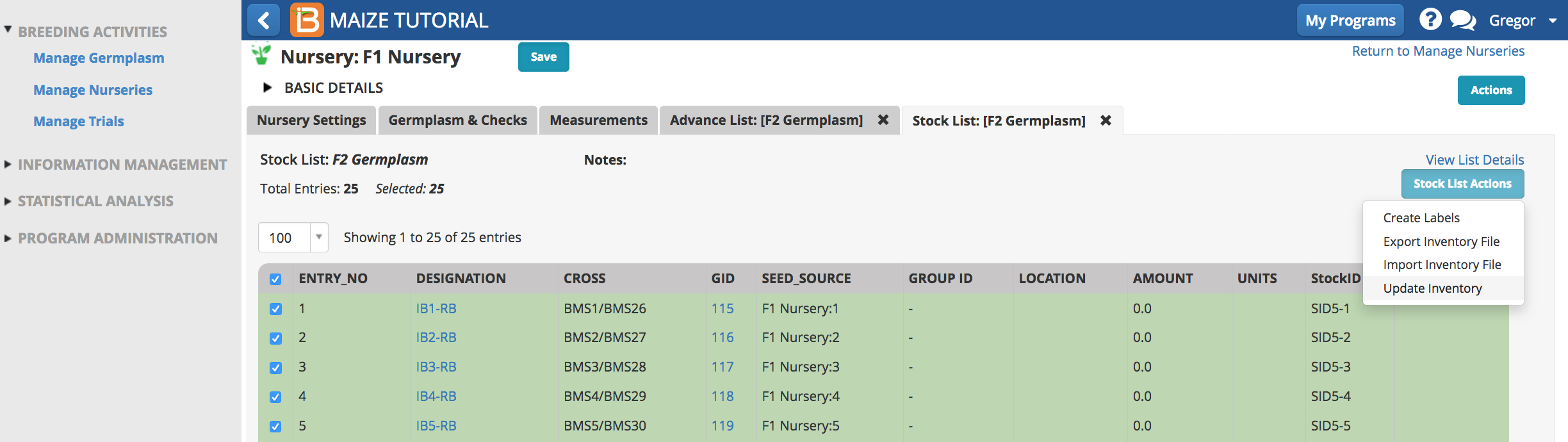
- Choose a seed storage location and g -Weighed as the units of measurement. Enter 500 for the amount and Save.
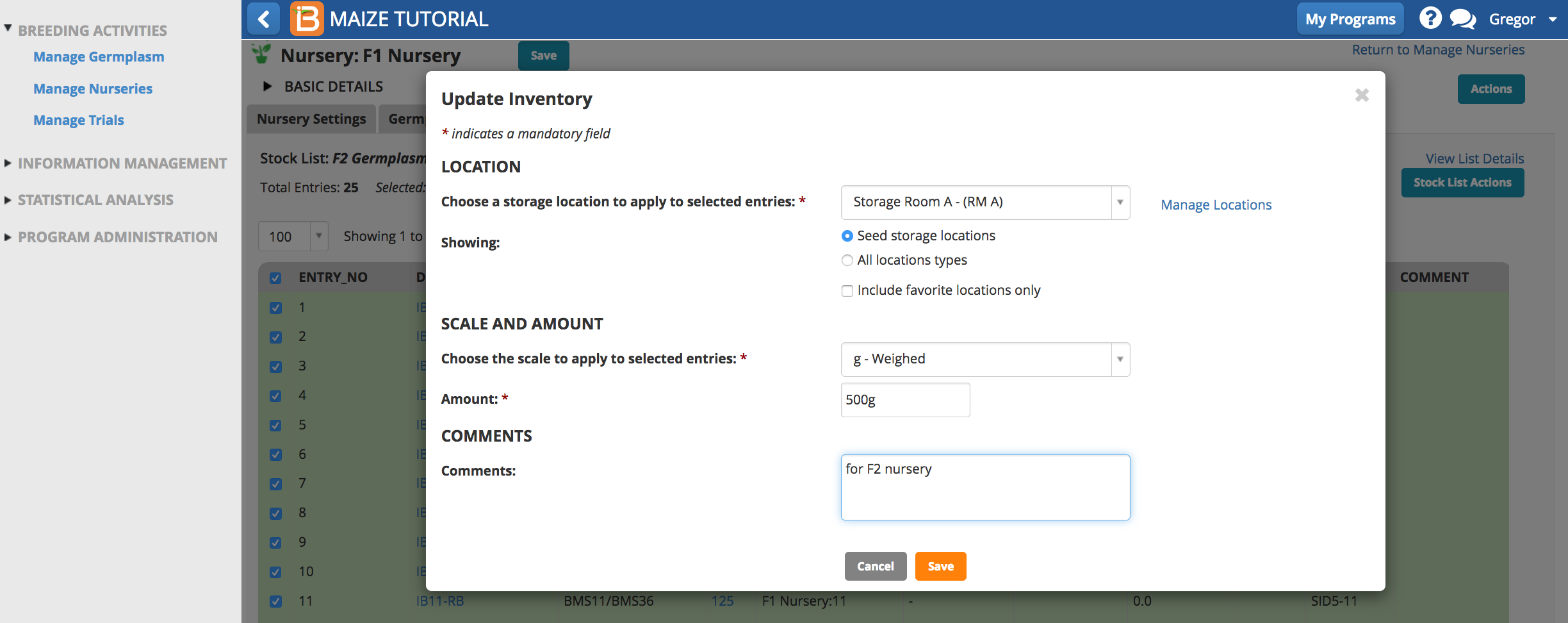
Review Germplasm Details
500 grams of seed has now been applied to all 25 F2 germplasm entries.
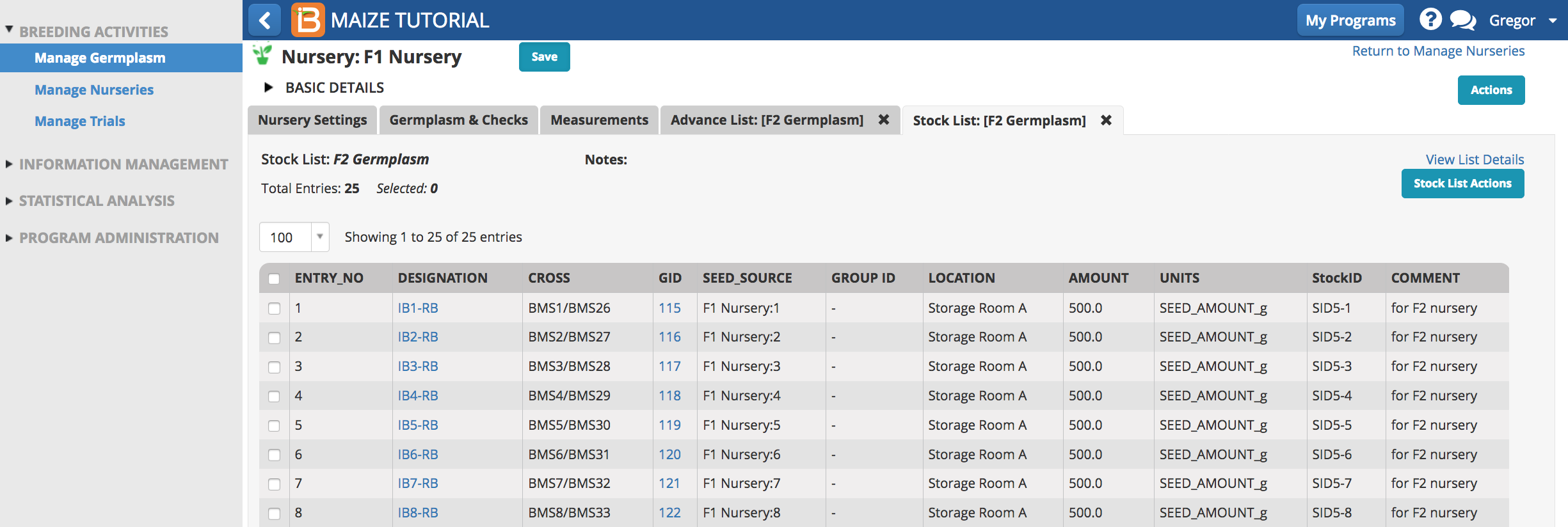
Reserve F2 Seed for F2 Nursery
- Return to Manage Germplasm. Browse to and select the F2 Germplasm list. Select Inventory View from the Actions menu. Highlight all entries and select Reserve Inventory from the Inventory Management Option in Actions menu. Specify 300g of each entry for the F2 nursery. Finish.
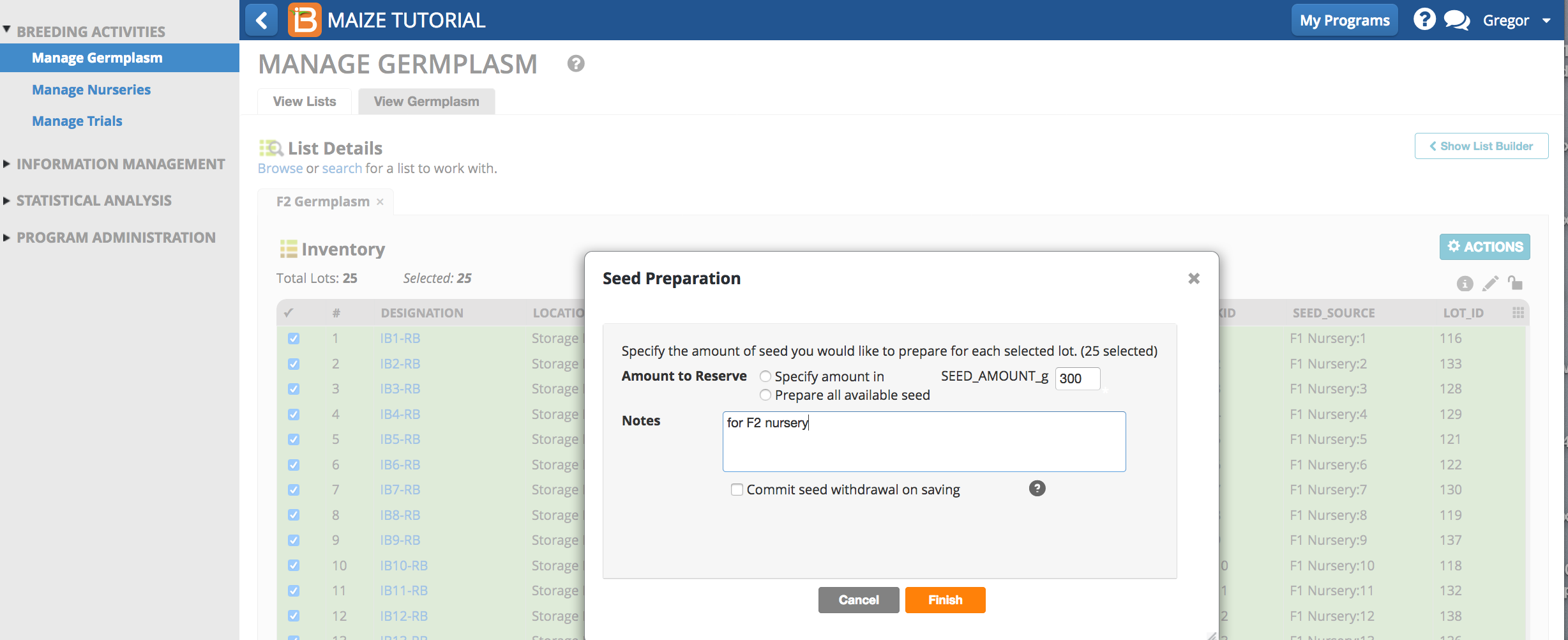 .
.
- Save changes under Inventory Management Option.
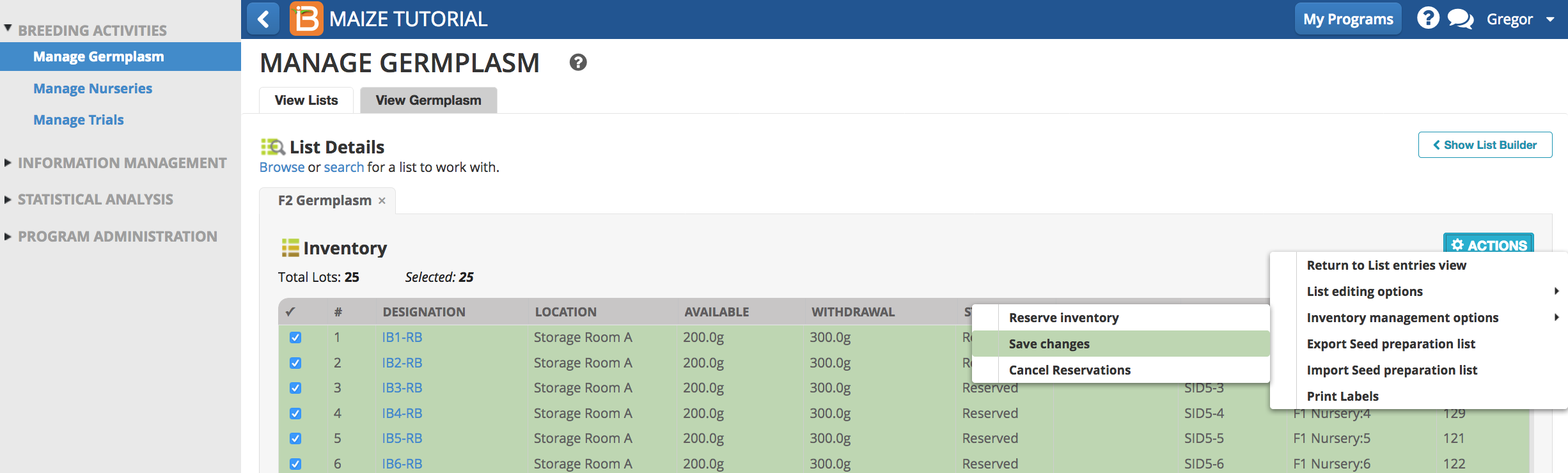
- F2 inventory reservations are now ready for planting the F2 nursery.
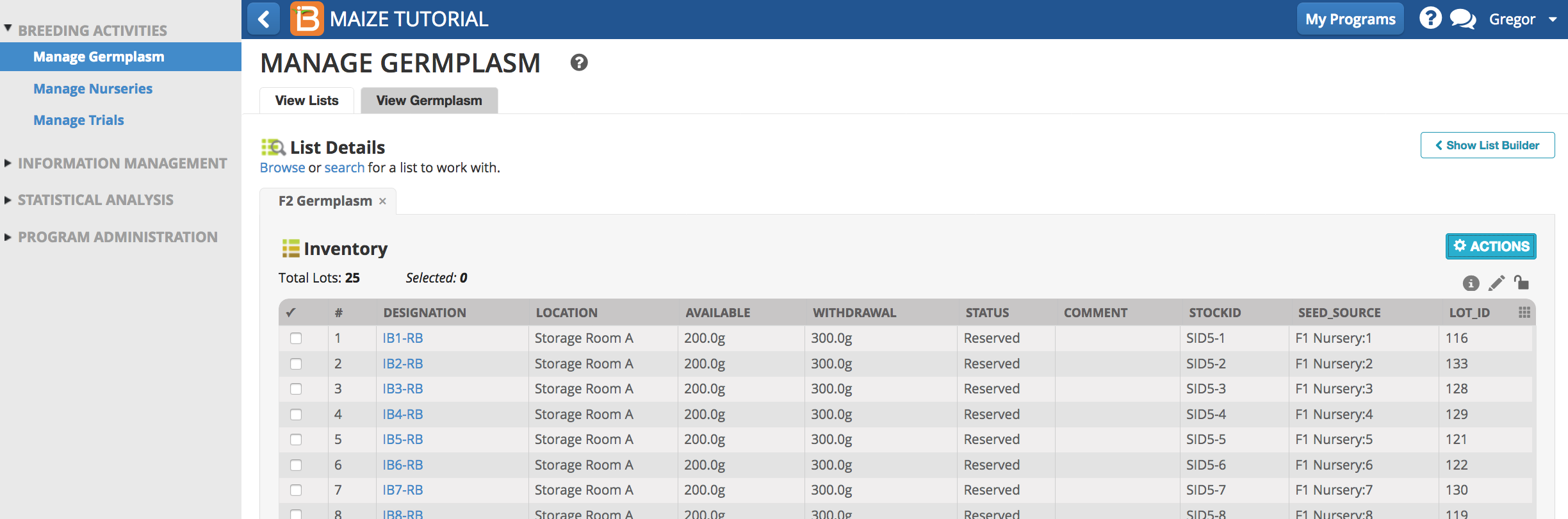
Related Materials
BMS Manual