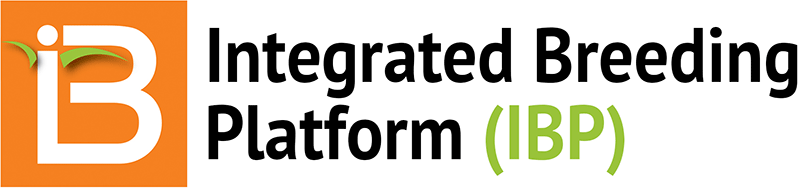Image Modified From: http://phymap.ucdavis.edu/
Contributors
Shawn Yarnes, The Integrated Breeding Platform
Summary
This tutorial describes how to design field maps and labels from an F1 Nursery.
Restore from Previous Tutorial
Screenshots and activities in this tutorial build upon work preformed in previous tutorials.
- If you are not following the cowpea tutorials in sequence, restore the Cowpea Tutorial database (.sql) to the end of the previous tutorial to match database contents with current tutorial.
Restoration File: Restore Cowpea Tutorial 4.0 (.sql)
Open Established Nursery
- Access to field mapping and label making is available from within established nurseries and trials. From the nursery manager browse for existing nurseries.
.png)
- Open the F1 2010 nursery.
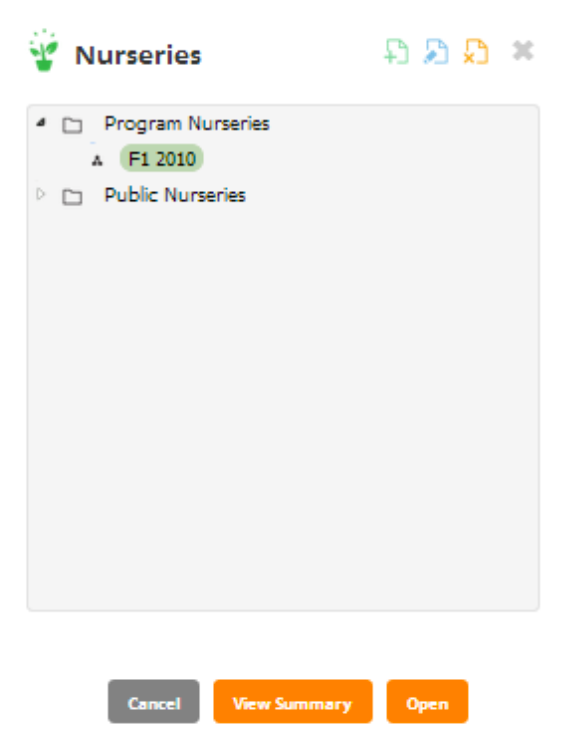
Create a Field Map
- Select Make a Field Map from the Actions button dropdown menu.
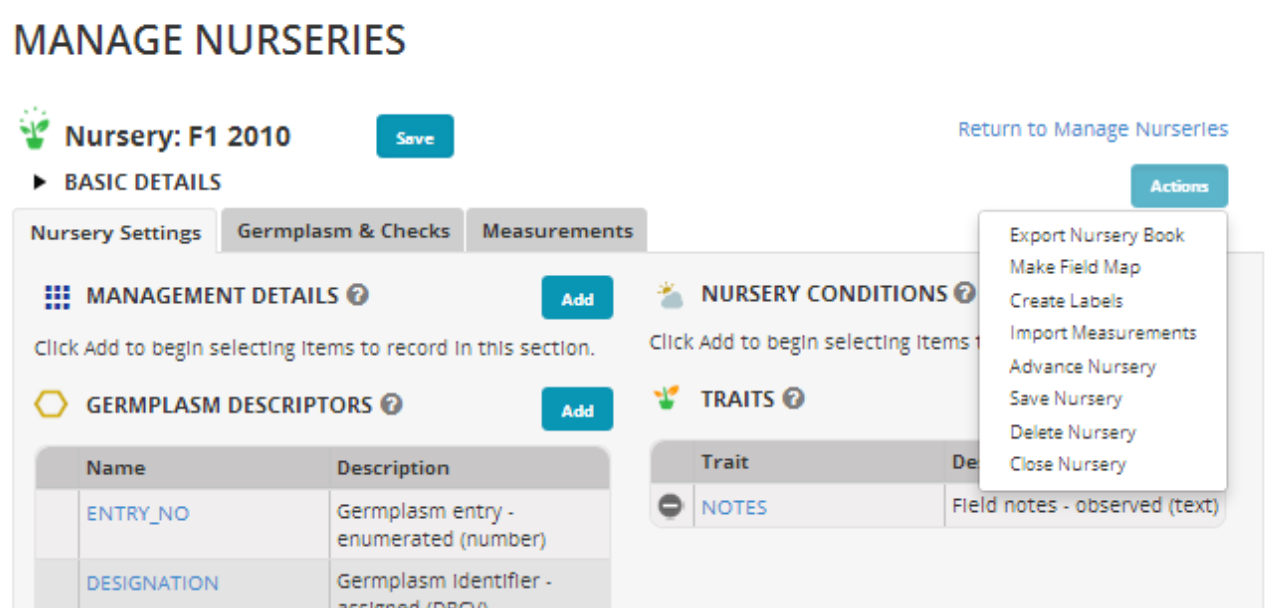
- Proceed with creating a field map for this single nursery by selecting Next.
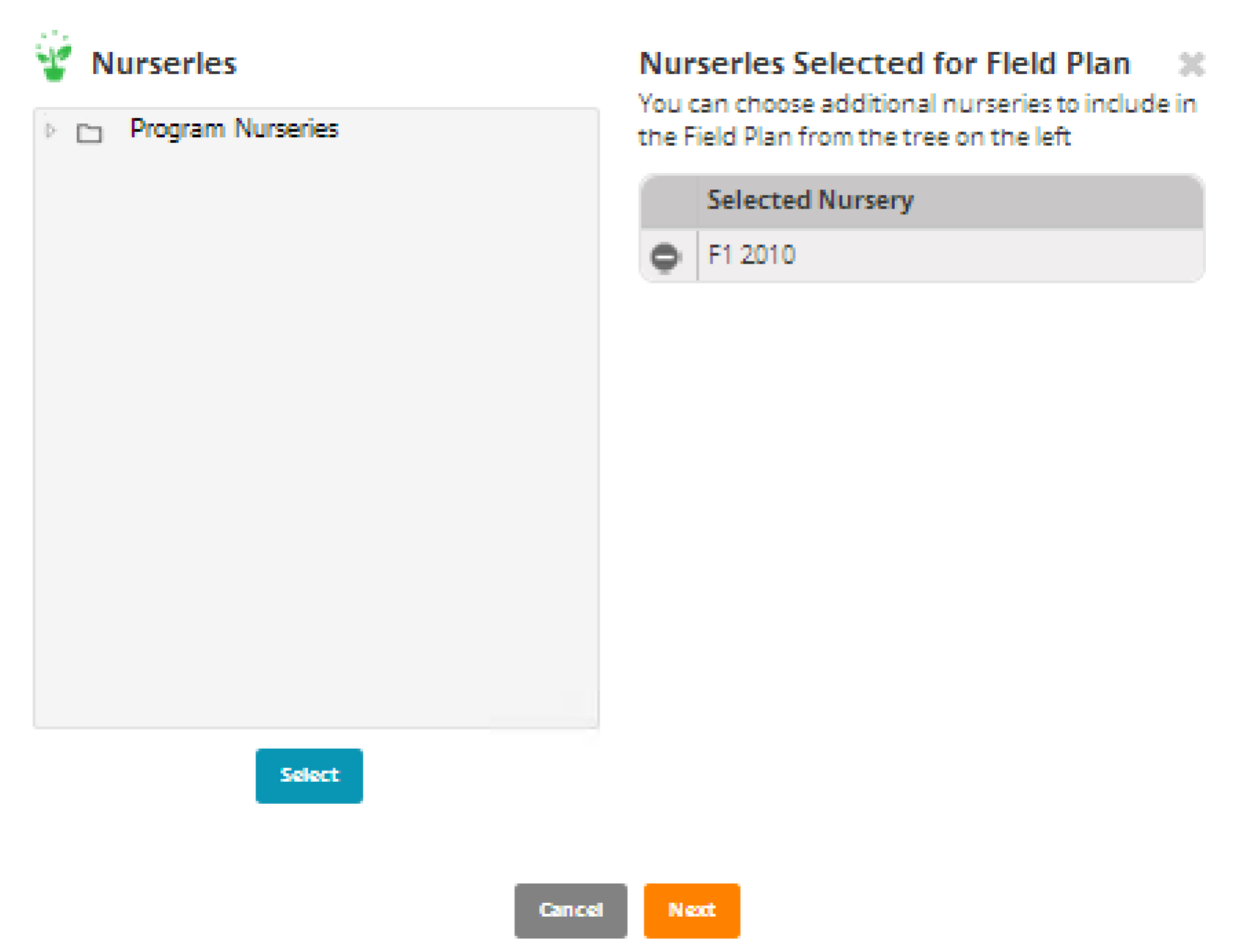
- Select the instances to use in the Field Map.
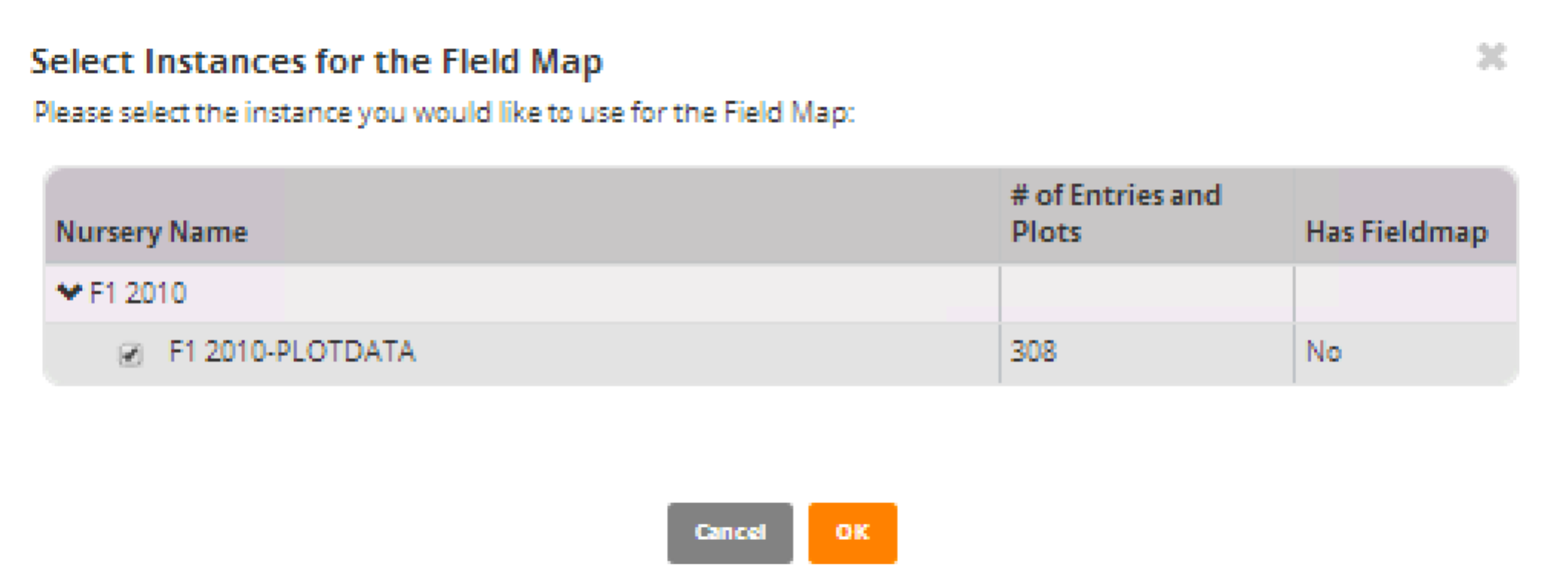
- Enter the Field and Block information. Field name and block name (subset of a field) are specific to your breeding program and will need to be added. Enter the row (31), range (10), and rows/plot (1) details based on the dimensions field/block. The F1 nursery needs 308 plots. In the following example the block is slightly larger than required, 310 plots ((31) (10) (1) = 310).
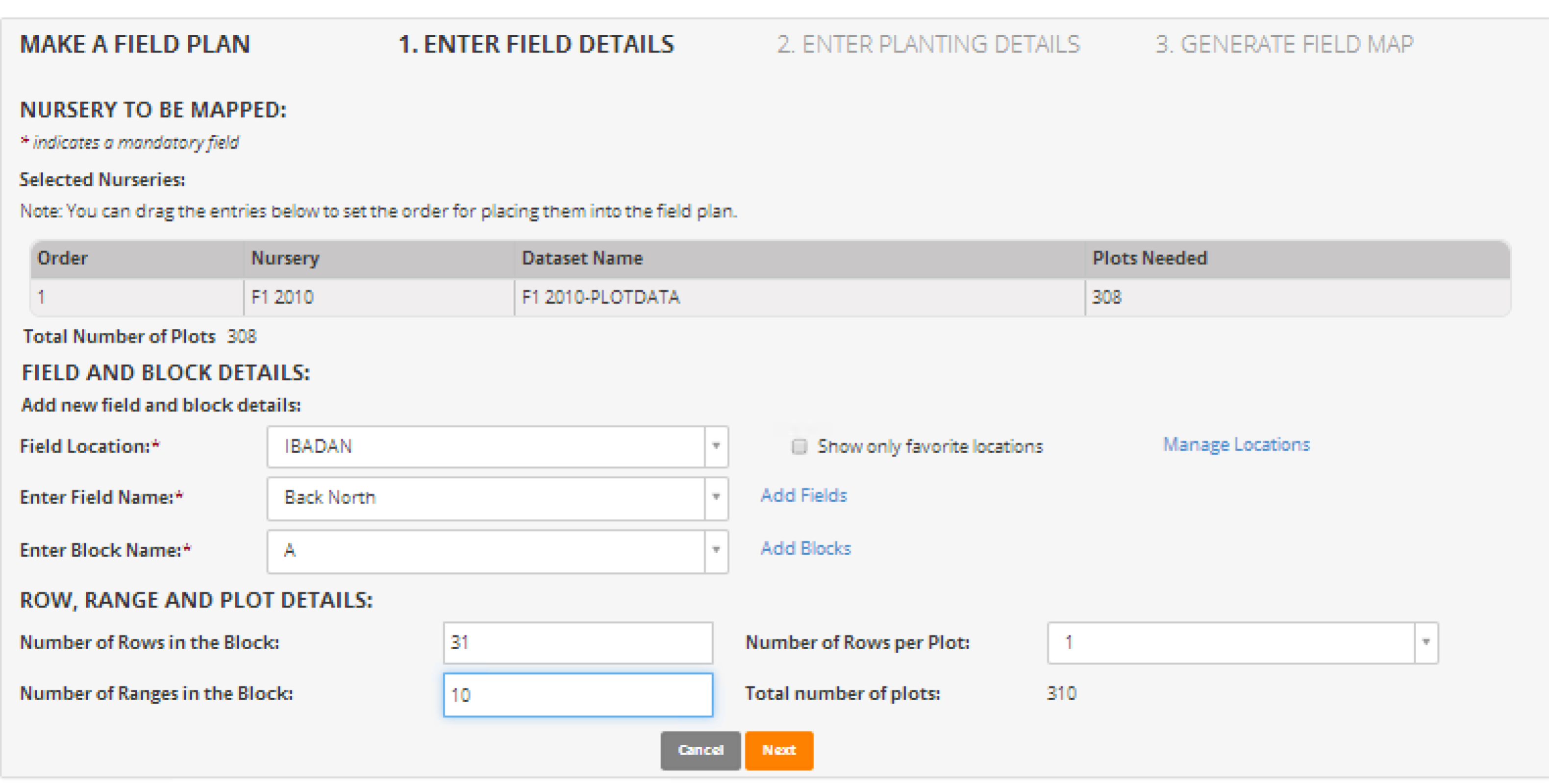
- Enter planting details. Determine the starting coordinates, the plot/layout order, and row capacity of the planting machine. If any plots are unavailable for planting, for example a rock outcrop within the field, mark those plots with an X.
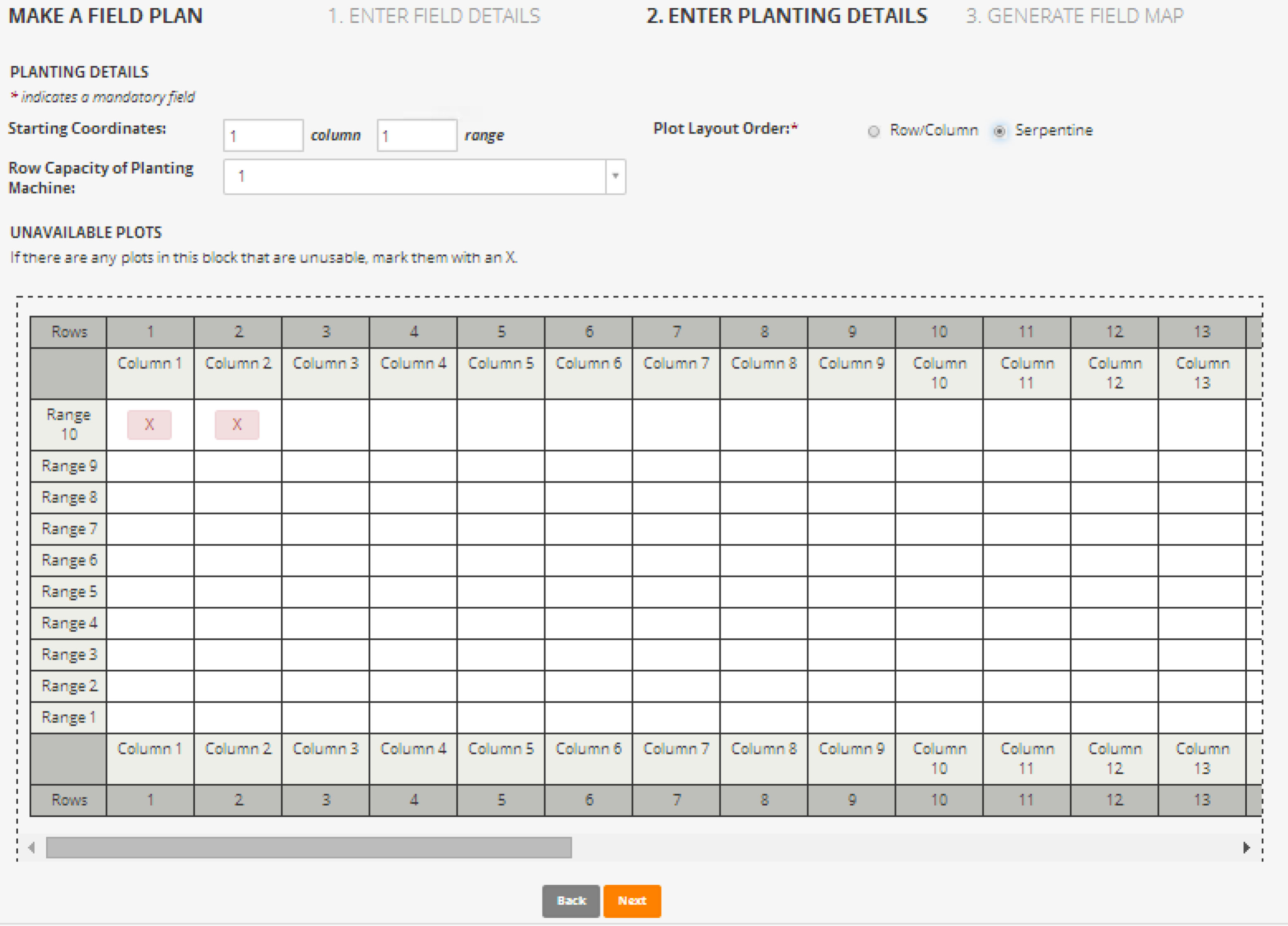
- Generate the field map. Use the Actions menu to export the map as an excel file or create labels. Select Finish to save the map to the database.
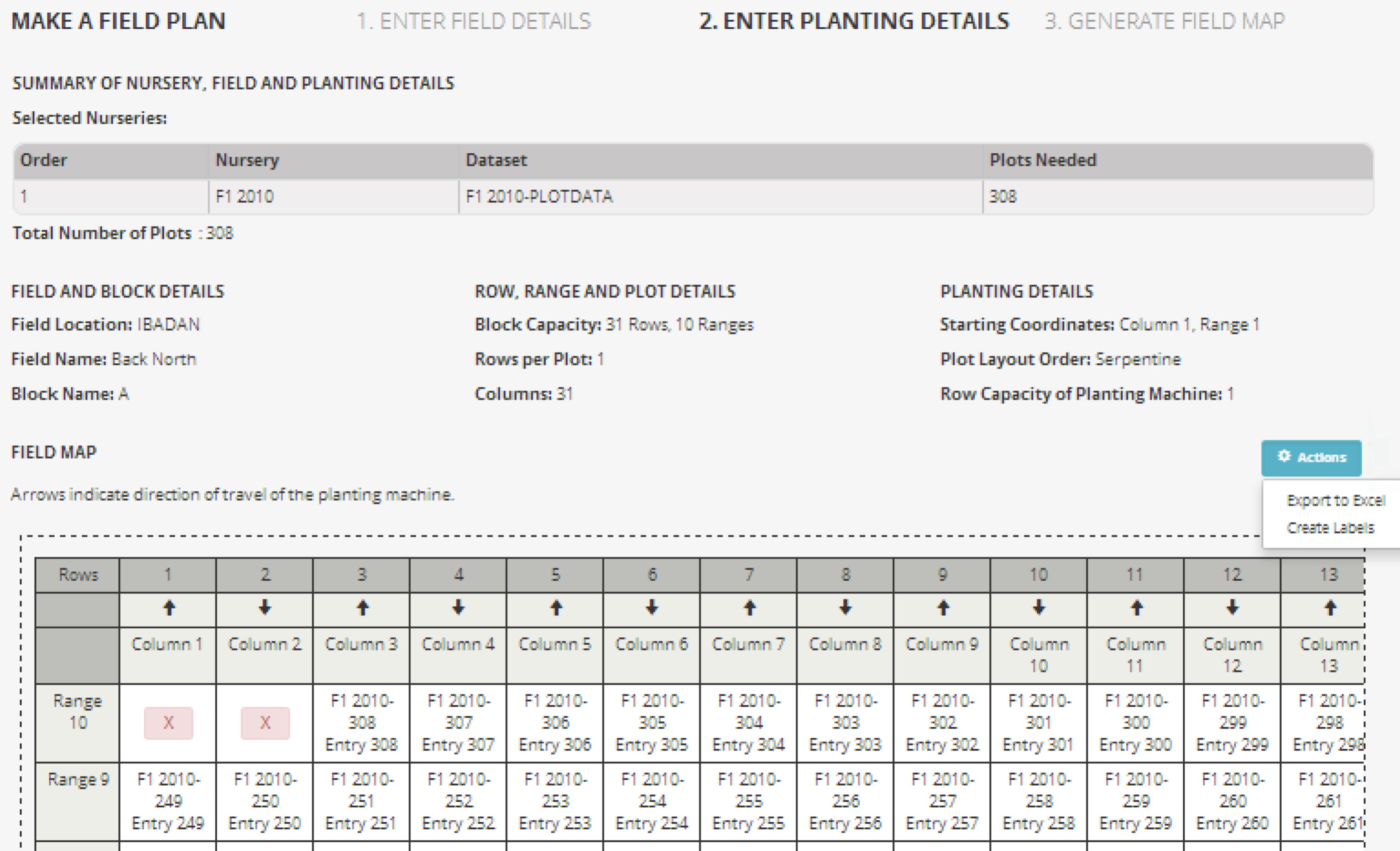
Create Labels
- Select Create Labels from the tools menu within an open field map. Specify the label stock. If the default label sheet size does not match your needs, you can export the label data as an .xls file to use with an external label creation templates. Select the identifiers needed on the labels by dragging and dropping the desired options to the left and right side fields. Chose barcode options.
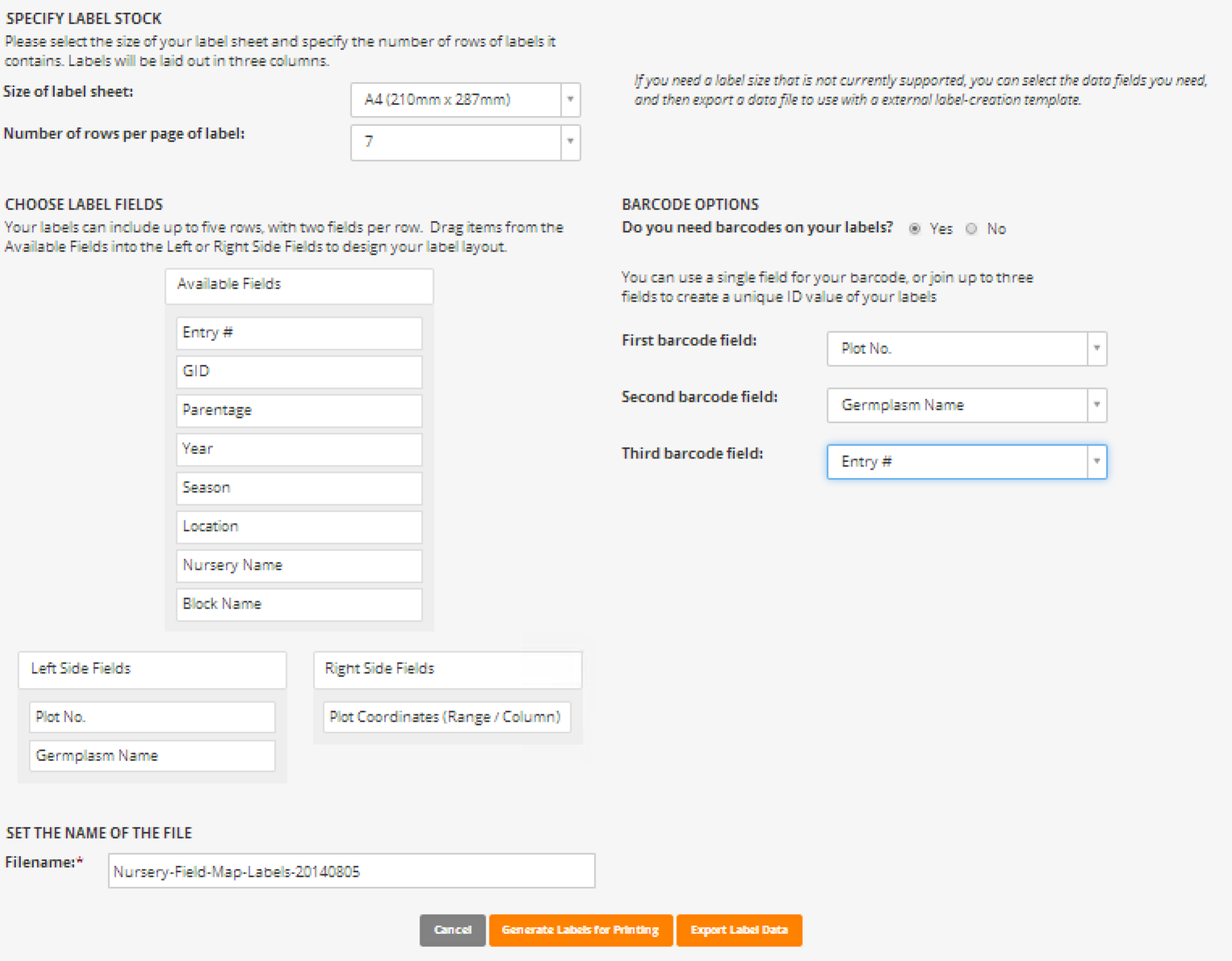
- Use the default file name to export the label data as an Excel file or Generate Labels for printing as a pdf file. The Excel file can be used with a variety of label printers, particularly if the label sheet options available on this form do not match your printing needs.

Funding & Acknowledgements
The Integrated Breeding Platform (IBP) is jointly funded by: the Bill and Melinda Gates Foundation, the European Commission, United Kingdom's Department for International Development, CGIAR, the Swiss Agency for Development and Cooperation, and the CGIAR Fund Council. Coordinated by the Generation Challenge Program the Integrated Breeding Platform represents a diverse group of partners; including CGIAR Centers, national agricultural research institutes, and universities.

This work is licensed under a Creative Commons Attribution-Share Alike 4.0 International License.