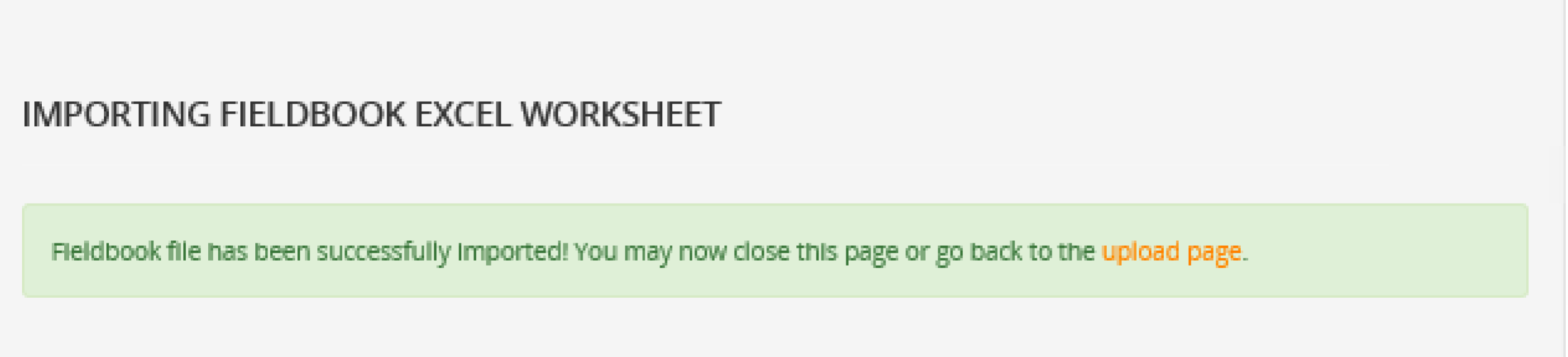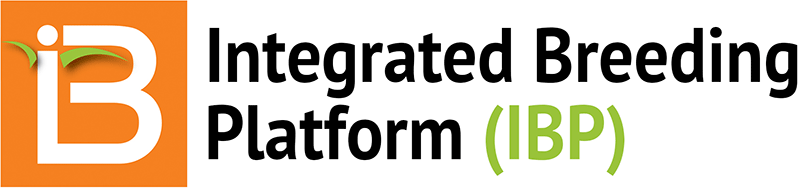The data import tool allows users to upload historical field observations from Excel files into the Breeding Management System. The Data Import Wizard is the most flexible way to import historical data from trials and nurseries. Importing from Fieldbook formatted Excel files is the simplest way to import, but only useful if you have been using a standalone Fieldbook to manage your trials and nurseries.
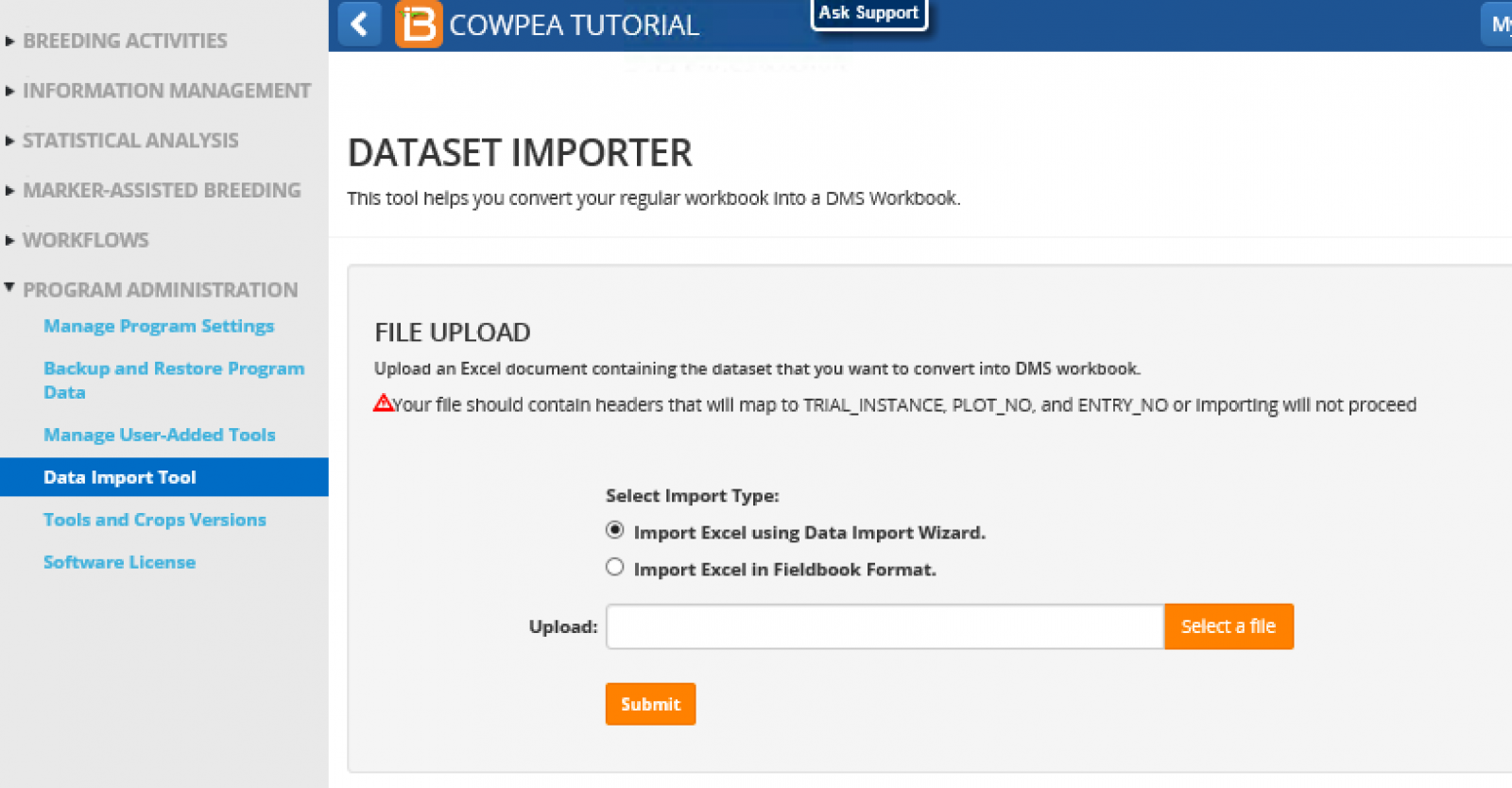
Data Import Wizard
Select the Data Import Wizard, and choose an excel file to import. The rice example (.xls) illustrated here can be replicated within a rice program. See below for file format details. Specify the observation sheet containing the phenotypic data within the Excel file. If the file only has one sheet of data there will be only one observation sheet option.
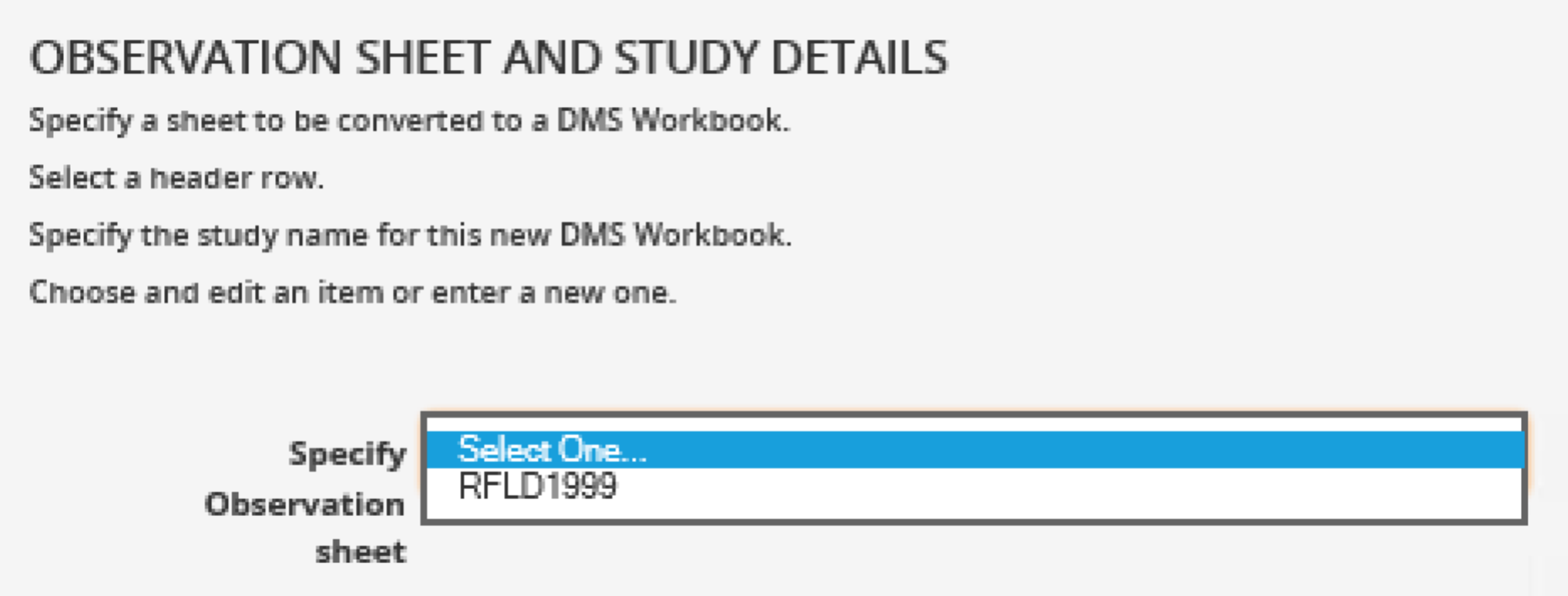
Select the appropriate row of column headings and Close.
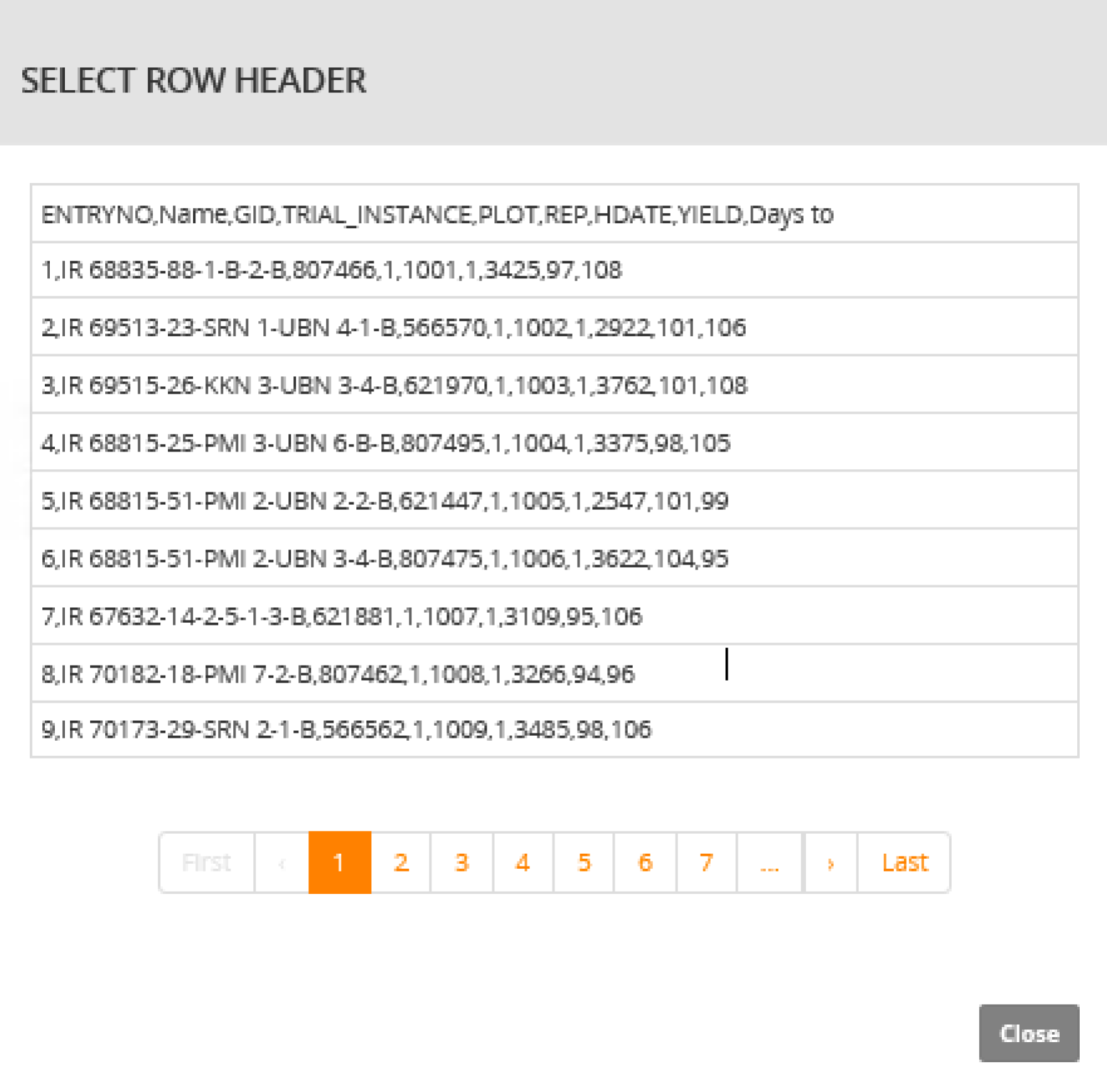
Enter a Study Name, Title, and Type. Select Next. Expect to wait a few seconds for initial mapping to complete.
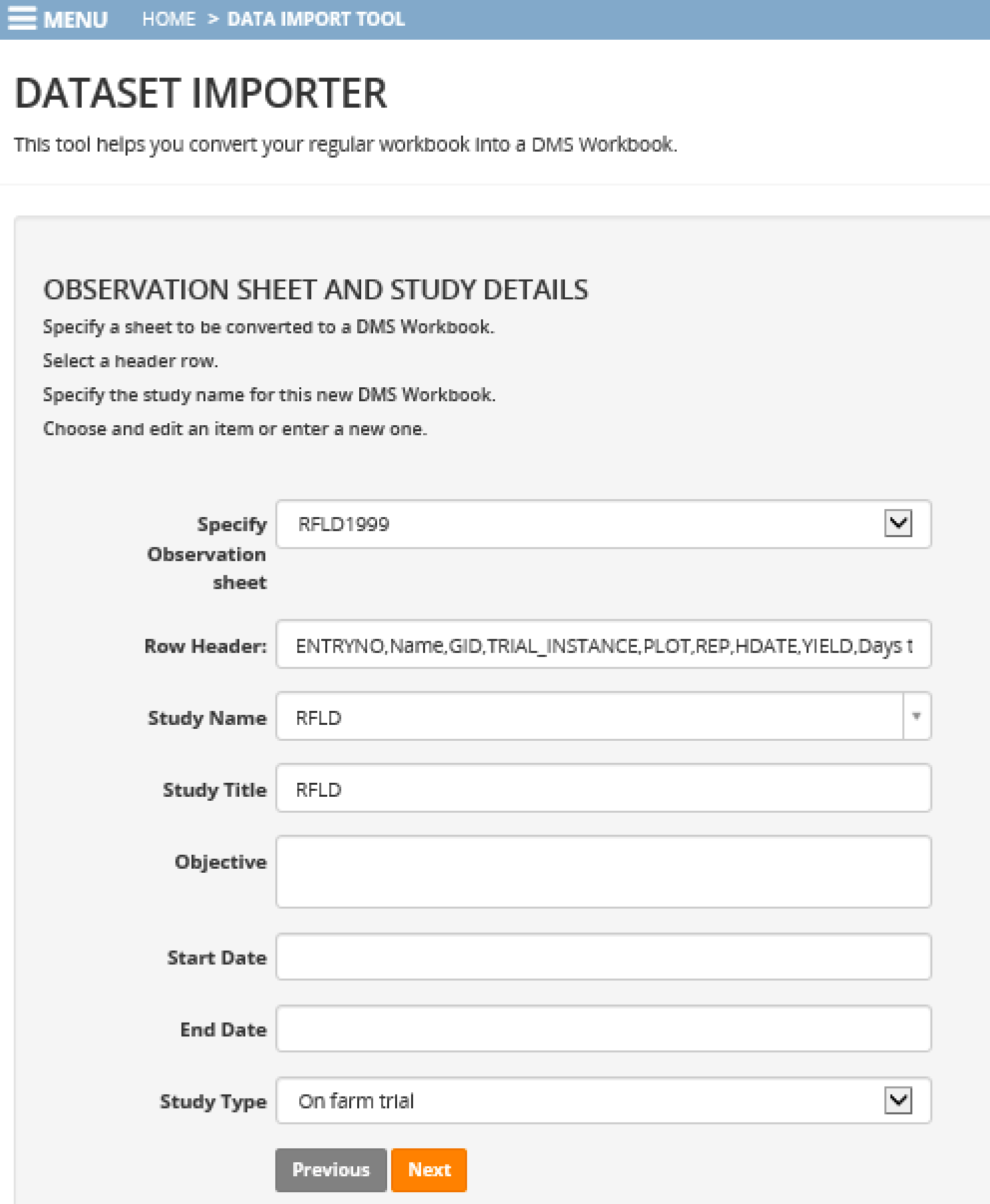 ?
?
Map Excel Column Headers to Database Ontology
The BMS will attempt to map the Excel sheet column headers to their corresponding database terms. Carefully review mapped selections, highlighted in blue, to ensure that ontology term chosen by the system truly matches the meaning and measurement of the imported data.
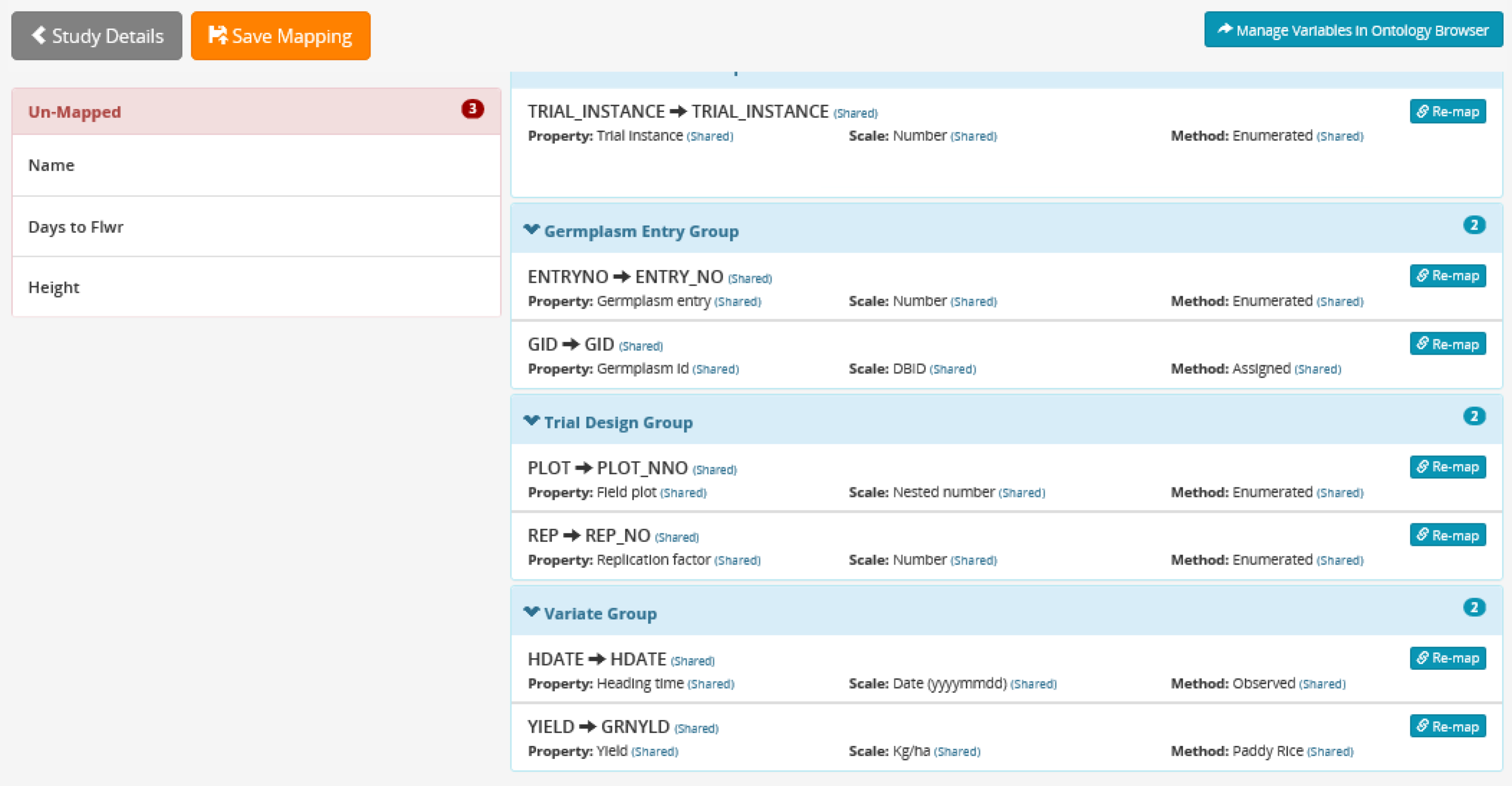
In this example, the BMS has mapped 7 of the 10 columns of data. These 7 will need to be carefully reviewed, and the 3 unmapped columns of data will need to be manually matched to the database ontology.
Review the details of the suggested matches by selecting the Re-Map icon. Search for alternative matches if the scale or method for the selected match is different than the actual experimental design. Obtain the details of an alternative variable name by highlighting and selecting.

If the alternative term is an actual match, select Apply Mapping. If a match is not found, select Add a Standard Variable, which takes you to the Ontology Manager.
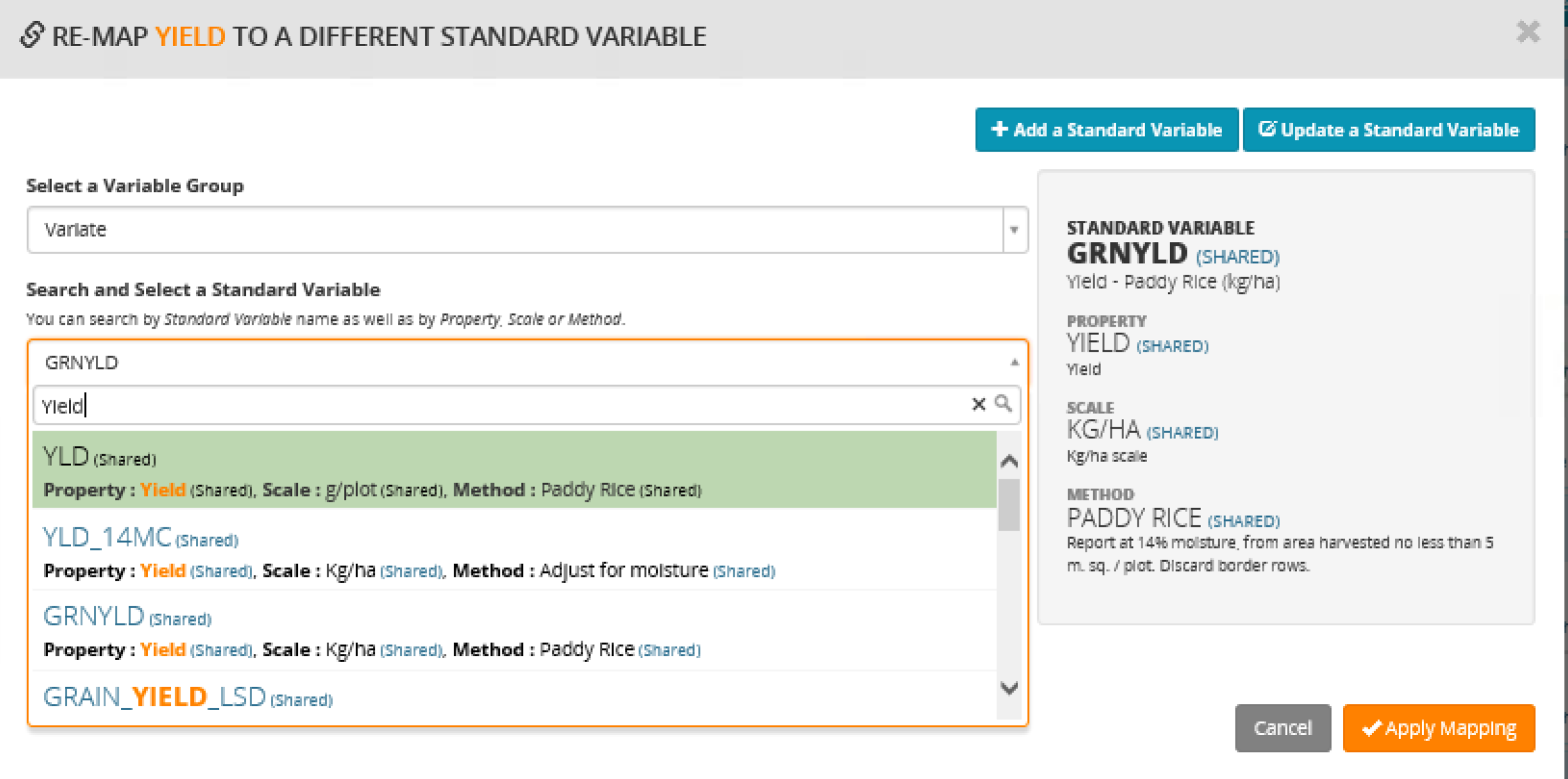
If the alternative term is an actual match, select Apply Mapping. The change will be reflected on the main screen.
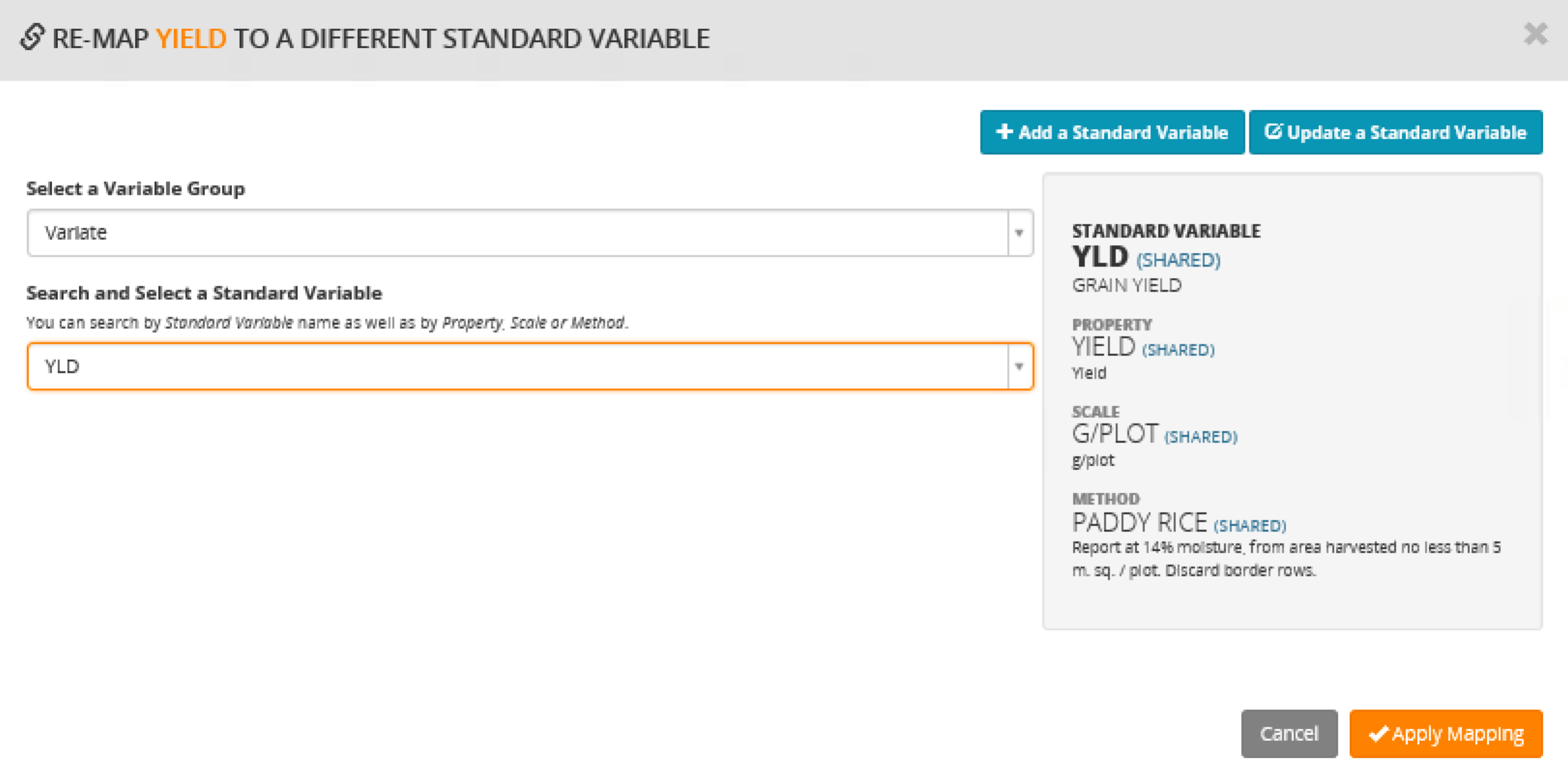
Drag and Drop selected Un-Mapped terms to their appropriate group: Trial Environment, Germplasm Entry, or Variate.
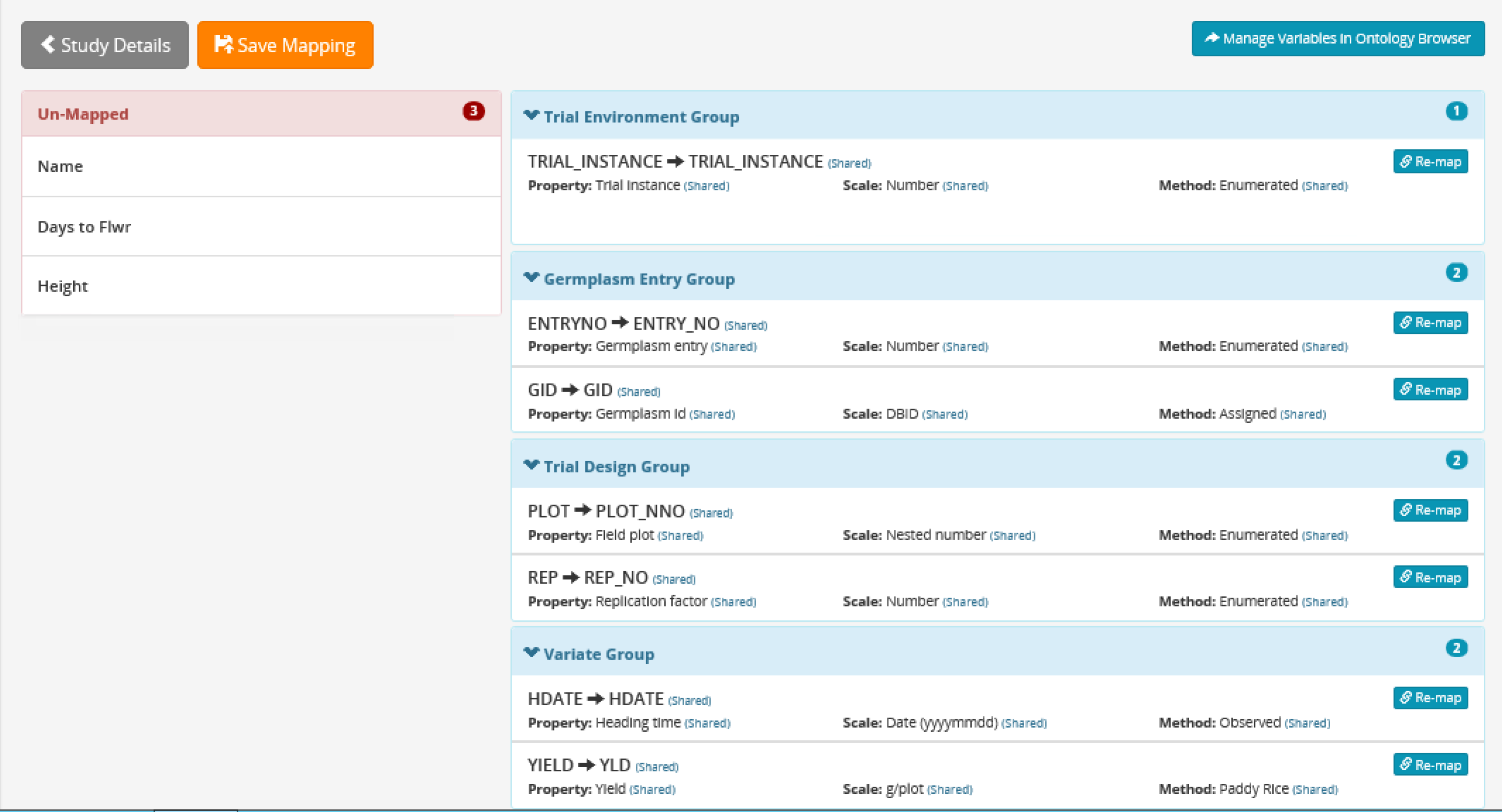
In this example, the Un-Mapped term, Name, describes germplasm entries and should be included with the Germplasm Entry group on the right. Days to Flower and Height are variates (phenotypic observations).
Apply mapping to the un-mapped terms by manually searching for the appropriate term.
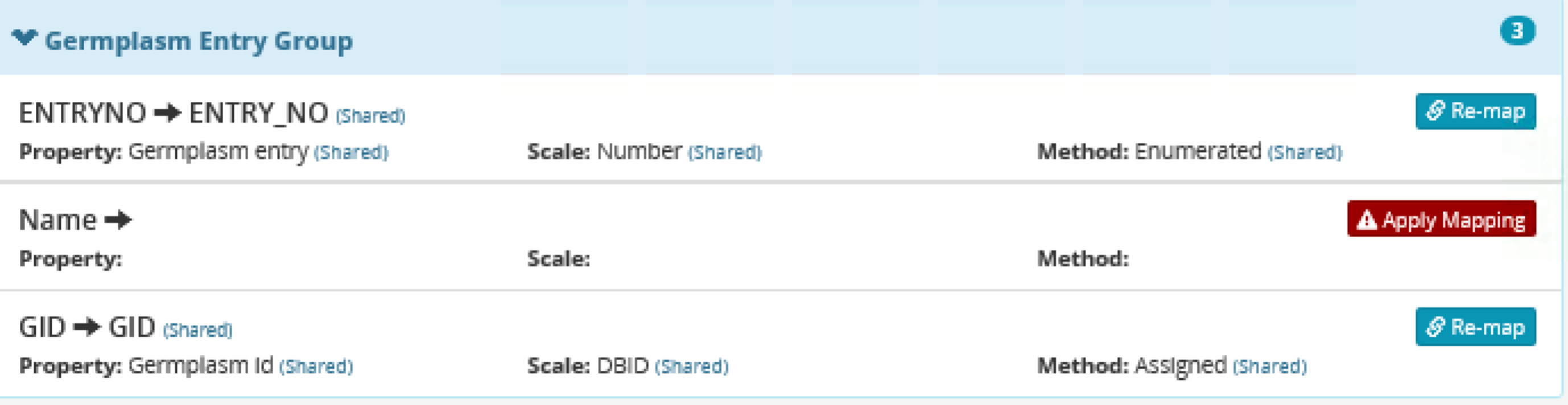
Select Save Mapping when mapping is complete or if the user will complete mapping at a later time.
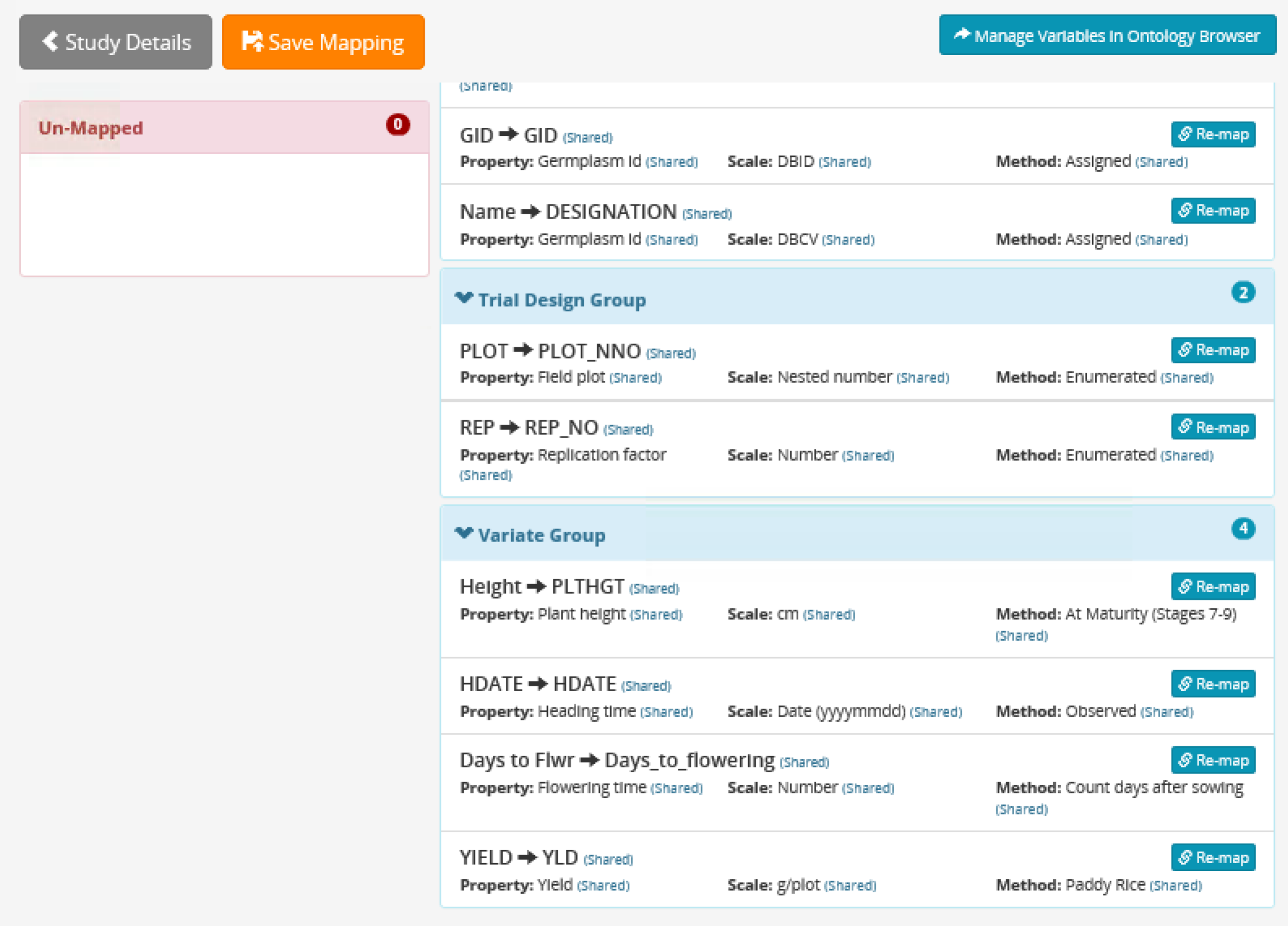
When mapping is complete, select Confirm Header Mapping.
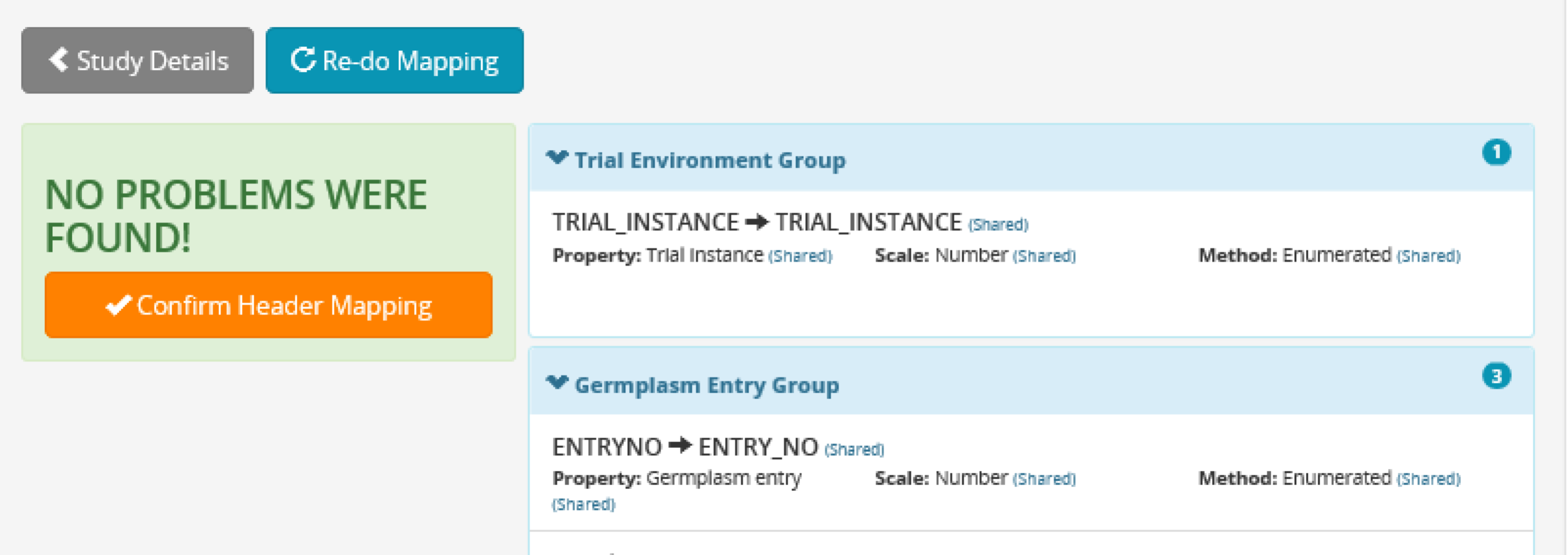
Ontology mapping is complete. Import the project data by selecting continue or return to the upload page to add more sheets of data to the trial.
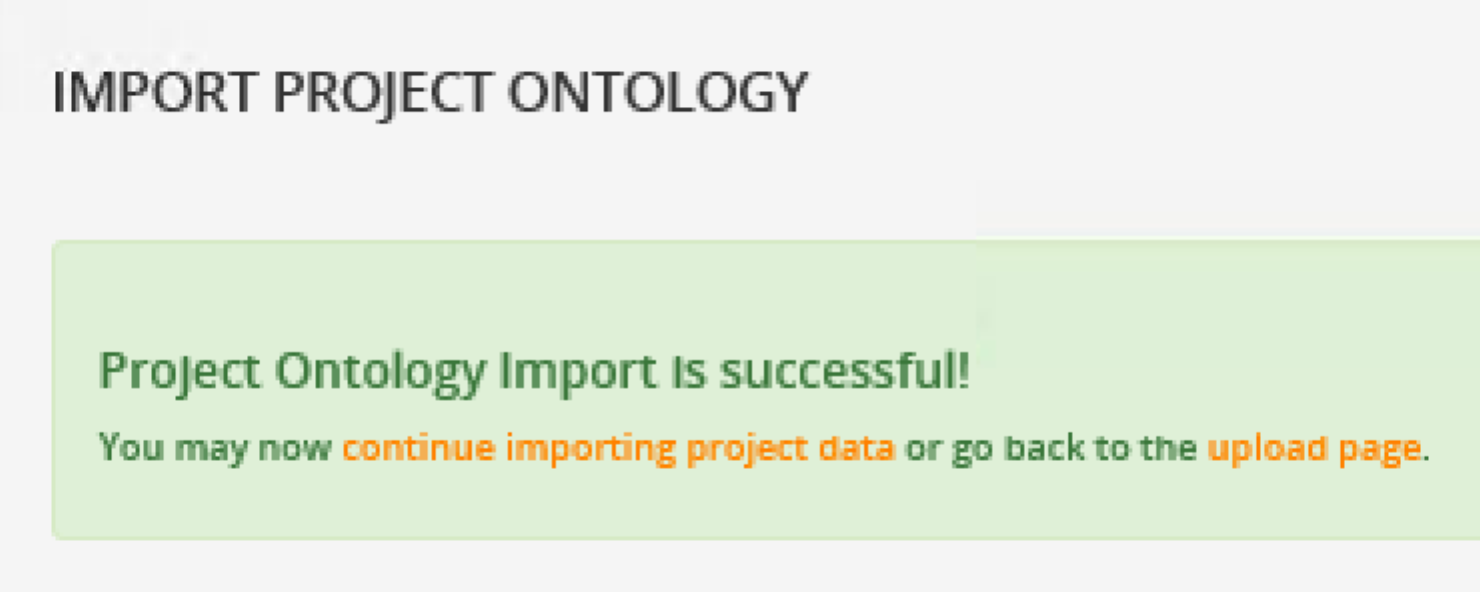
Select the first row of data and import the observations. The phenotypic observations for this trial are now saved in the program database.
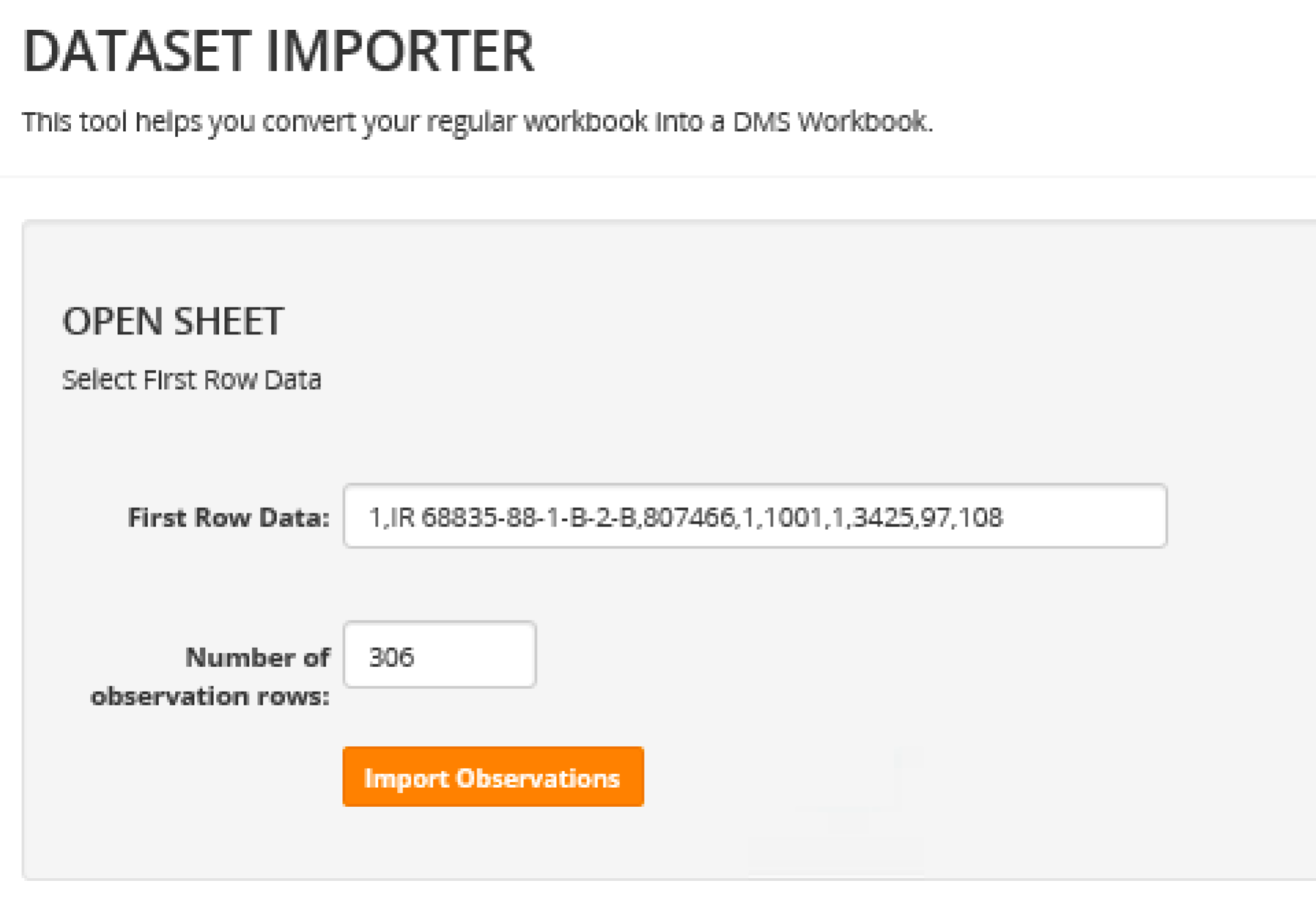
The phenotypic observations for this trial are now saved in the program database.
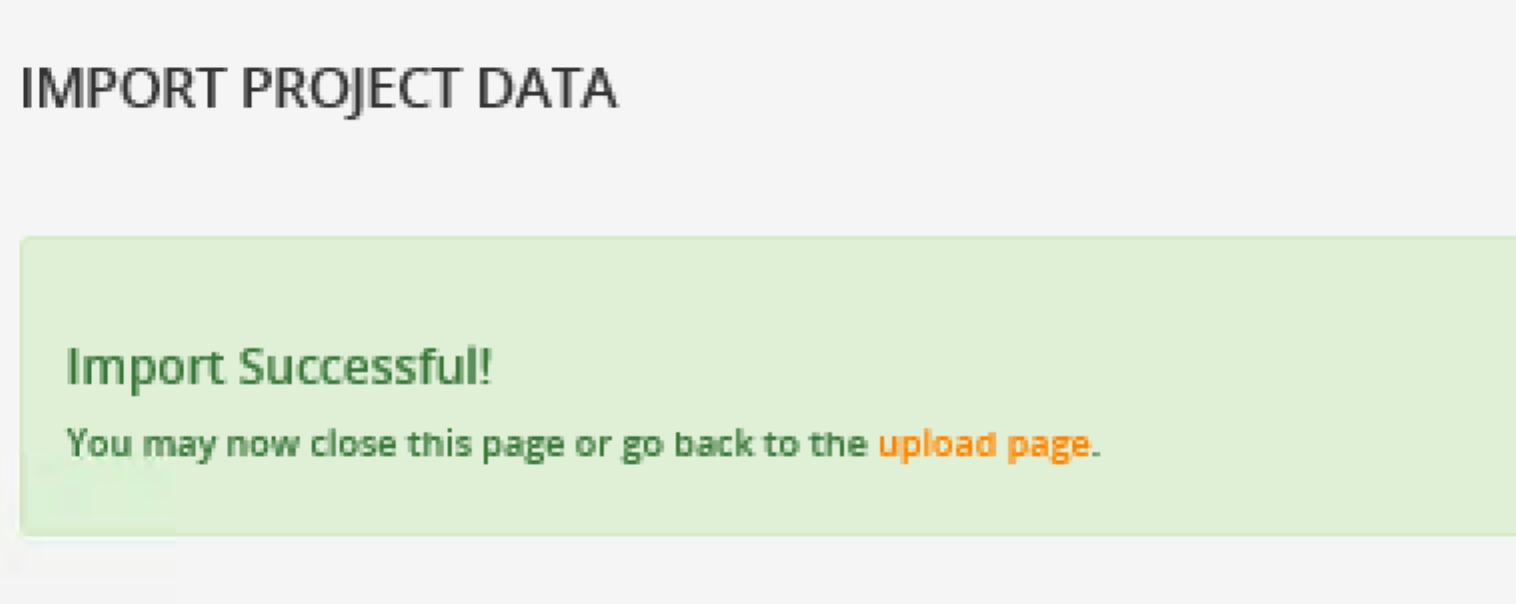
Excel File Format for Import Wizard
Only one sheet of observation data can be read at a time. Two columns of descriptive data are required to import phenotypic observations: TRIAL_INSTANCE and ENTRY_NO. Trial instance is a numerical identification of an individual experiment within a multisite or multiyear trial. For example, data from a single site or nursery will all have the same trial instance value. Entry number is a digit unique to each entry. For example, a trial containing three replicates of 50 accessions, will have the entry numbers 1-50 replicated three times. However you will probably also want to include additional descriptive data. If you plan to complete a single site phenotypic analysis you will need to include replication (REP). You will probably also want to import a column of germplasm names that are meaningful to your program to ease the interpretation of results.
Full database integration requires that every germplasm have a GID. Without GIDs, the imported phenotypic data will not relate to phenotypic data outside of this trial or to other database information, like genotype and pedigrees. Full database integration requires that you first import the germplasm list into the database and assign GIDs to all germplasm.
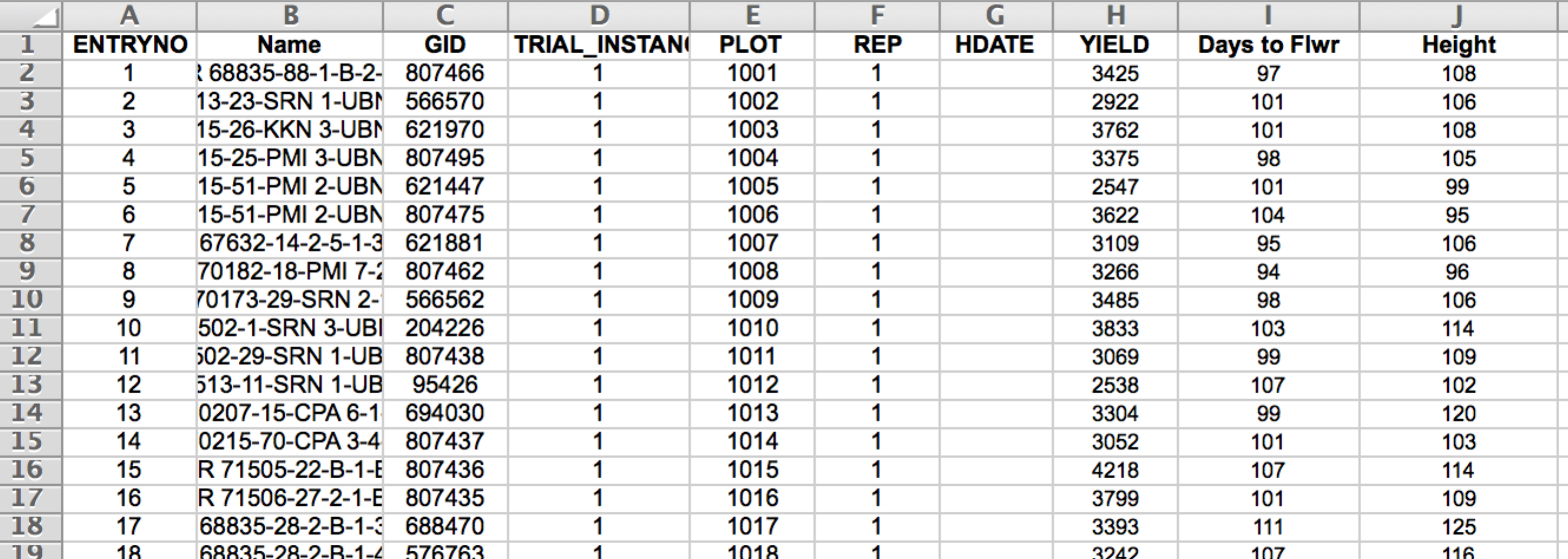
This data import sheet (.xls) contains the required entry number and trial instance columns, but also contains additional descriptive information: germplasm name, GID, plot number, and replication. This sheet also contains four columns of phenotypic data: heading date, yield, days to flower, and plant height.
Data Import from Fieldbook Formatted File
Excel files generated by exporting from the BMS or the standalone IB Fieldbook are formatted for import into the BMS. Select a Feildbook formatted Excel file and Submit.
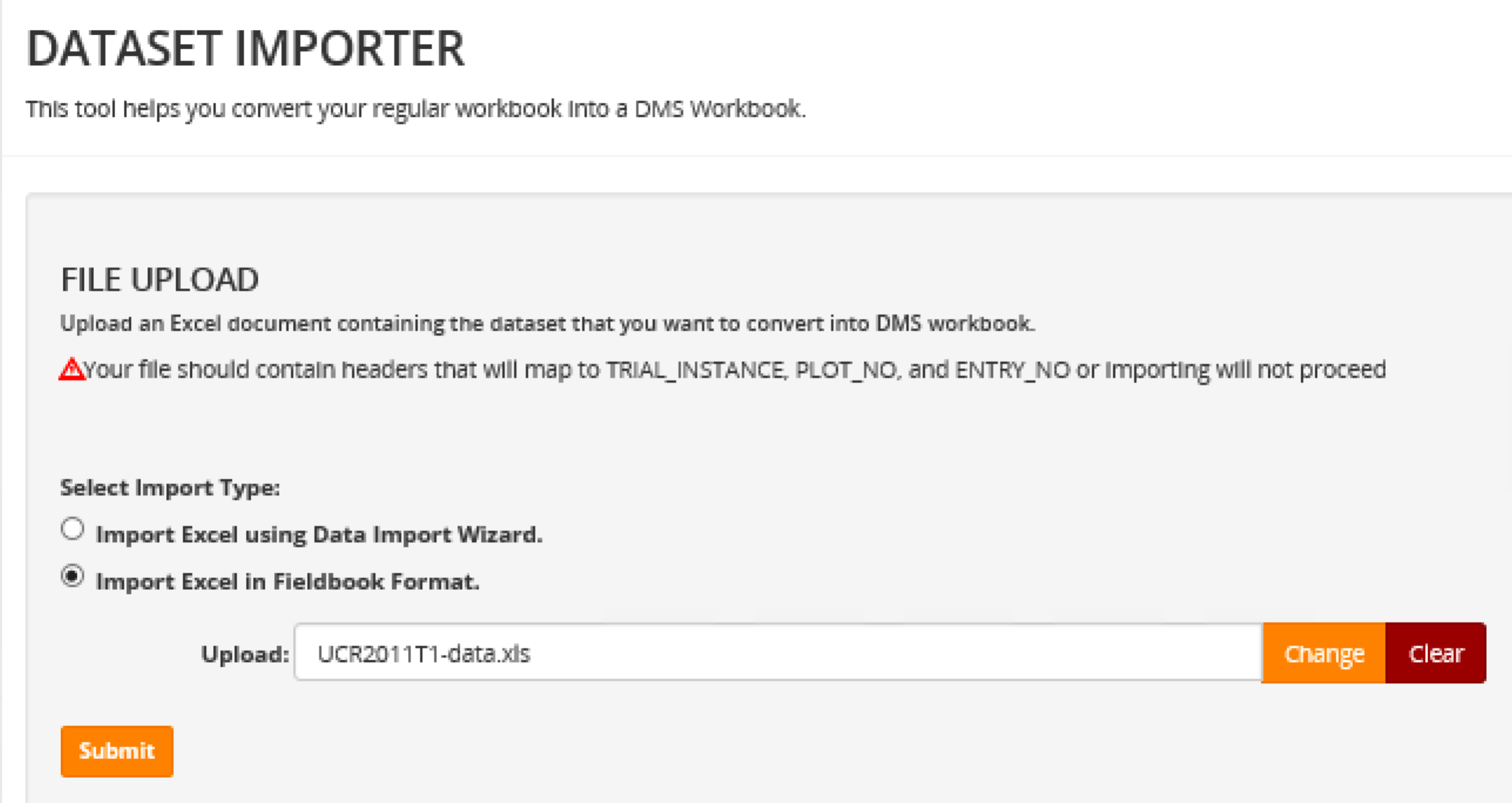
Fieldbook file import is complete. Additional files can be uploaded by returning to the upload page.