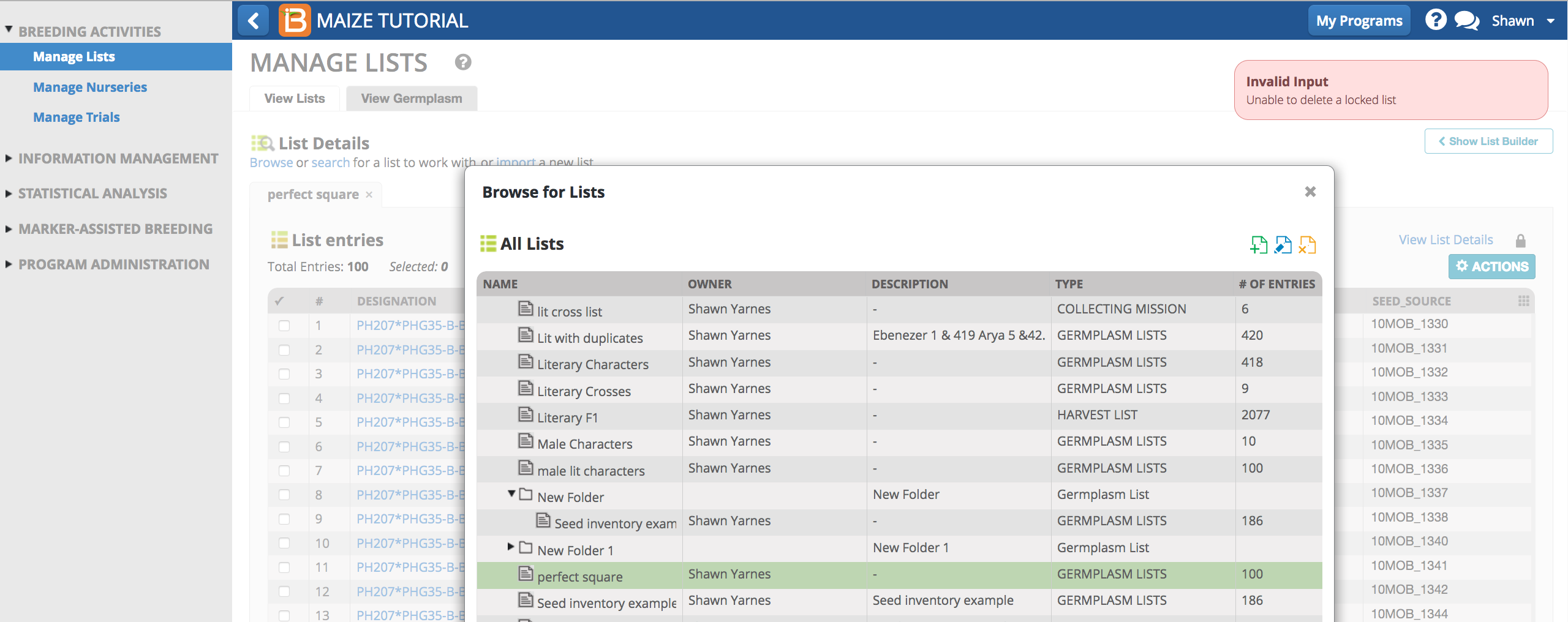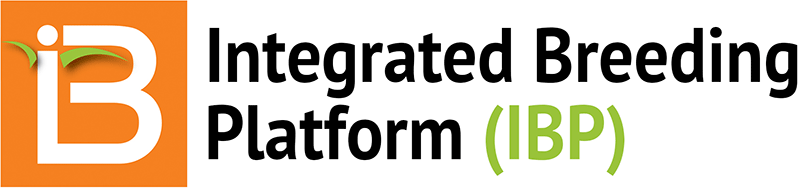- Germplasm File Directory
- Studies File Directory
- Directory Actions
Summary
This page describes the way files will are added, aggregated, and perhaps deleted by users with appropriate permissions. Users are free to organize their files as needed. Many breeders will choose to aggregate their file directory by year and season.
Two file directories are managed within programs. The behavior of these directories is the same.
- Germplasm Lists
- Nurseries & Trials
Germplasm File Directory
The germplasm list directory can be found under Manage Lists and other relevant places in the BMS, like Nurseries and Trials.
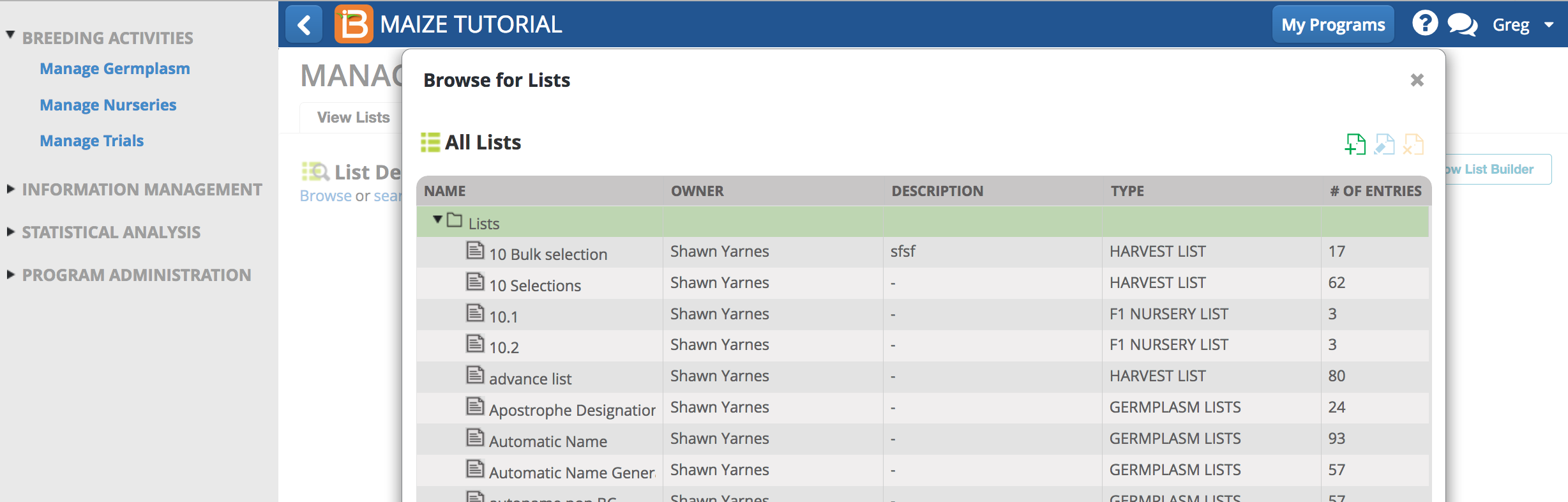
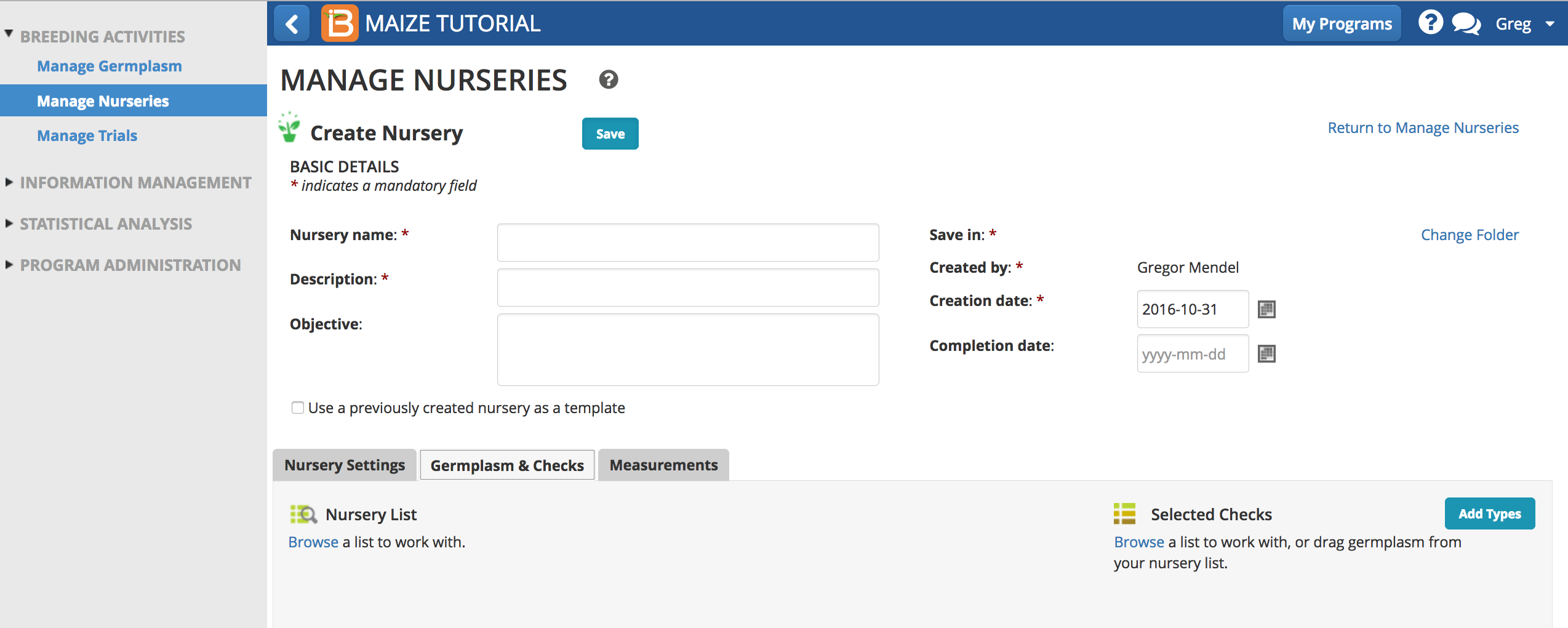
Studies File Directory
Studies, nurseries and trials, share a common file directory that can be accessed from several locations:
- Manage Nurseries
- Manage Trials
- Browse Studies
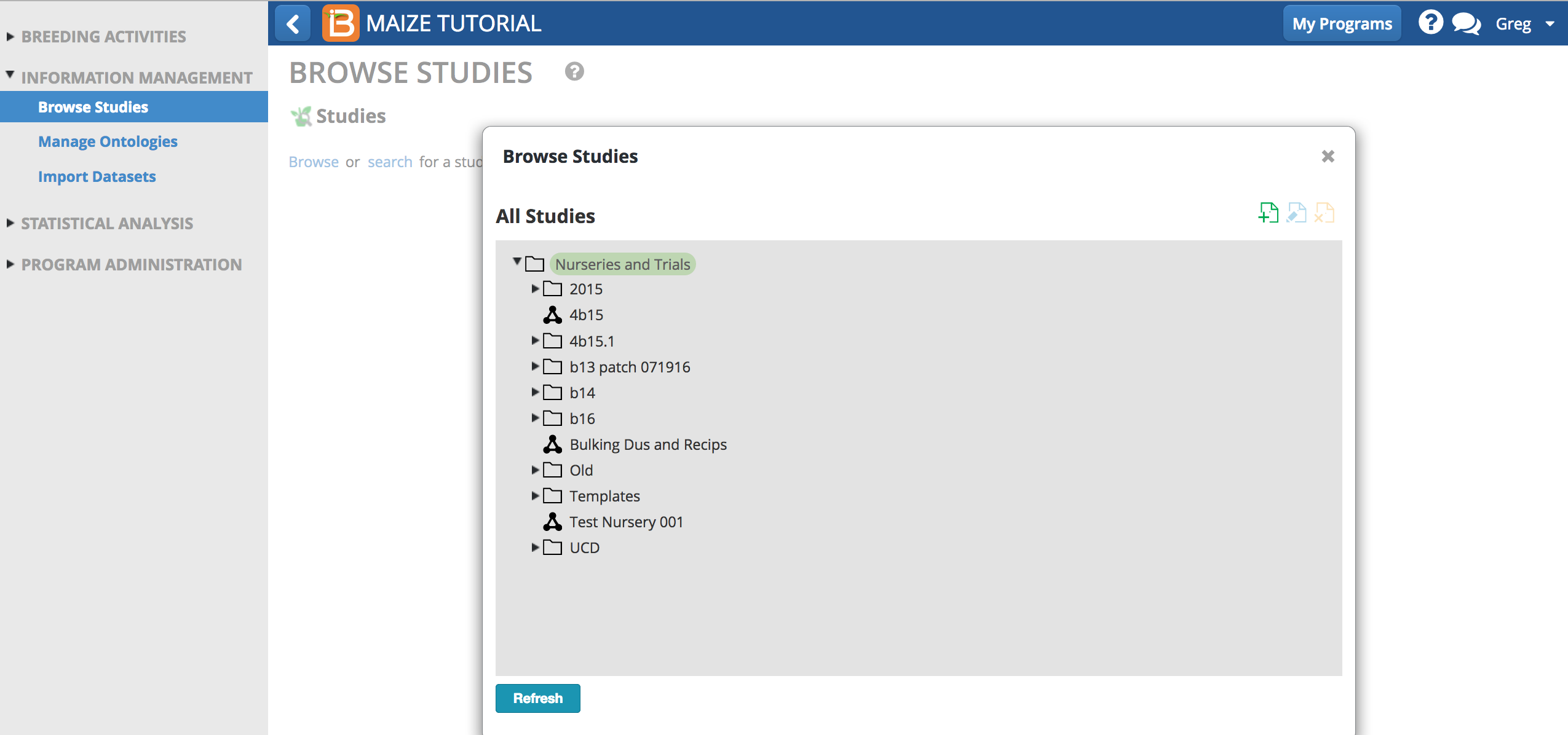
Directory Actions
Add a Folder
- Select the green + icon to add a new folder within the selected folder. Name the folder and select the green check button.
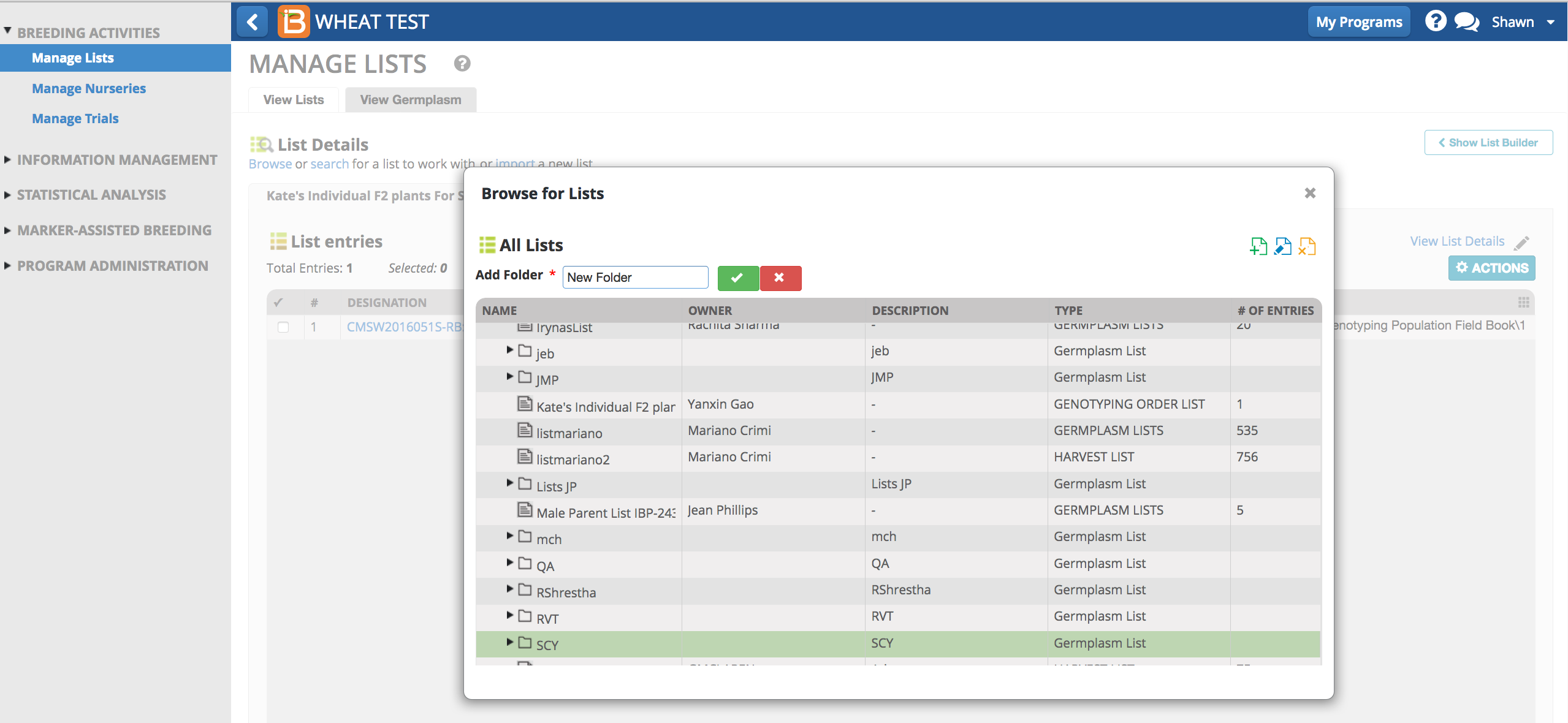
The new folder is now a subdirectory (child item) of the original.
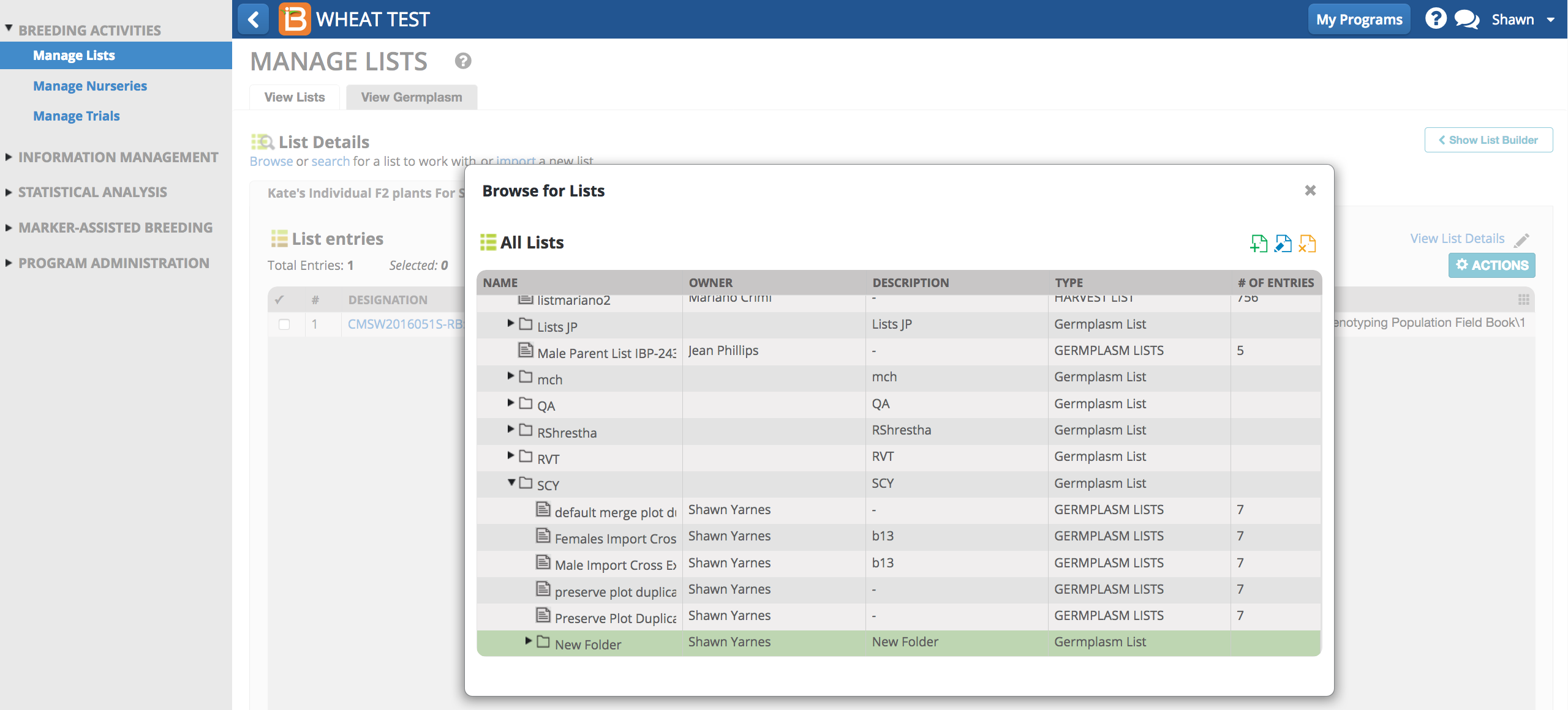
Aggregate Files to Folder
- Drag and drop selected files into the desired folder. The selected files are now "child items" in the folder.
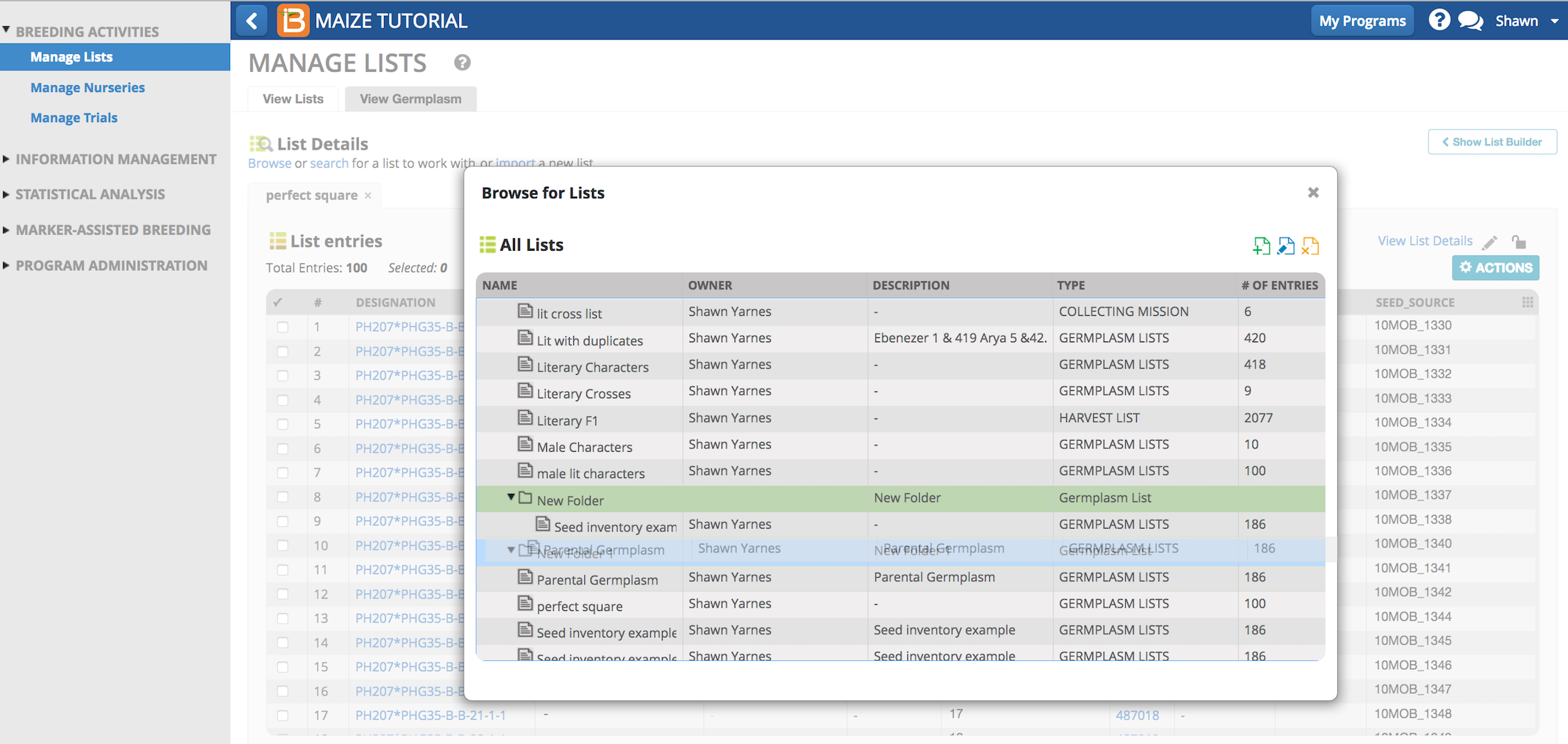
Delete Folder or File
- Select te orange X icon to delete selected folders and files. Select Yes.
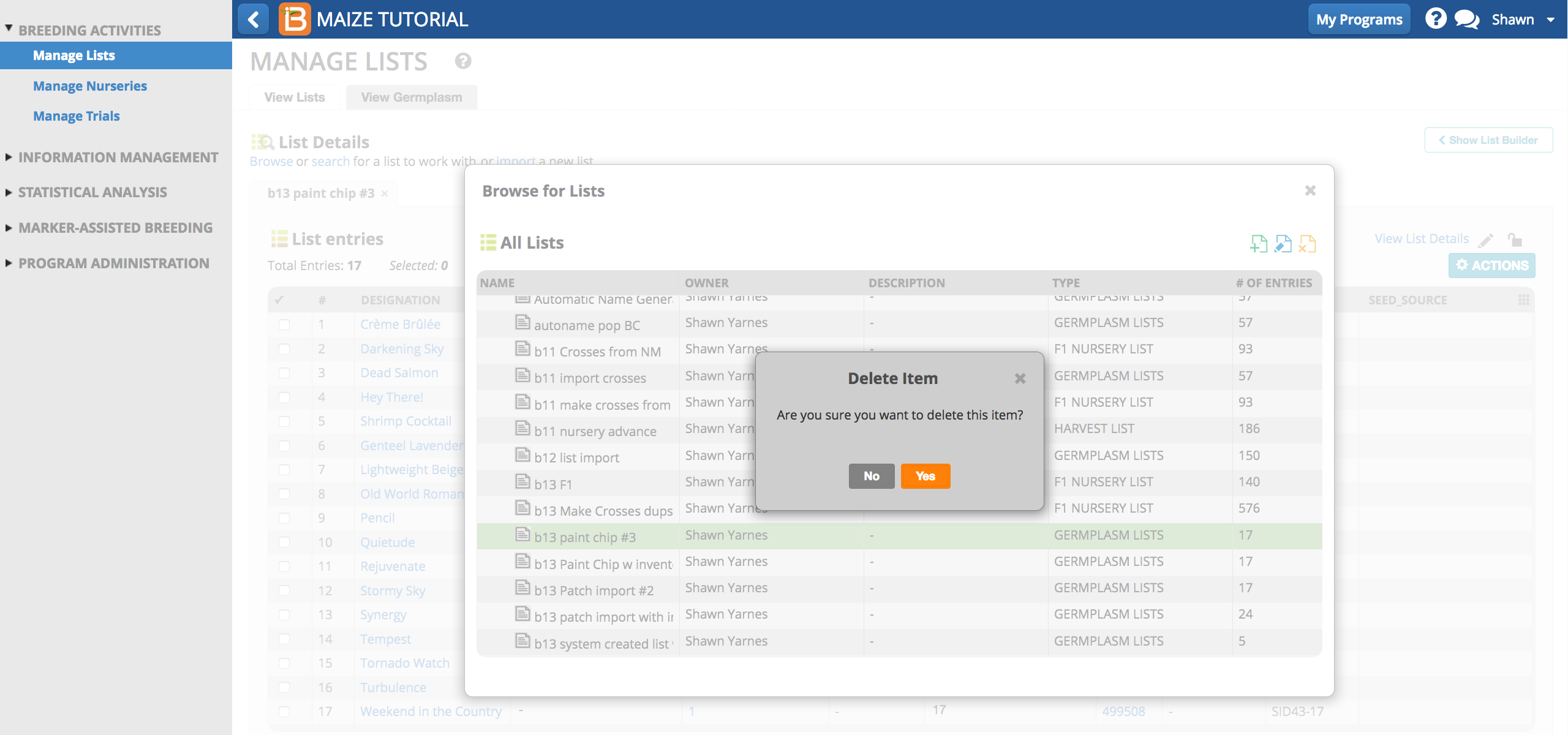
Delete Safeguards
Permission to access delete functionality is controlled administratively. There are several safeguards against accidental or malicious data loss via delete functions.
- The system offers no path to delete GIDs. Dead GIDs in the system are expected. Dead GIDs represent germplasm described in the database that is no longer of interest to the breeder or perhaps created erroneously, such as an advance that never happened in the field. Dead GIDs will have no seed inventory and will not occur in current nurseries or trials. Dead GIDs remain in the database, but are easily ignored.
- Deleting a germplasm list does not delete associated inventory, nurseries, and trials.
- If the folder selected for deletion contains child items, delete will not happen until all child items have been moved or individually deleted.
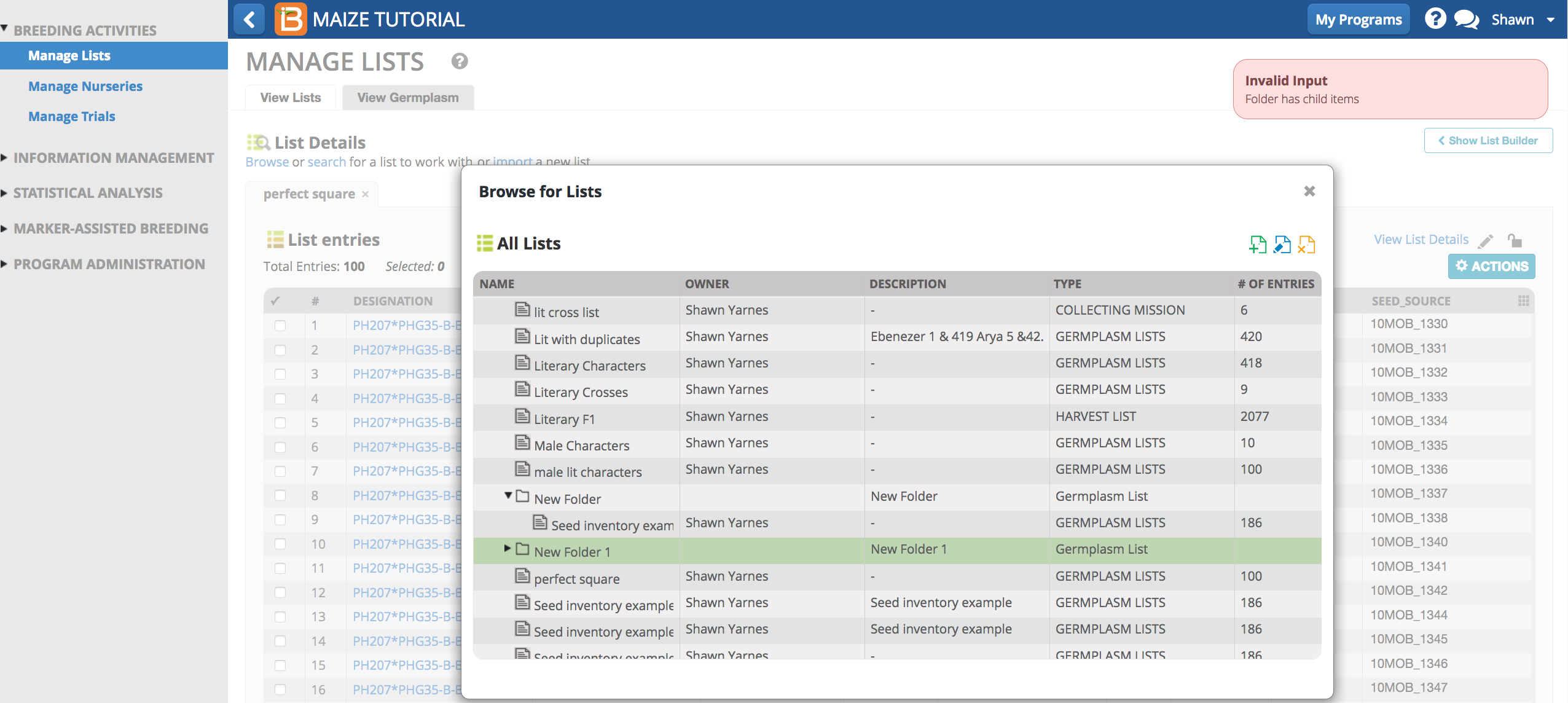
- Selecting the lock icon on germplasm lists prevents the list from being deleted or edited. Only the owner (creator) of the list can unlock.